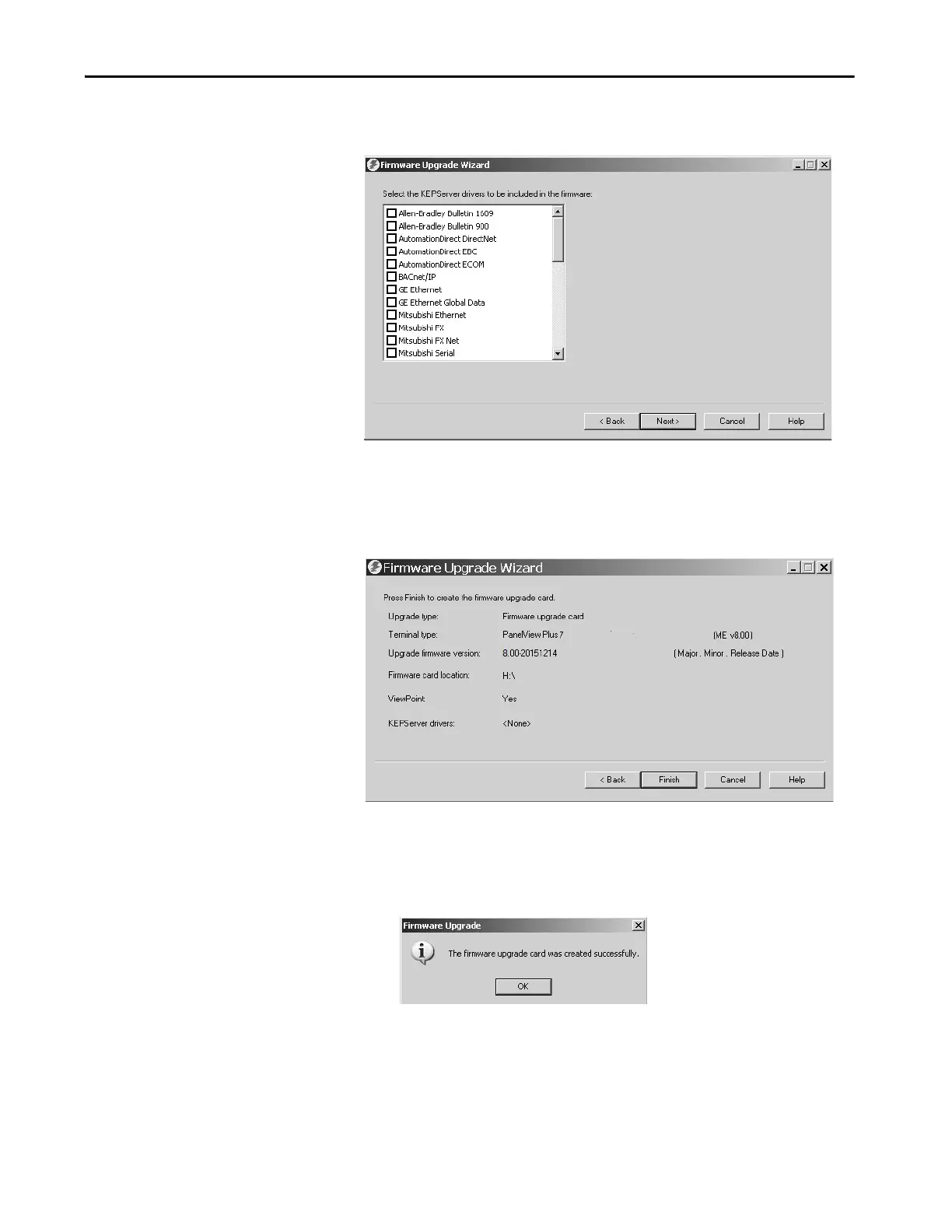Rockwell Automation Publication 2711P-UM008I-EN-P - February 2022 197
Chapter 7
5. From this dialog box, optionally select the KEPServer drivers that you
want included with the firmware, then click Next.
Kepware drivers are already installed on the PanelView Plus 7
Performance terminals.
The final dialog box summarizes your choices for creating the firmware
update card.
6. Click Finish to copy the firmware files to the firmware update card.
A progress bar automatically updates as files are copied to the USB drive
or SD card.
7. Click OK when the firmware update completes successfully.
8. Remove the USB drive or SD card from your computer.
9. Go ahead to the next section to use this firmware update card to update
the terminal firmware.
TIP If the firmware files were copied to the hard disk, copy the files
to the root directory of the USB drive or SD card.
