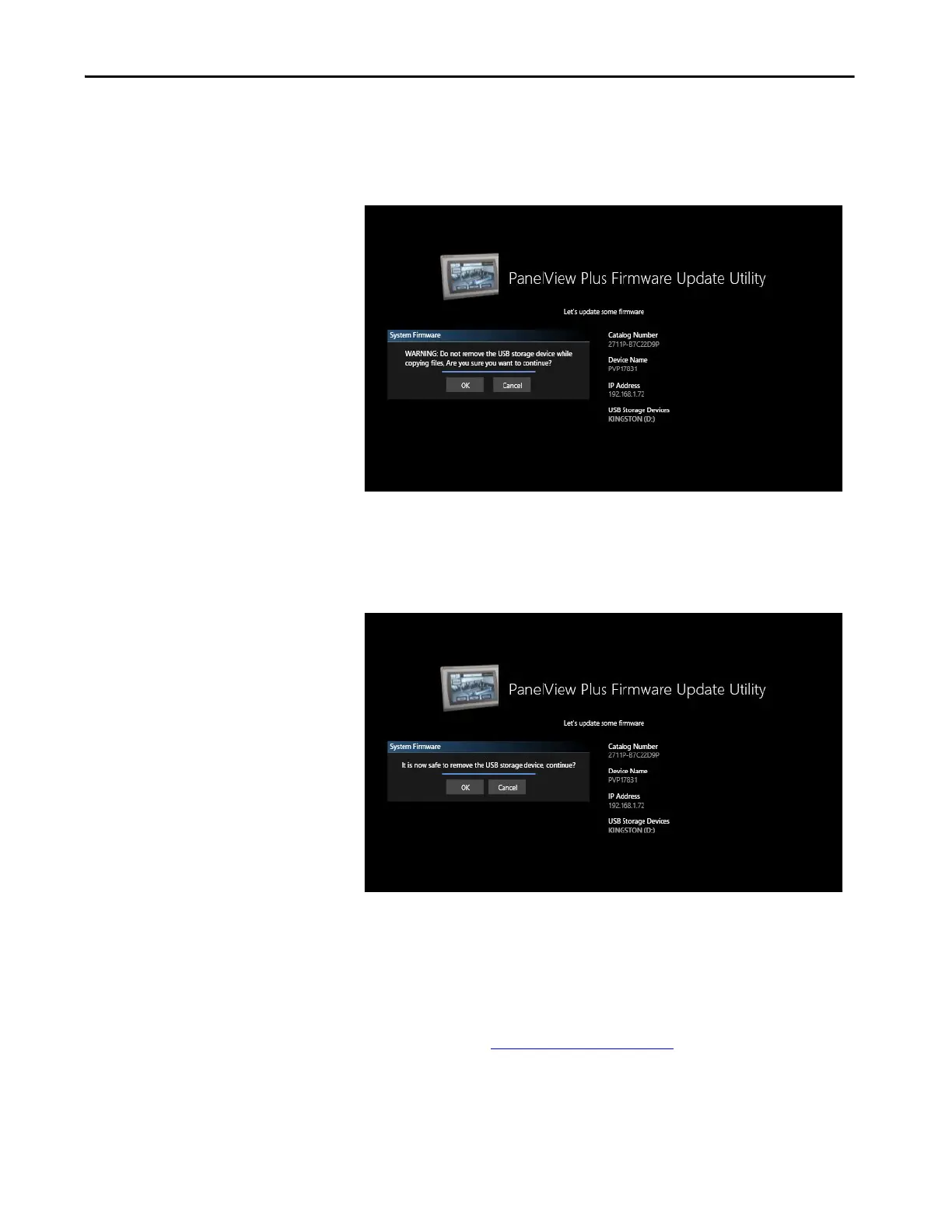Rockwell Automation Publication 2711P-UM008I-EN-P - February 2022 59
Chapter 2
Before the update starts, the terminal displays the warning message
shown in the following graphic. As the message states, do not remove the
USB storage device while the file is being copied. Wait until you are
prompted to remove the USB storage device.
10. Tap OK when you are ready to continue.
While the firmware is updating, the terminal displays the update status.
When the update is complete, the terminal displays the message shown
in the following graphic.
It is recommended that you remove the USB Storage device when
prompted with the message shown in the image.
11. Tap OK to continue.
When the update is complete, the terminal reboots again and then
displays the Password Entry screen.
12. Continue with Enter a Password
on page 69.
