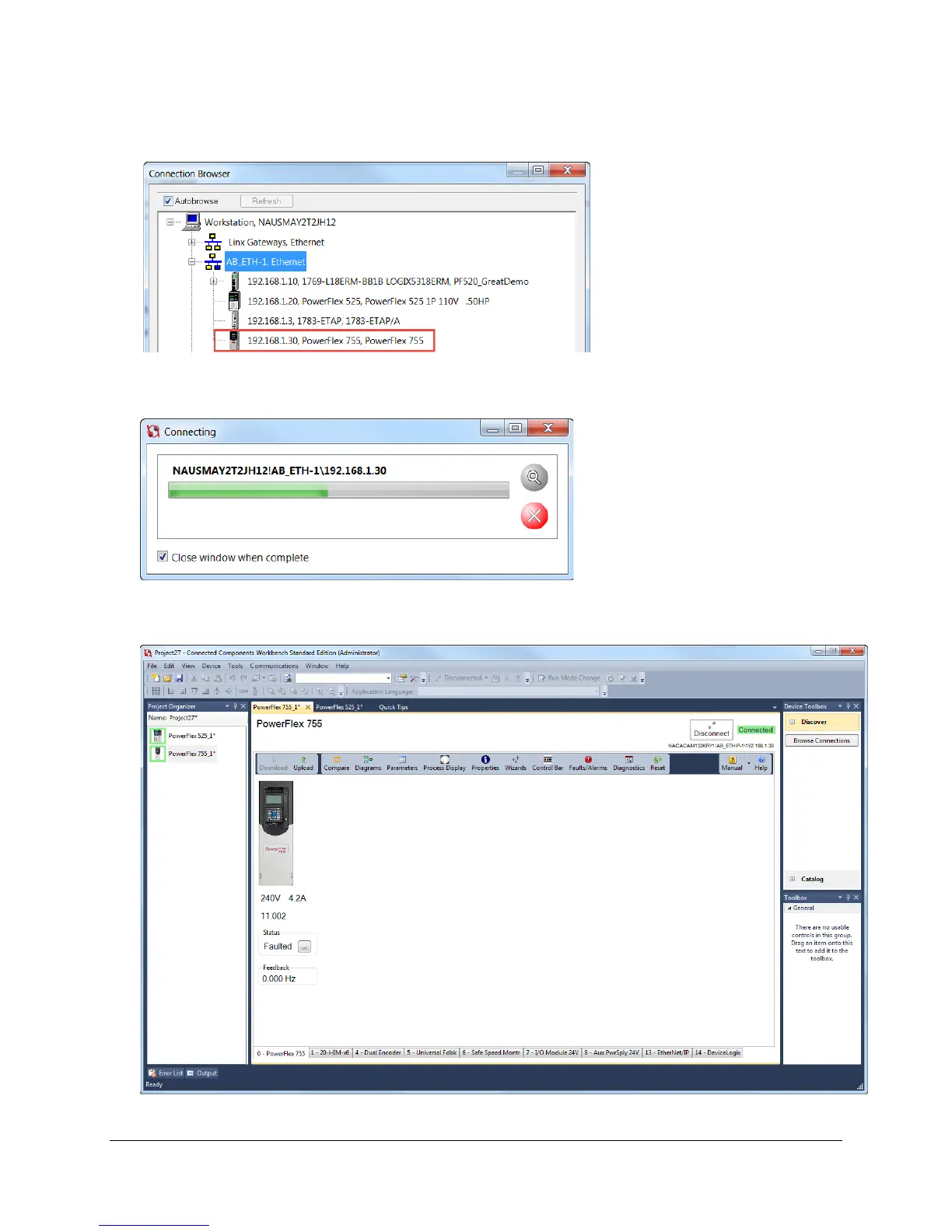55 of 136
11. The lab’s preconfigured RSLinx driver will appear. Click on the [+] to expand the topic AB_ETH-1,
Ethernet. Click to highlight the “192.168.1.30, PowerFlex 755, PowerFlex 755” device.
12. Press the “OK” button to initiate the connection process. For a quick moment, you might see a connection
status window.
Otherwise, once the connection process is complete, you will see the following main screen with a green highlighted
“Connected” for the PowerFlex 755 drive within the Connected Components Workbench software.