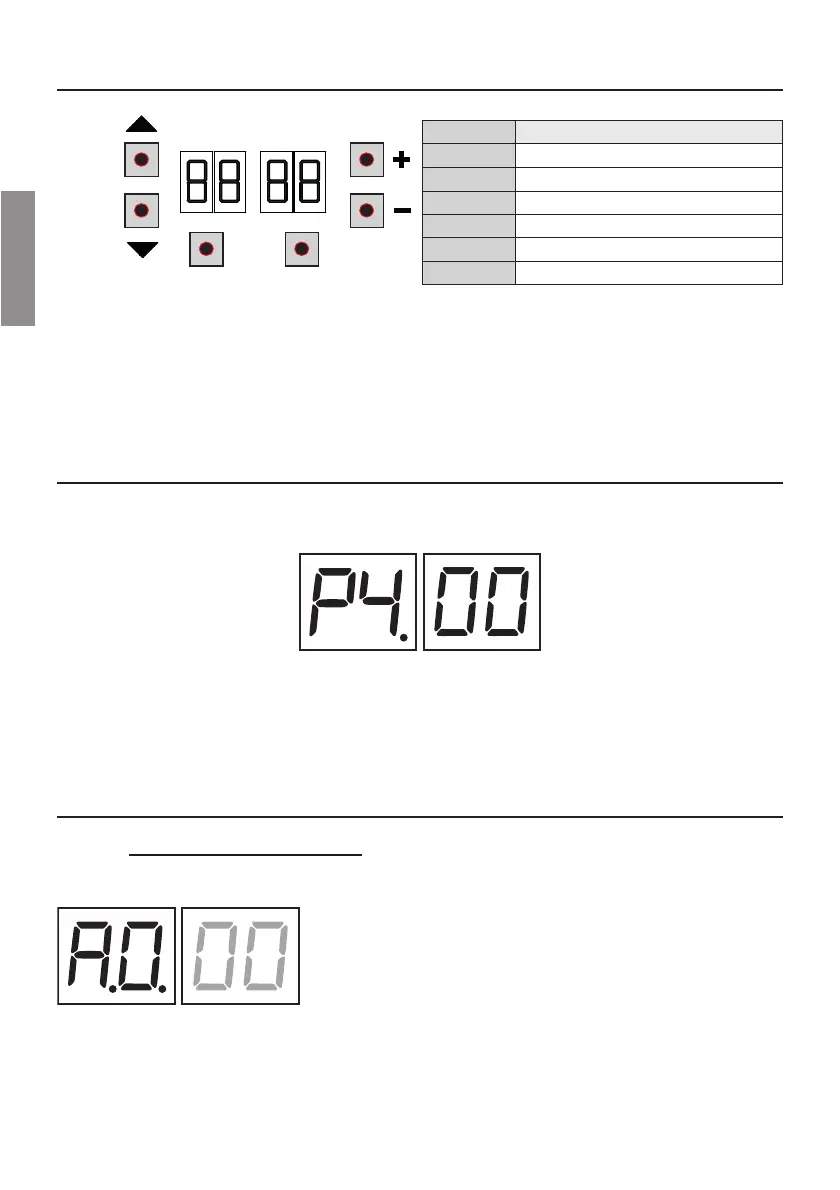EN
70
8 Function buttons and display
PROG
UP
DOWN
TEST
BUTTON DESCRIPTION
UP
a
Next parameter
DOWN b
Previous parameter
+ Increase value of parameter by 1
- Decrease value of parameter by 1
PROG Travel acquisition
TEST Activate TEST mode
# Press the UP c and/or DOWN b buttons to view the parameter you intend to modify.
# Use the + and -FYXXSRWXSQSHMJ]XLIZEPYISJXLITEVEQIXIV8LIZEPYIWXEVXWXSƽEWL
# Press and hold the + or - button to scroll quickly through values, to modify the parameter more quickly.
# To save the new value, wait a few seconds or move onto another parameter with the UP a or DOWN b button. The
HMWTPE]ƽEWLIWVETMHP]XSMRHMGEXIXLEXXLIRI[ZEPYILEWFIIRWEZIH
# 4EVEQIXIVWGERSRP]FIQSHMƼIH[LMPIXLIQSXSVMWRSXVYRRMRK4EVEQIXIVWGERFIZMI[IHEXER]XMQI
9 Switching on or commissioning
Power the control unit.
8LIƼVQ[EVIZIVWMSRSJXLIGSRXVSPYRMXMWHMWTPE]IHFVMIƽ]
Version installed P4.00.
Immediately afterwards, the displays enters the commands and safety device status mode. See chapter 10.
2S[WIXYTXLIMRWXEPPEXMSRF]GSRƼKYVMRKXLITEVEQIXIVWEWRIIHIH
For installations with two opposing barriers, settings must be made from the MASTER controller. Only the parameters
$ and QE]FIQSHMƼIHJVSQXLI70%:)GSRXVSPPIV
10 Display function modes
10.1 Parameter display mode
PARAMETER
PARAMETER
VALUE
See chapter 12 for detailed descriptions of parameters.
