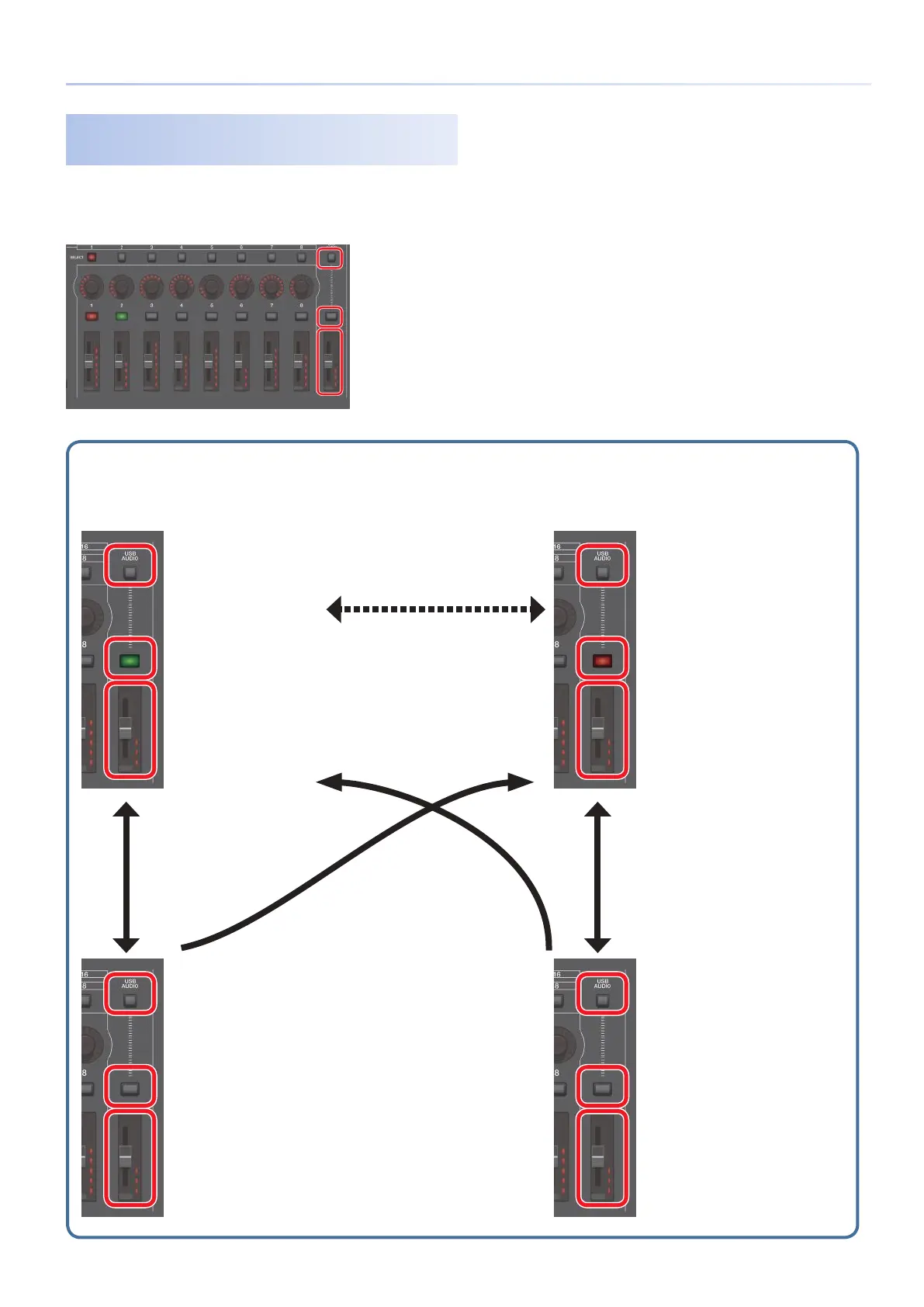103
Connecting a Computer via USB
Using the Buttons and Sliders to Make
Adjustments
In addition to making settings in the SYSTEM screen, you can
also use the panel [USB AUDIO IN/OUT] button and the [USB
AUDIO] slider to turn USB input/output on/off and to adjust the
input/output levels.
[USB AUDIO SELECT] button
[USB AUDIO IN/OUT] button
[USB AUDIO] slider
Accesses the
SYSTEM screen
Accesses the
SYSTEM screen
Accesses the
SYSTEM screen
Accesses the
SYSTEM screen
Lit green
USB Audio Input Switch=ON
Lit red
USB Audio Output Switch=ON
Unlit
USB Audio Output Switch=OFF
Unlit
USB Audio Input Switch=OFF
Adjusts the USB Audio
Input Level
Adjusts the USB Audio
Output Level
Adjusting the input level
USB Audio In/Out Select=IN
Adjusting the output level
USB Audio In/Out Select=OUT
Adjusts the USB Audio
Output Level
Adjusts the USB Audio
Input Level
[SHIFT] +
[USB AUDIO IN/OUT]
button
[SHIFT] +
[USB AUDIO IN/OUT]
button
[USB AUDIO IN/OUT]
button
[USB AUDIO IN/OUT]
button
