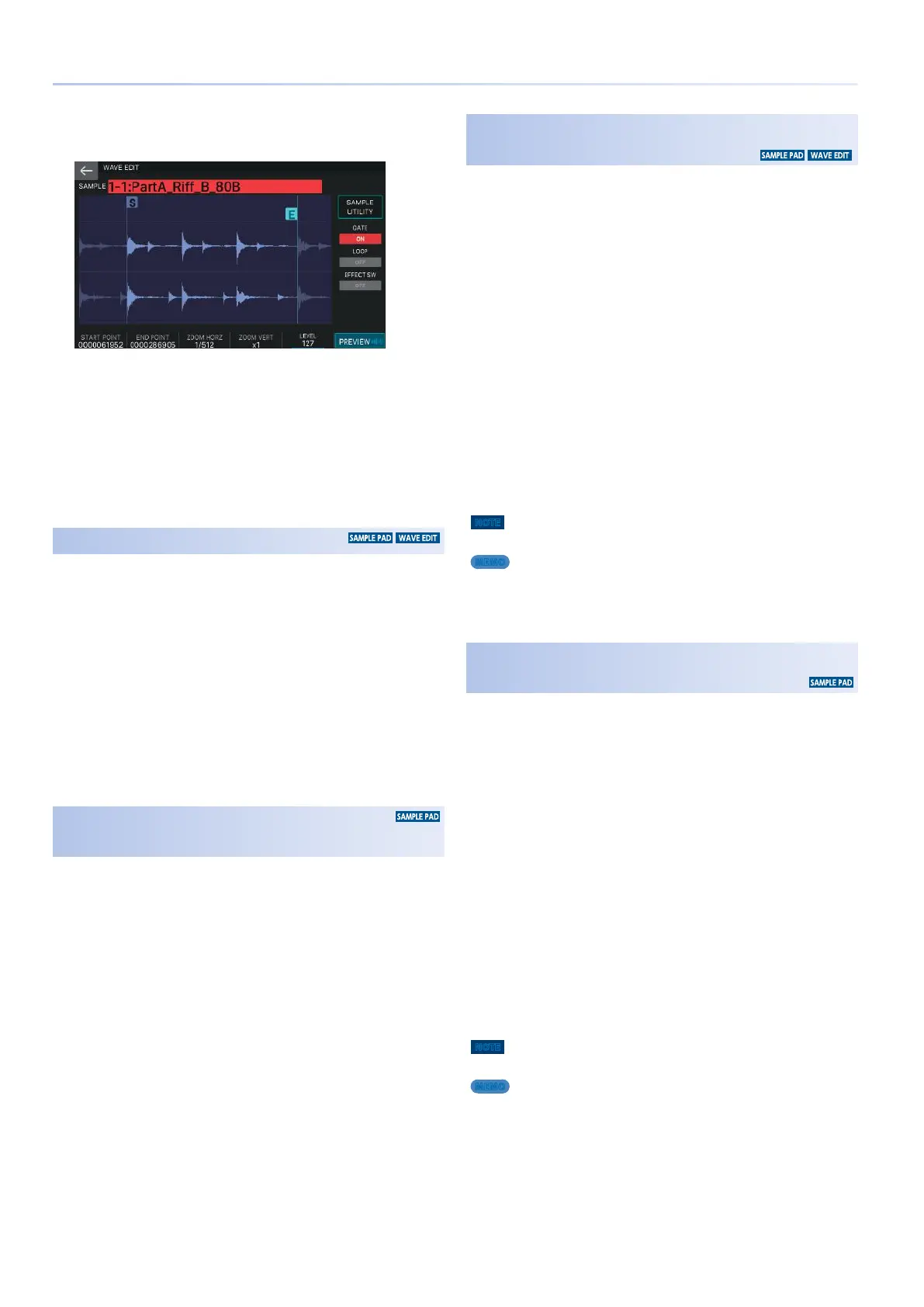72
Editing a Sample
1.
In the WAVE EDIT screen, specify the start
point and end point.
2.
Touch <SAMPLE UTILITY>.
The SAMPLE UTILITY window appears.
3.
Select <TRUNCATE>.
A confirmation message appears.
If you decide to cancel, choose [E6] CANCEL.
4.
Select [E5] OK.
The Truncate operation is executed.
Deleting a Sample (DELETE)
Here’s how to delete a sample.
1.
In the SAMPLE PAD screen, touch <SAMPLE
UTILITY>. Alternatively, in the WAVE EDIT
screen, touch <SAMPLE UTILITY>.
The SAMPLE UTILITY window appears.
2.
Touch <DELETE>.
A confirmation message appears.
If you decide to cancel, select [E6] CANCEL.
3.
Select [E5] OK.
The sample is deleted.
Deleting All Samples
(DELETE ALL)
This deletes all samples of BANK 1–4.
1.
In the SAMPLE PAD screen, touch <SAMPLE
UTILITY>.
The SAMPLE UTILITY window appears.
2.
Touch <DELETE ALL>.
A confirmation message appears.
If you decide to cancel, select [E6] CANCEL.
3.
Select [E5] OK.
All samples are deleted.
Exporting the Sample in WAV Format
(EXPORT WAV)
Here’s how to export the sample in WAV format.
1.
In the SAMPLE PAD screen, touch <SAMPLE
UTILITY>. Alternatively, in the WAVE EDIT
screen, touch <SAMPLE UTILITY>.
The SAMPLE UTILITY window appears.
2.
Select <EXPORT (WAV)>.
A confirmation message appears.
If you decide to cancel, choose [E6] CANCEL.
3.
Select [E5] OK.
The sample is exported.
4.
Select [E6] CLOSE to close the screen.
The exported WAV file is saved in the “EXPORT SAMPLE” folder of
the USB flash drive.
* If the export-destination contains a file of the same name, the message
“Duplicate File Name! Overwrite it?” appears. Select [E5] OK to
overwrite, or select [E6] CANCEL to cancel.
NOTE
Never turn off the power while data is being exported.
MEMO
5 By exporting after executing Truncate in the WAVE EDIT screen, you can
export the portion of the waveform that is between the start point and
the end point.
5 The exported WAV file is 48 kHz 16-bit format.
Exporting All Samples in WAV Format
(EXPORT ALL WAV)
Here’s how all samples of BANK 1–4 can be exported in WAV
format.
1.
In the SAMPLE PAD screen, touch <SAMPLE
UTILITY>.
The SAMPLE UTILITY window appears.
2.
Select <EXPORT ALL (WAV)>.
A confirmation message appears.
If you decide to cancel, select [E6] CANCEL.
3.
Select [E5] OK.
All samples are exported.
4.
Select [E6] CLOSE to close the screen.
The exported WAV files are saved in the “EXPORT SAMPLE” folder
of the USB flash drive.
* If the export-destination contains a file of the same name, the message
“Duplicate File Name! Overwrite it?” appears. Select [E5] OK to
overwrite, or select [E6] CANCEL to cancel.
NOTE
Never turn off the power while data is being exported.
MEMO
The exported WAV files are in 48 kHz 16-bit format.
