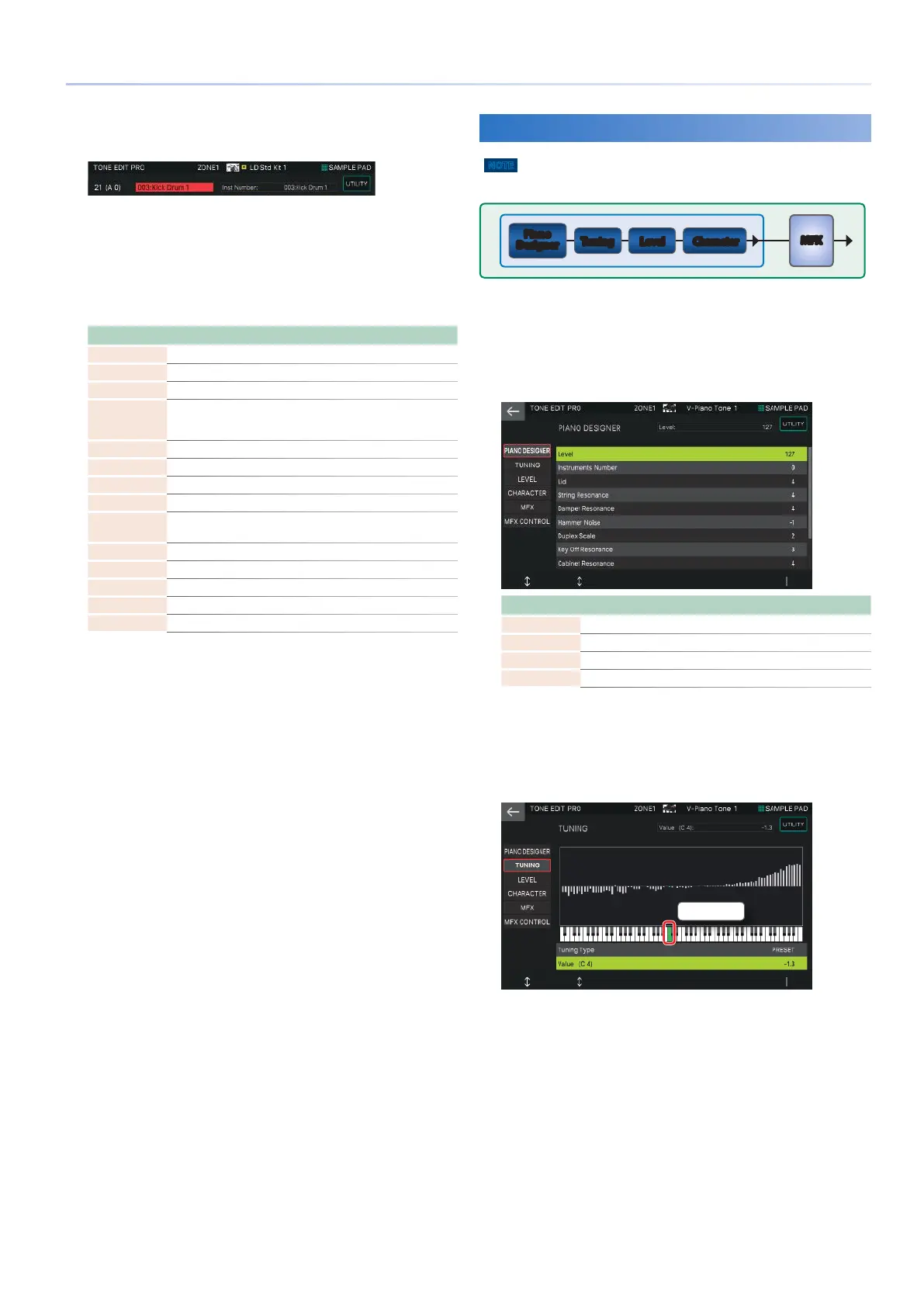47
Editing a Tone
3.
Move the cursor to “Inst Number” and select
an instrument.
Change the instrument if necessary. Instruments are preset
drum sounds, and changing the instrument affects the
parameters below the “INST COMMON” tab. It’s useful to select an
instrument that’s close to what you have in mind, and then edit
it individually.
4.
Move the cursor to the desired parameter and
edit the value.
Tab Explanation
KIT COMMON Settings for the entire kit.
KIT MFX Settings for the multi-effect applied to the entire kit.
KIT MFX CTRL Settings for controlling MFX via MIDI.
KIT COMP1–6
Settings for compressors 1–6 applied to the kit.
* These are valid only when using a Drum Kit tone in a zone that is
assigned as the Drum Kit Comp Zone.
KEY PARAM Basic settings for each key.
KEY EQ Equalizer settings for each key.
INST COMMON Basic settings for each instrument.
INST WAVE Settings for the waveform that is the basis of the instrument.
INST WMT
Settings for playing different instruments depending on
velocity.
PITCH ENV Settings for the pitch envelope.
INST FILTER Settings related to the filter.
FILTER ENV Settings for the filter envelope.
INST AMP Settings related to volume.
AMP ENV Settings for the amp envelope.
You can use the [INC] [DEC] buttons and the [VALUE] dial to edit
the value while maintaining the value difference between waves.
V-Piano Tone (TONE TYPE: VPno)
NOTE
V-Piano tones can be selected only for ZONE 1.
MFX
Piano
Designer
Tuning Level Character
1.
Select a tone whose tone type is “VPno,” press
the [MENU] button and then touch <TONE
EDIT>.
The TONE EDIT PRO screen appears. (V-Piano tones use only the
PRO screen.)
Menu Explanation
[E1] knob Scrolls up or down through the tabs.
[E2] knob Scrolls the cursor up/down to select a parameter.
[E6] knob Edits the parameter selected by the cursor.
<UTILITY> Accesses the UTILITY window.
2.
Move the cursor to the desired parameter and
edit the value.
3.
Edit the “TUNING,” “LEVEL,” and “CHARACTER”
values for each key.
Selected key
Play the keyboard to select a key. The currently selected
key is indicated in green. Parameter values for each key are
shown graphically.
