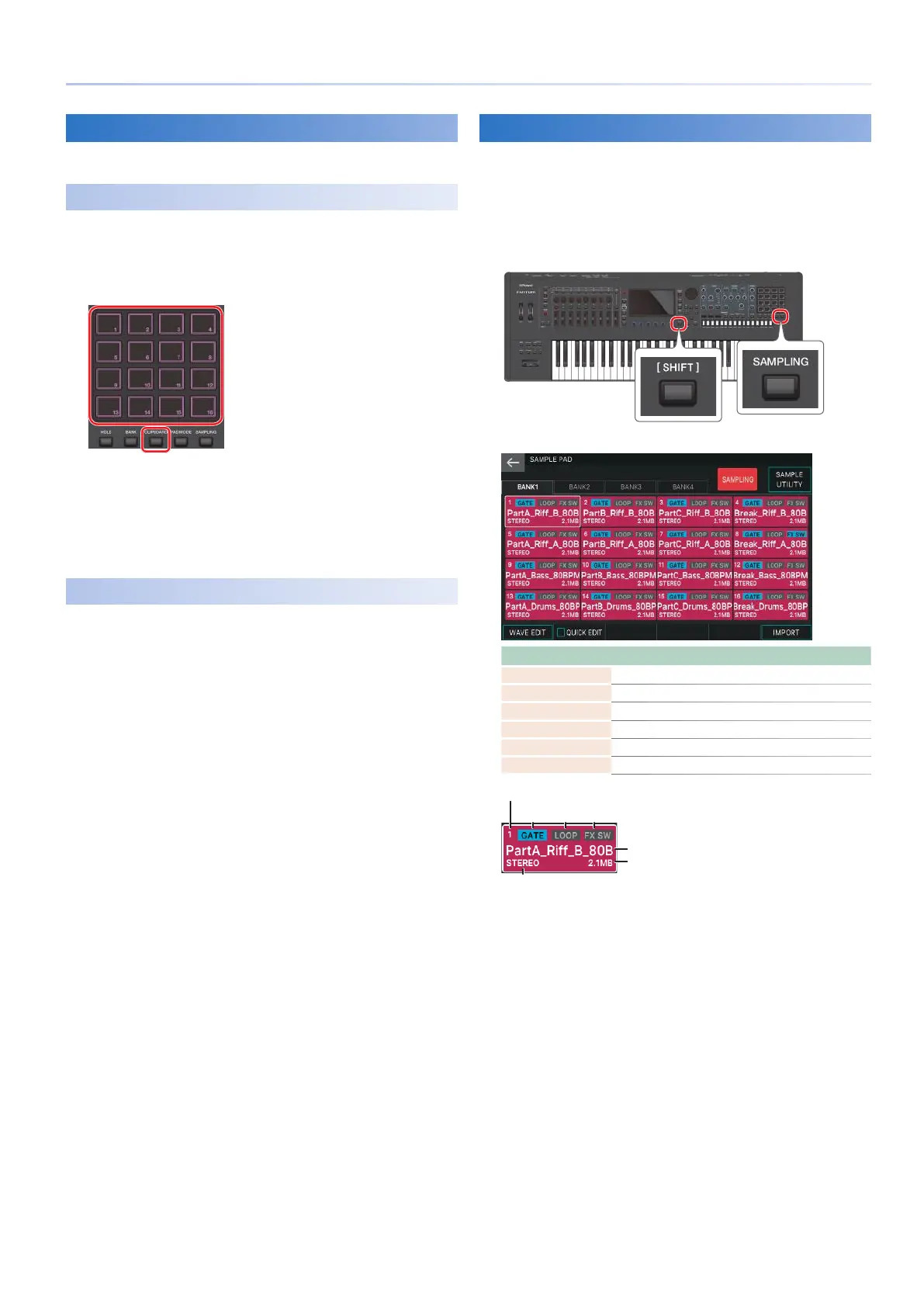65
Playing Samples
Moving/Copying a Sample
You can move or copy a sample to another pad.
Moving a Sample
1.
While holding down the pad that contains
the sample you want to move, press the [CLIP
BOARD] button.
2.
While holding down the [CLIP BOARD] button,
press the move-destination pad.
The sample is moved.
* If there is a sample in the move-destination pad, the message
“Overwrite?” appears. Press [E5] OK if you want to overwrite, or press
[E6] CANCEL if you want to cancel.
Copying a Sample
1.
While holding down the [SHIFT] button and
the pad that contains the sample you want to
copy, press the [CLIP BOARD] button.
2.
While holding down the [CLIP BOARD] button,
press the copy-destination pad.
The sample is copied.
* If there is a sample in the copy-destination pad, the message
“Overwrite?” appears. Press [E5] OK if you want to overwrite, or press
[E6] CANCEL if you want to cancel.
About the SAMPLE PAD Screen
In the SAMPLE PAD screen, you can view information about the
currently selected bank and the samples that are assigned to
each pad in that bank.
1.
Hold down the [SHIFT] button and press the
[SAMPLING] button.
The SAMPLE PAD screen appears.
Menu Explanation
[E1] WAVE EDIT Accesses the WAVE EDIT screen (p. 70).
[E2] QUICK EDIT Accesses the QUICK EDIT screen (p. 70).
[E6] IMPORT Accesses the IMPORT screen (p. 68).
<BANK1–4> Switch banks (p. 64).
<SAMPLING> Accesses the SAMPLING STANDBY screen (p. 66).
<SAMPLE UTILITY> Accesses the SAMPLE UTILITY screen (p. 71).
Sample name
GATE
ON/OFF
LOOP
ON/OFF
FX
ON/OFF
Pad number
stereo/mono
Sample size
