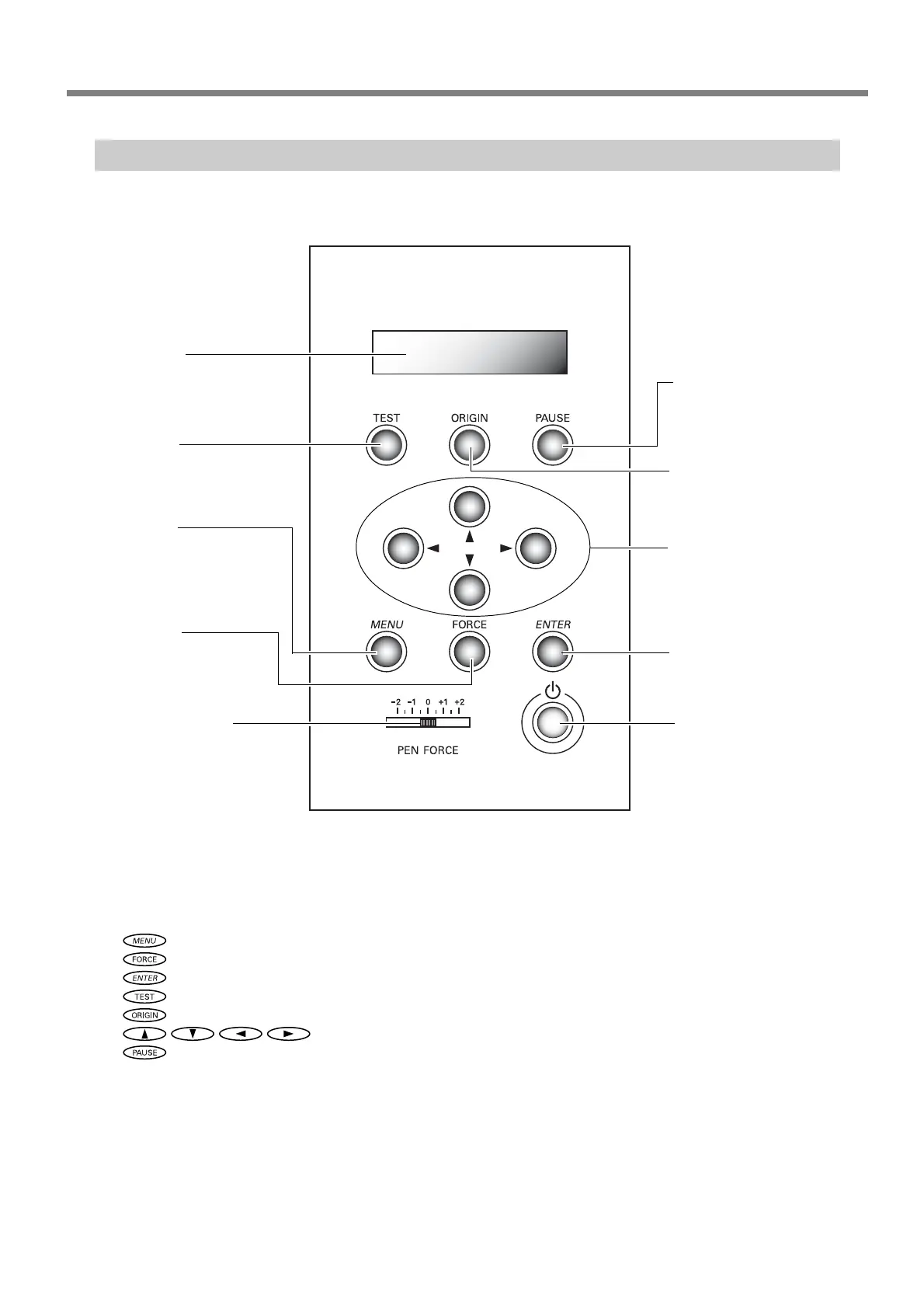1-3 Part Names and Functions
Chapter 1: Getting Started
17
Panel Notation
In this document, the keys on the control panel are indicated by the following images.
MENU Key
FORCE Key
ENTER Key
TEST Key
ORIGIN Key
Cursor Keys
PAUSE Key
Operation Panel
Display
This displays various setting
menus and other informa-
tion.
TEST Key
Pressing and holding this for
one second or longer cuts a
pre-registered test pattern.
ORIGIN Key
Pressing and holding this for
one second or longer sets the
origin point at the present
location of the blade.
PAUSE Key
This interrupts the operation
in progress. Pressing it a sec-
ond time resumes the opera-
tion.
MENU Key
Pressing this repeatedly
switches sequentially among
the presently set cutting con-
ditions, the menu mode, and
the width-display screen.
FORCE Key
This displays the menu for
adjusting the blade force.
ENTER Key
This is used to choose menu
items and confirm settings.
PEN FORCE Slider
This lets you fine-tune the
blade force. You can even
perform adjustment while
cutting is in progress.
POWER Button
Pressing this switches on the
power, making the button
light up blue. To switch off the
power, you hold it down for
one second or longer.
Cursor Keys
You use these to perform such
operations as moving the cut-
ting carriage or material, and
selecting and setting various
menu items.
