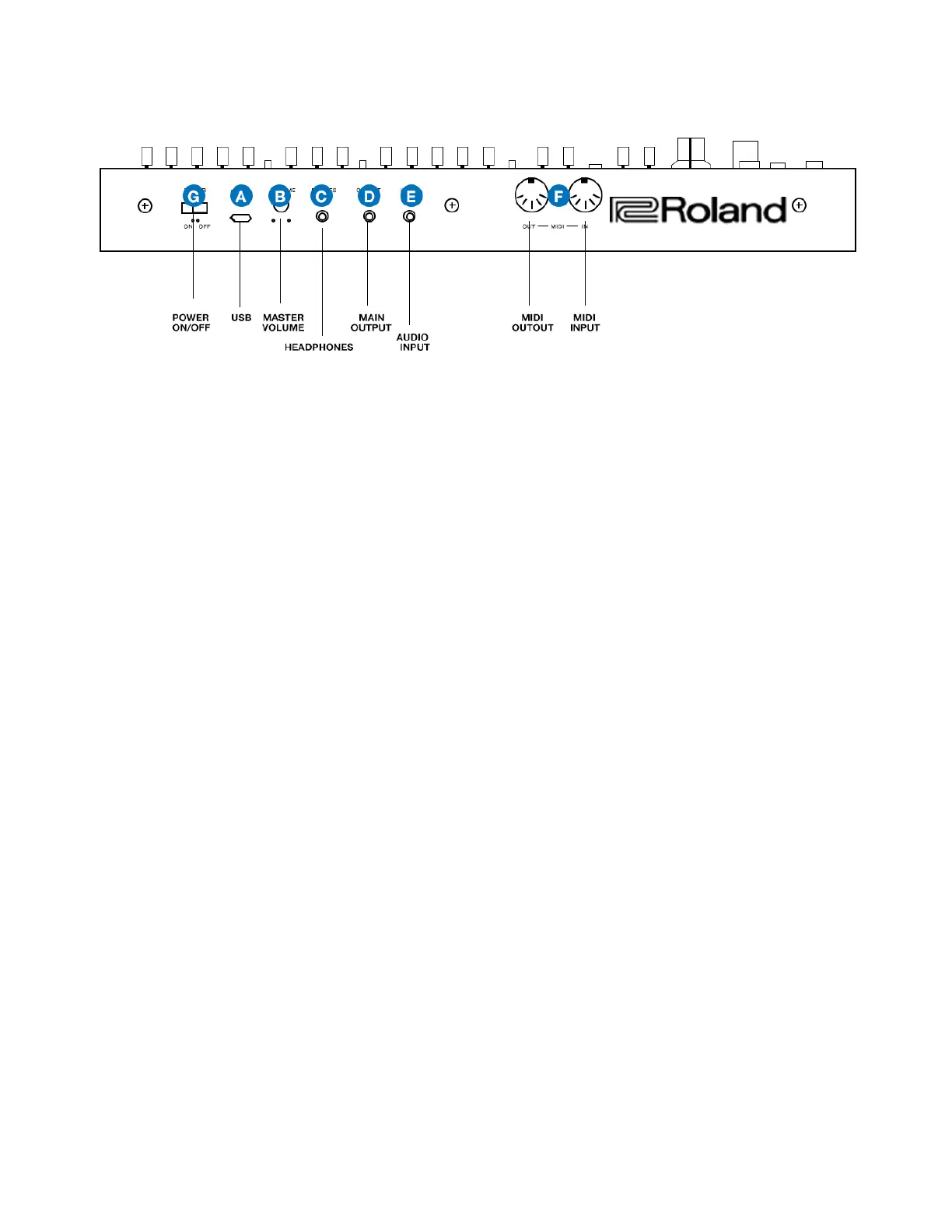REAR PANEL!
A MICRO USB PORT!
Use a commercially available USB 2.0 cable (A-micro B) to connect%
this port to your computer. It can be used to transfer USB MIDI and%
USB audio data.%
You must install the USB driver when connecting the JU-06A to your computer. Download the USB
driver from the Roland website. For details, refer to Readme.htm which is included in the download -
https://www.roland.com/support/ !
B [VOLUME] knob !
Adjusts the tone. !
C PHONES jack%
Connect headphones (sold separately) here. !
D OUTPUT jack%
Connect this jack to your amp or monitor speakers. !
E MIX IN jack%
This is the audio input jack. Sound from the connected device is !
output from the OUTPUT jack and PHONES jack. !
F MIDI port%
You can play the JU-06A by connecting a MIDI device via a !
commercially available MIDI cable. !
G [POWER] switch%
This turns the power on/off. !
