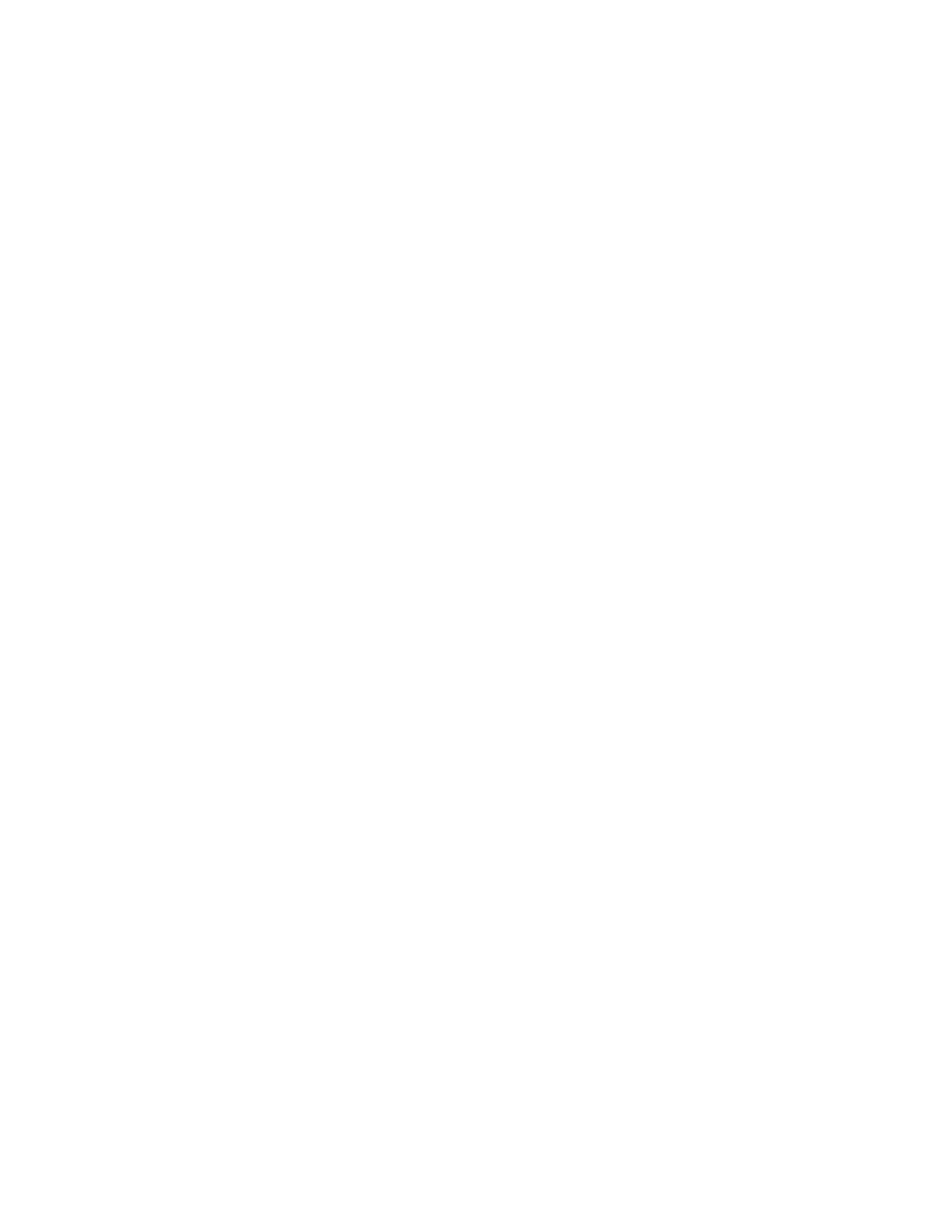[12]# # Arpeggiator # # 1# # Specifies how the arpeggio plays.%
# # Style# # # # # 1 (Type 1) reproduces the arpeggio of !
# # # # # 2# # the original JUNO-60 (default value).#!
*1 Only when using the K-25m keyboard unit (sold separately) !
Specifies the time until the LED DEMO is shown. Default: 3 min !
*2 This setting applies to keyboard performance using the step buttons and to performance using the
K-25m keyboard unit. !
RETURNING TO THE FACTORY SETTINGS
Here's how to return the JU-06A to its factory-set state. !
1. While holding down the BANK [1] button, turn on the power. The ARPEGGIO [ON/OFF] button blinks.%
If you decide to cancel the factory reset, turn off the power. !
2. Press the ARPEGGIO [ON/OFF] button to execute the factory reset. 3. When all buttons blink, turn the
JU-06A’s power off, then on again. !
DATA BACKUP/RESTORE
Backup !
1. Connect your computer to the JU-06A’s USB port via USB cable. !
2. While holding down the BANK [2] button, turn on the power. !
It takes about 20 seconds to prepare the drive. !
3. Open the “JU-06A” drive on your computer.%
The backup files are located in the “BACKUP” folder of the “JU-06A” drive. !
4. Copy the backup files into your computer.%
5. After copying is completed, eject the USB drive. !
Windows 8/7 !
Right-click on the “JU-06A” icon in “My Computer” and execute “Eject.” !
Mac OS !
Drag the “JU-06A” icon to the Trash icon in the Dock. !
6. Turn the JU-06A power off. !
