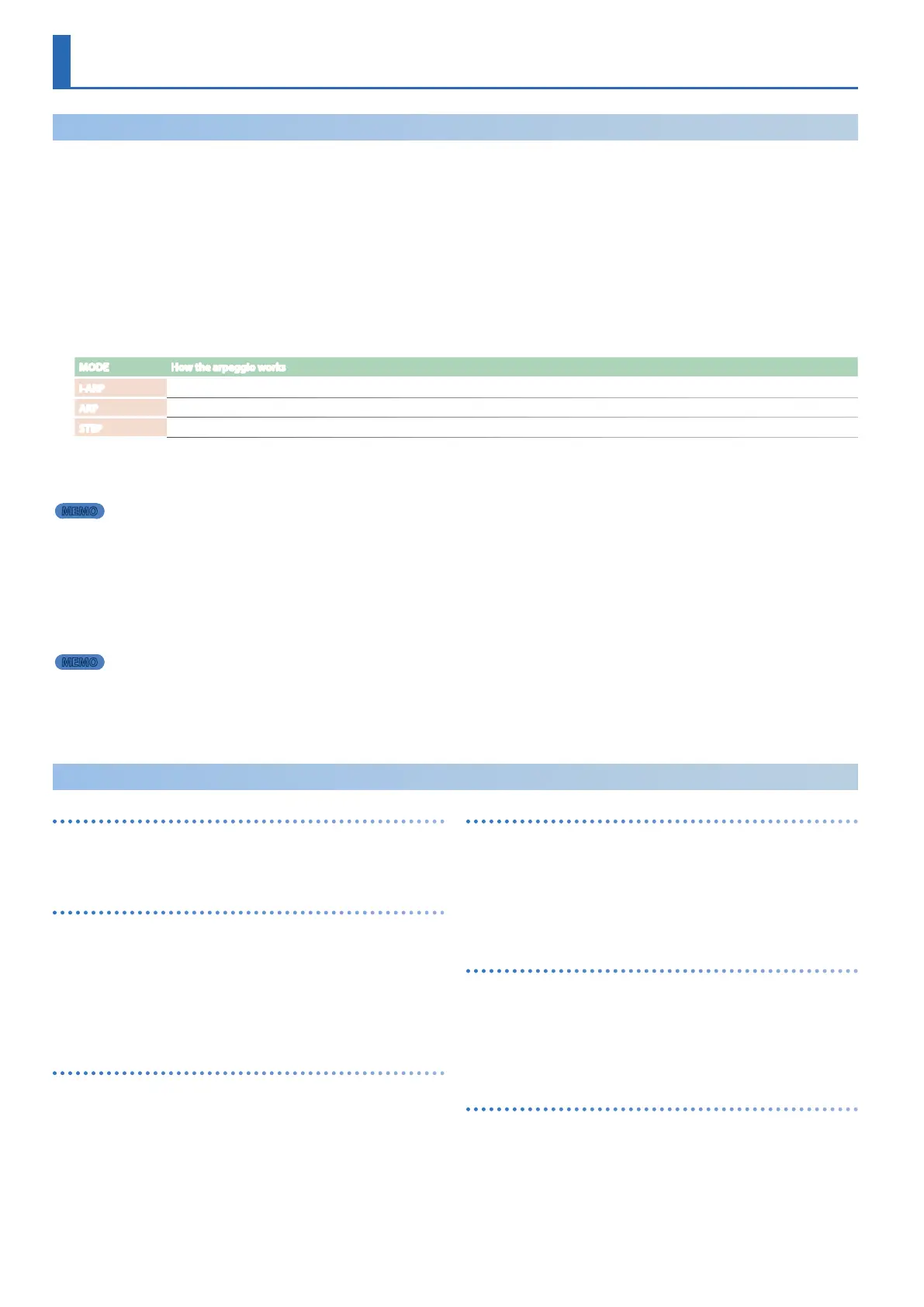16
I-ARPEGGIO
Basic Methods of Operation
The I-Arpeggio function analyzes your keyboard playing and produces an optimal arpeggio pattern. You can select “I-ARP” to perform
extemporaneously, or use the step edit function to create user patterns.
1. Select the part to use for playing arpeggios by pressing the [PART] button and then using the [1]–[5] buttons.
2. Press the I-ARPEGGIO [ON/OFF] button to enable arpeggio performance.
3. Press the [SCENE] button, then press the [<] button twice.
The ARP PART EDIT screen is displayed.
4. If the Switch is OFF, turn the [2] knob to turn it ON.
5. Select “Arp Mode” with the [1] knob and set it to “I-ARP” with the [2] knob.
* You can set the arpeggio mode separately for each part.
MODE How the arpeggio works
I-ARP
Analyzes your keyboard performance and plays the arpeggio pattern that best matches it.
ARP
Plays a simple arpeggio pattern.
STEP
Plays the pattern data you created using the STEP EDIT function (p. 18). Use this setting when you want to play original arpeggio phrases.
6. Play the keyboard to generate an arpeggio.
The I-ARPEGGIO plays for the currently selected part.
MEMO
If you press the [HOLD] button to enable it, the arpeggio continues playing even after you take your hand off the keyboard.
7. To change the arpeggio style (pattern variation), use the [1] knob to select the next parameter for “Arp Mode”, and then use the
[2] knob to change it.
* When the MODE is set to “I-ARP”, the change in style is reflected once you play the keyboard again.
The arpeggio performance based on the keys you play changes according to the selected style.
For details, refer to “Parameter Guide” (PDF).
MEMO
By setting the mode and style for other parts besides the currently selected part, you can make arpeggios play at the same time for multiple
parts. Select the part to use by pressing the [PART] button and then use the [1]–[5] buttons.
8. Press the I-ARPEGGIO [ON/OFF] button again to stop the arpeggio and turn it off.
Other Operation
Specifying the arpeggio tempo (TEMPO)
You can specify the tempo of the arpeggio. Depending on the sound,
LFO or DELAY can also synchronize to the tempo.
Adjusting the amount of shuffle (ARP COMMON > G-Shuffle)
By varying the timing at which notes are sounded, you can create a
shuffle rhythm.
When this setting is in the center position, notes are sounded at equal
spacing. Increasing the value adds a shuffle feel like a dotted-note
rhythm.
* The shuffle setting changes for all parts at the same time.
Changing the duration of the notes (ARP COMMON > G-Duration)
You can specify the length during which each of the arpeggiated
notes is heard. Shortening the duration produces a staccato feel, and
lengthening the duration produces a tenuto feel.
* The duration for all parts changes at the same time.
Varying the arpeggio automatically (PLAY DETECTOR)
Play Detector is a function that detects your keyboard playing and
varies the arpeggio in real time.
* If both PLAY DETECTOR KEYS and BEAT are turned “OFF”, the current loop
performance will repeat. This is useful when you want to continue playing
for a while with the same accompaniment.
Varying the arpeggio according to the harmony you play
(ARP COMMON > Keys Sw)
When this is “ON”, the arpeggio chords change according to the chords
you play on the keyboard.
* If you want to layer your keyboard performance without changing the
chord, turn Keys Sw off.
Varying the arpeggio according to the timing of your
performance (ARP COMMON > Beat Sw)
When this is “ON”, the pattern switches according to the rhythm, which
is detected from the intervals between the notes you play on the
keyboard.
* If you want to maintain the sense of beat while you play a chord
progression, turn BEAT Sw off.
