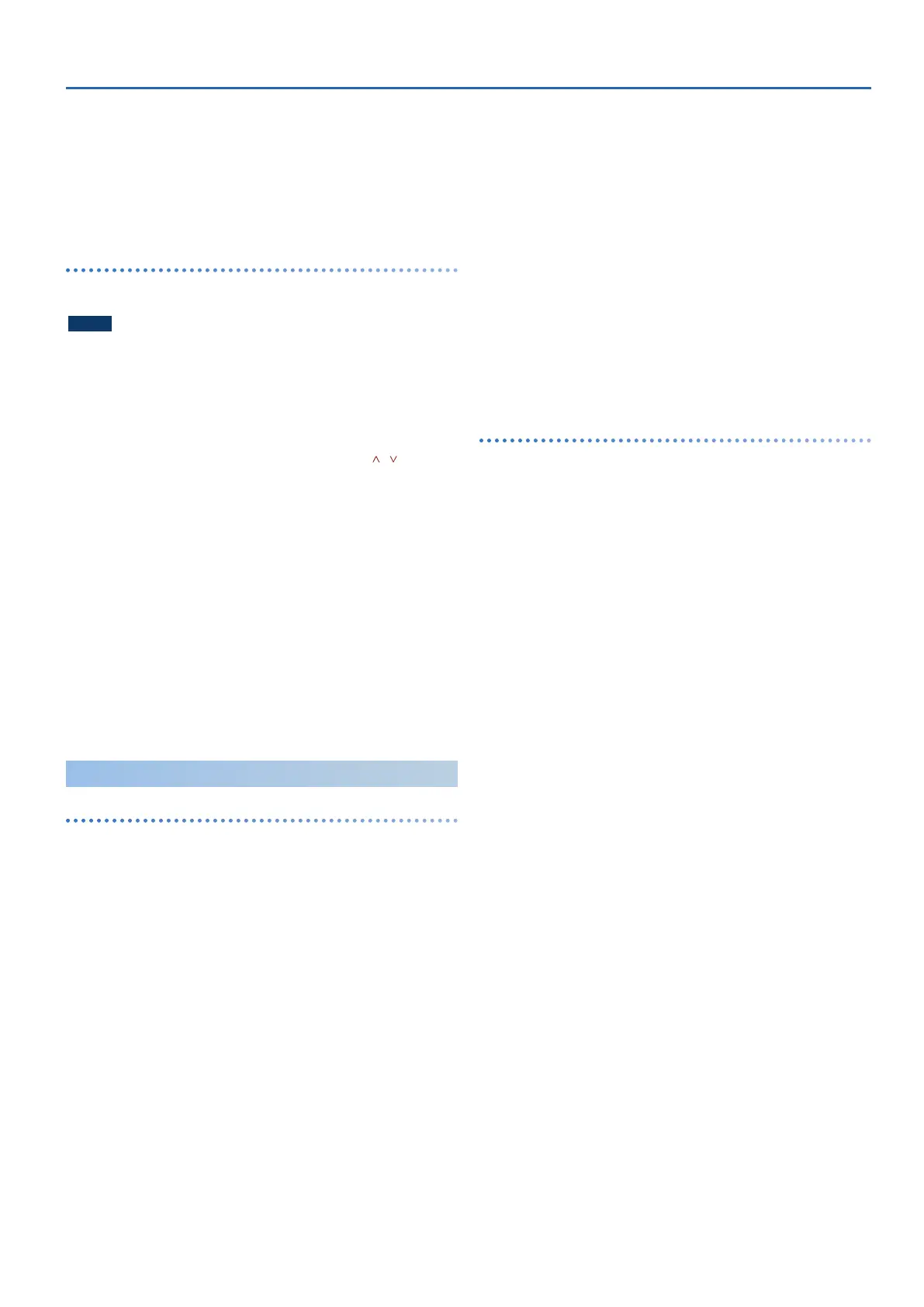JUPITER-X Owner’s Manual Ver. 3.0 and later
25
6. To execute, use the [2] knob to select “OK”, and then press
the [ENTER] button.
When the backup is finished, the screen indicates “Completed!”
If a file of the same name exists, a confirmation screen (Overwrite?)
asks whether you want to overwrite the existing file.
* Never turn off the power or disconnect the USB flash drive during a
process, such as while the “Executing…” display is shown.
Restoring backup data (RESTORE)
Here’s how user data that you backed-up on a USB flash drive can be
returned to the JUPITER-X. This operation is called “restore”.
NOTE
5
All user data are rewritten when you execute the restore operation. If your
JUPITER-X contains important data, assign it a different name and back it
up to an USB flash drive before you restore.
1. Press the [MENU] button.
2. Use the [1] knob to select “UTILITY”, and then press the
[ENTER] button.
You can also make this selection by using the PAGE [ ] [ ] buttons
instead of the [1] knob.
3. Use the [1] knob to select “RESTORE”, and then press the
[ENTER] button.
4. Use the [1] knob to select the file that you want to restore.
5. Press the [ENTER] button.
A confirmation message appears.
If you decide to cancel, press the [EXIT] button.
6. To execute, use the [2] knob to select “OK”, and then press
the [ENTER] button.
When the restore operation is finished, the screen indicates
“Completed. Turn off power”.
7. Turn the power of the JUPITER-X off and then on again.
* Never turn off the power or disconnect the USB flash drive during a
process, such as while the “Executing…” display is shown.
Import/Export
Importing tones
Tones that you download or tones that you exported from another
unit can be imported into the JUPITER-X as added tones.
Here we explain how to import an SVZ file that you prepared using the
export function of another device.
* You can also import tones from models. When you import a tone that
does not belong to a model, the model name is saved as “NO ASSIGN”.
1. Save the SVZ file containing the tones to be imported in
the ROLAND/SOUND folder of your USB flash drive, and
connect it to the JUPITER-X.
2. Press the [MENU] button.
3. Use the [1] knob to select “UTILITY”, and then press the
[ENTER] button.
You can also make this selection by using the PAGE [
ä
] [
å
] buttons
instead of the [1] knobs.
4. Use the [1] knob to select “IMPORT/EXPORT”, and then
press the [ENTER] button.
5. Use the [1] knob to select “IMPORT TONE”, and then press
the [ENTER] button.
6. Use the [1] knob to select the file that contains the tone(s)
that you want to import, and then press the PAGE [>]
button.
7. Use the [1] knob to select the tone that you want to import,
and then use the [2] knob to add a check mark.
8. Press the PAGE [>] button.
9. Use the [1] knob to select the import-destination tone, and
then press the [ENTER] button to add a check mark.
* Be aware that the import-destination tone you select will be overwritten.
* If there is a tone named “INIT TONE”, it is automatically selected as the
import-destination tone (a check mark is added automatically). If you
want to keep that tone, clear the check mark.
10.
Press the PAGE [>] button.
11.
To execute, use the [2] knob to select “OK”, and then press
the [ENTER] button.
When import is completed, the message “Import Tone Completed!”
appears.
* Never turn off the power or disconnect the USB flash drive during a
process, such as while the “Executing…” display is shown.
Importing scenes
You can import scenes into the JUPITER-X as additional scenes that
were exported from the JUPITER-X/Xm.
* You can also import scenes from a backup file.
1. Save the SVD file for the scene you wish to import to the
“ROLAND/SOUND” folder of a USB flash drive, and connect
the USB flash drive to the JUPITER-X.
2. Press the [MENU] button.
3. Use the [1] knob to select “UTILITY”, and then press the
[ENTER] button.
You can also make this selection by using the PAGE [
ä
] [
å
] buttons
instead of the [1] knobs.
4. Use the [1] knob to select “IMPORT/EXPORT”, and then press
the [ENTER] button.
5. Use the [1] knob to select “IMPORT SCENE”, and then press
the [ENTER] button.
6. Use the [1] knob to select the file containing the scene you
wish to import, and press the PAGE [>] button.
7. Use the [1] knob to select the scene you wish to import, and
use the [2] knob to select it with a check mark.
8. Press the PAGE [>] button.
9. Use the [1] knob to select where to import the scene, and
press the [ENTER] button to select it with a check mark.
* Use caution, as this overwrites the scene that’s already in the import
destination.
* If a scene named “INIT SCENE” already exists, this is automatically selected
as the import destination scene with a check mark. To leave the scene
as-is, clear the check mark.
10.
Press the PAGE [>] button.
11.
To execute, use the [2] knob to select “OK”, and then press
the [ENTER] button.
When importing, the scene is saved with the name “INIT SCENE”.
The display shows “Import Scene Completed!” when importing is
done.
* If a user tone is being used by the scene of the import destination, you
can select whether to import that user tone as well.
* Never turn off the power or disconnect the USB flash drive during a
process, such as while the “Executing…” display is shown.
