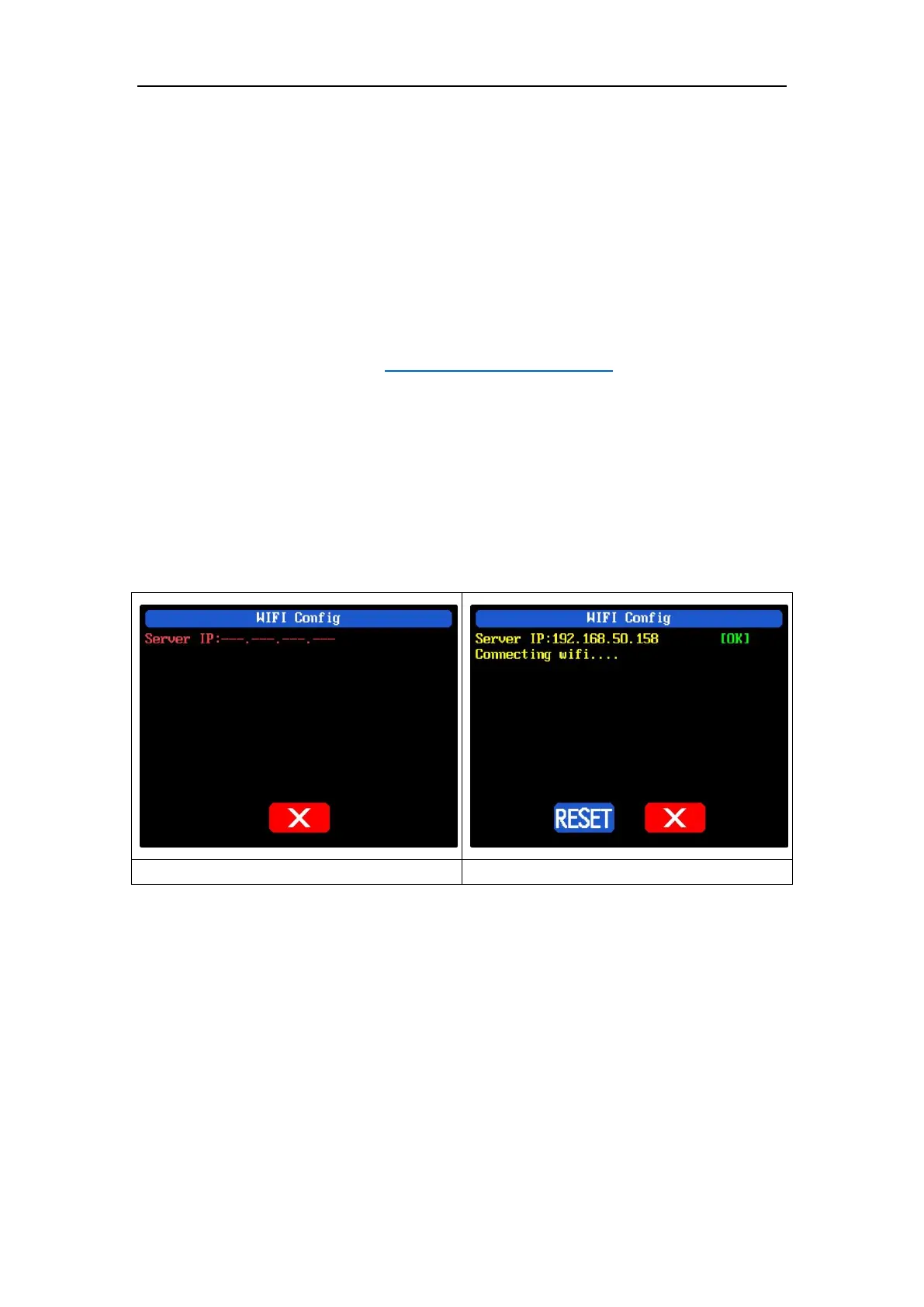声明:本说明书著作权归杭州睿登科技有限公司所有,未经允许任何单位或个人不得用于商业用途。
50
4.2 Software Operation
4.2.1 Software Connection
Double click RidenPowerSupply.exe to run the PC software.
WiFi connection is a test function, due to poor compatibility with some
computers, if you cannot connect PC software via WiFi, please ignore this function.
For this function, we do not provide any guarantee and technical support, and we
will decide whether to keep this function based on customer feedback.
WiFi connection video link: https://youtu.be/ussQREniPuY
Click WiFi on the PC software and enter the WiFi name and password, set the
communication interface to WIFI and reboot, you can see the display of RD6006 as
shown in picture 15, and click “WiFi Distribution Network” to distribute network,
wait RD6006 display as shown in picture 16(wait 1-5 seconds), click “NEXT”, wait for a
while (about 20 seconds), the PC software shows connection successful, then click
“Connect” to communicate.
USB connection: Set RD6006 communication interface to USB and connect
RD6006 and PC, the PC software prompts the serial port has been updated and clicks
online.
4.2.1 PC Software Operation Instruction
Choose the right communication port, baud rate, slave address (default 001),
click “CONNECT” to start communication. If the communication succeeds, the power
supply button will be locked automatically, the buttons will automatically unlock
after 3 seconds of accidental disconnection, and the “CONNECT” turns to
“DISCONNECT”; Click “ON” to turn on the output of the power supply, and it will
turn to “OFF”.
