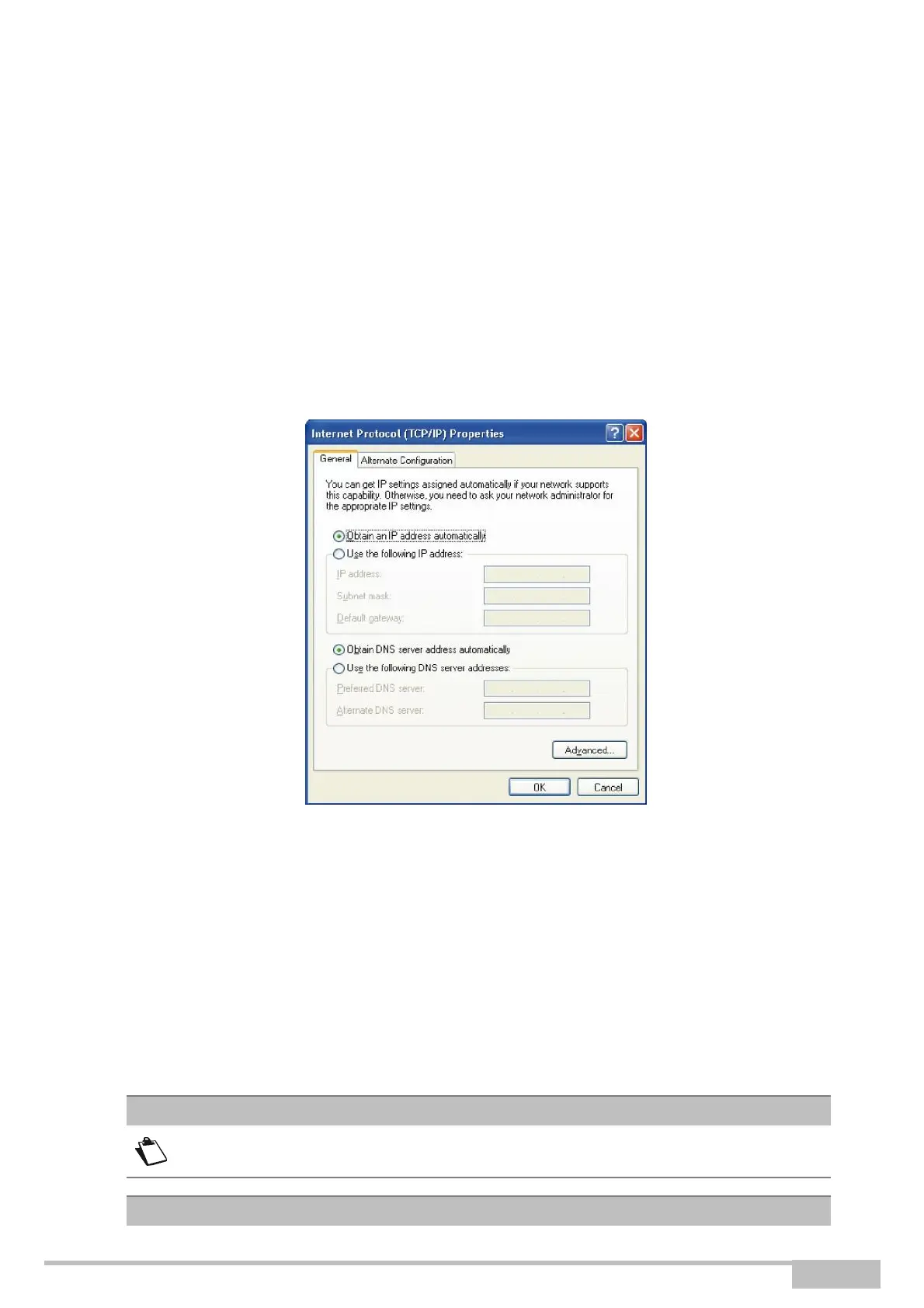eir fibre box User Manual
Sagemcom Broadband SAS document. Reproduction and disclosure prohibited
A.1 Checking the DHCP configuration on your device
In Windows XP
1. Click on Start > Control Panel > Network Connections.
2.
Right-click the appropriate network, and then select Properties.
The Local Area Connection Properties appears.
3.
Select the protocol TCP/IP of the network card, and then click the Properties button.
The screen Internet Protocol (TCP/IP) Properties appears.
4.
Select the General tab, then the case "Obtain an IP address automatically" and the case "Obtain
the addresses of the DNS servers automatically".
5.
Click the OK button to confirm your choice.
A.2 Checking the assignment of an IP address
In Windows
1. Click on Windows key + R, enter cmd and then
click OK.
The command prompt screen appears.
2.
Enter ipconfig/all then press Enter.
3.
Check that the entry IP Address contains a value other than 0.0.0.0 (for example 10.0.0.10).
If no IP address is displayed, enter ipconfig /release then enter ipconfig /renew.
All the troubleshooting procedures described below are undertaken
in
