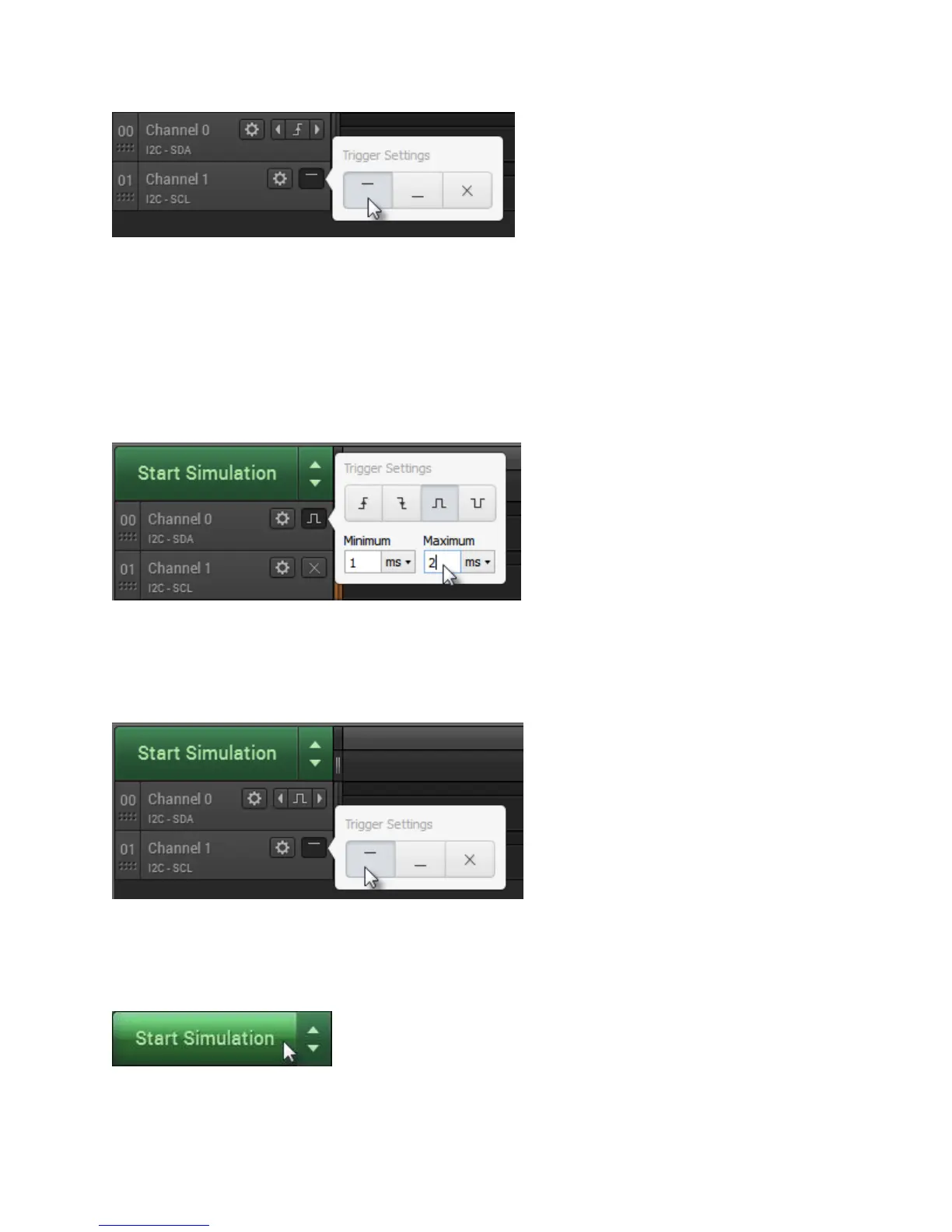 Loading...
Loading...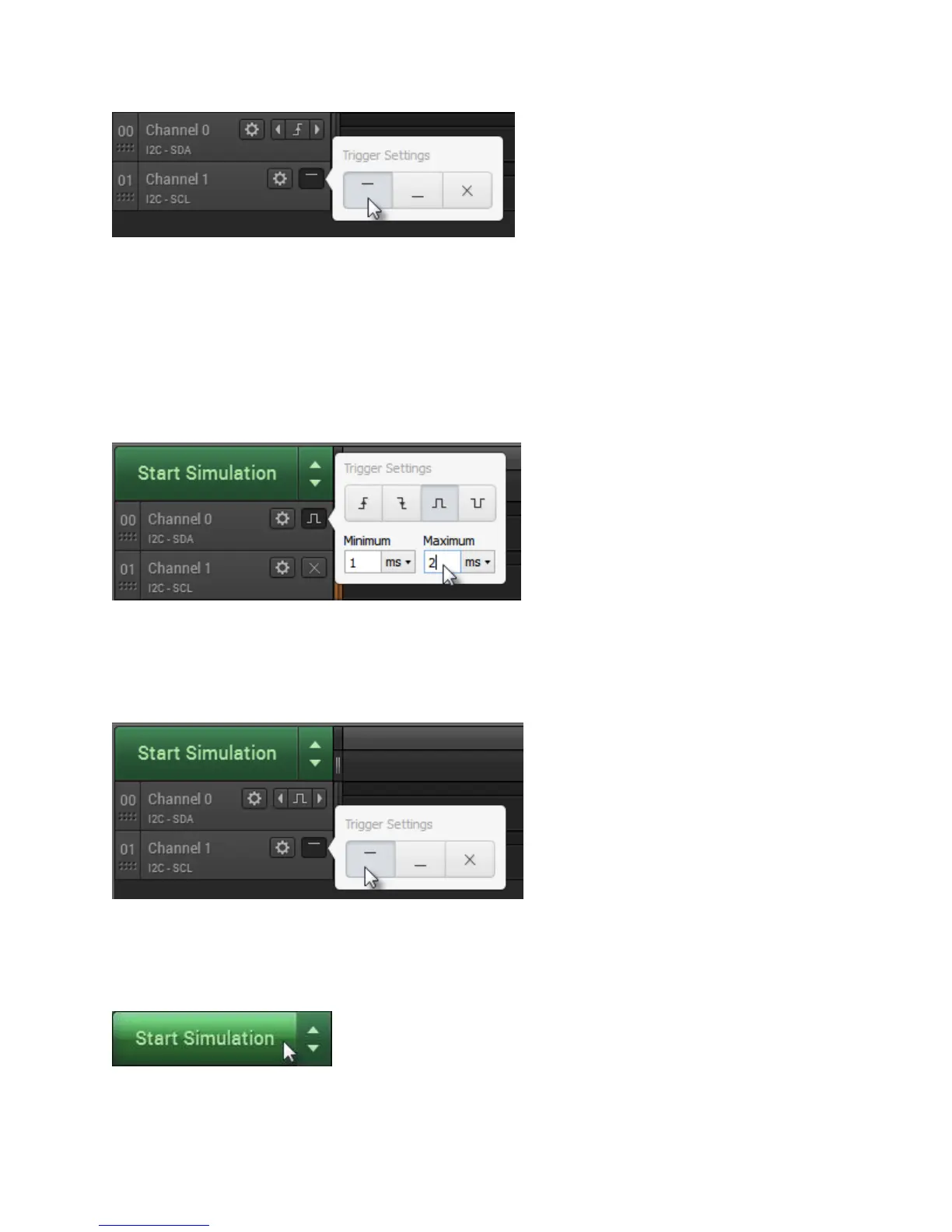
Do you have a question about the Saleae Logic 8 and is the answer not in the manual?
| Channels | 8 |
|---|---|
| Digital Sample Rate | 100 MS/s |
| Analog Sample Rate | 10 MS/s |
| Analog Bandwidth | 5 MHz |
| Analog Resolution | 12 bits |
| Input Impedance | 1 MΩ || 10 pF |
| Connectivity | USB 2.0 |
| Operating System Compatibility | Windows, macOS, Linux |
| Power Supply | USB Powered |
| Logic Level | 1.2V to 5.5V |
| Digital Voltage Range | 0V to 5.5V |
| Supported Protocols | I2C, SPI, UART, CAN |