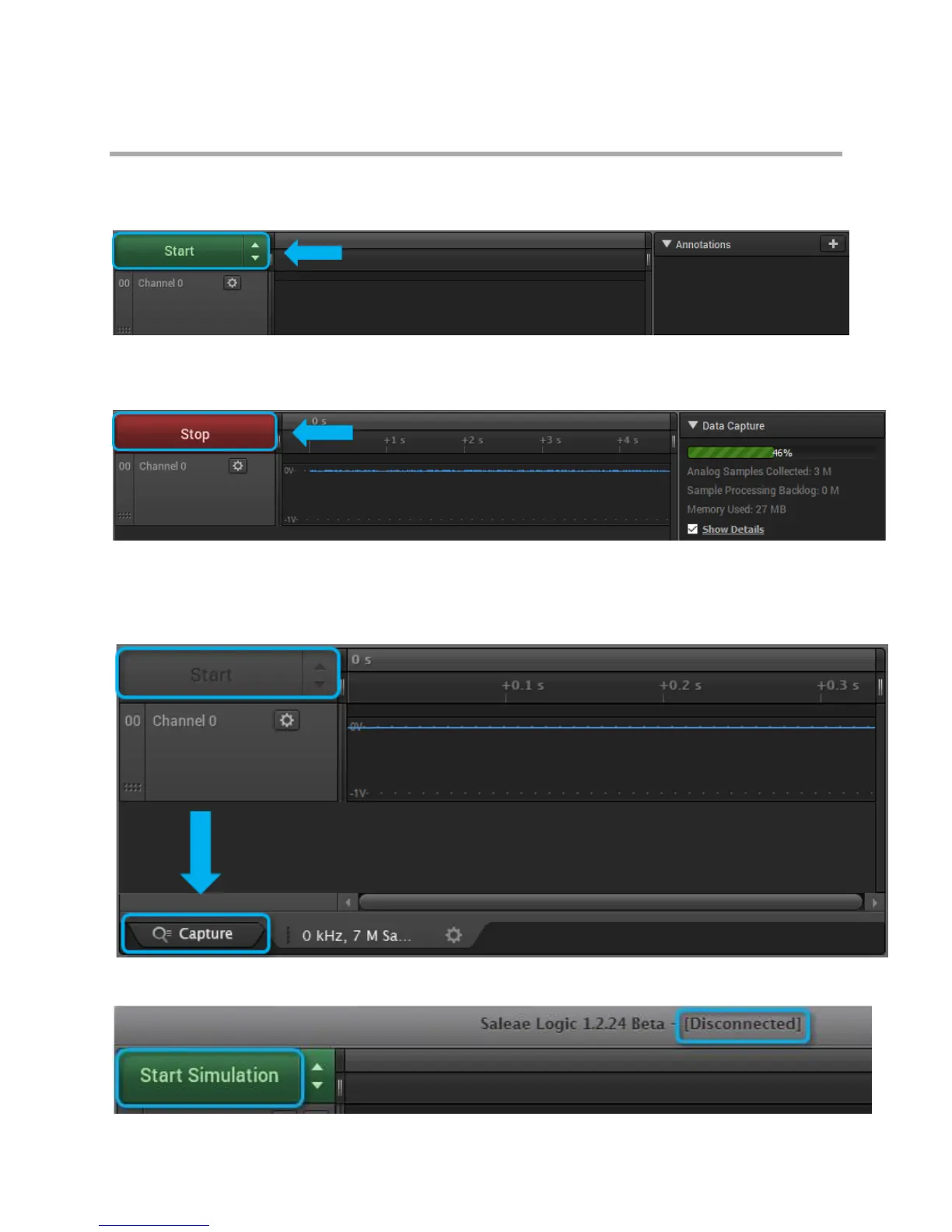Page 28 of 69
Collecting Data & Device Settings
Collecting Data
To start collecting data, press
the Start button.
After the capture has started you can stop it before it finishes if you like - this will retain the data to that
point.
If the Start button is gray and cannot be clicked, that means you are not on the capture tab. Look at the
bottom of the window, and on the left, you should see the capture tab. Click that tab and then take your
capture.
If the Start Simulation appears instead of Start, it means the Logic hardware is disconnected.