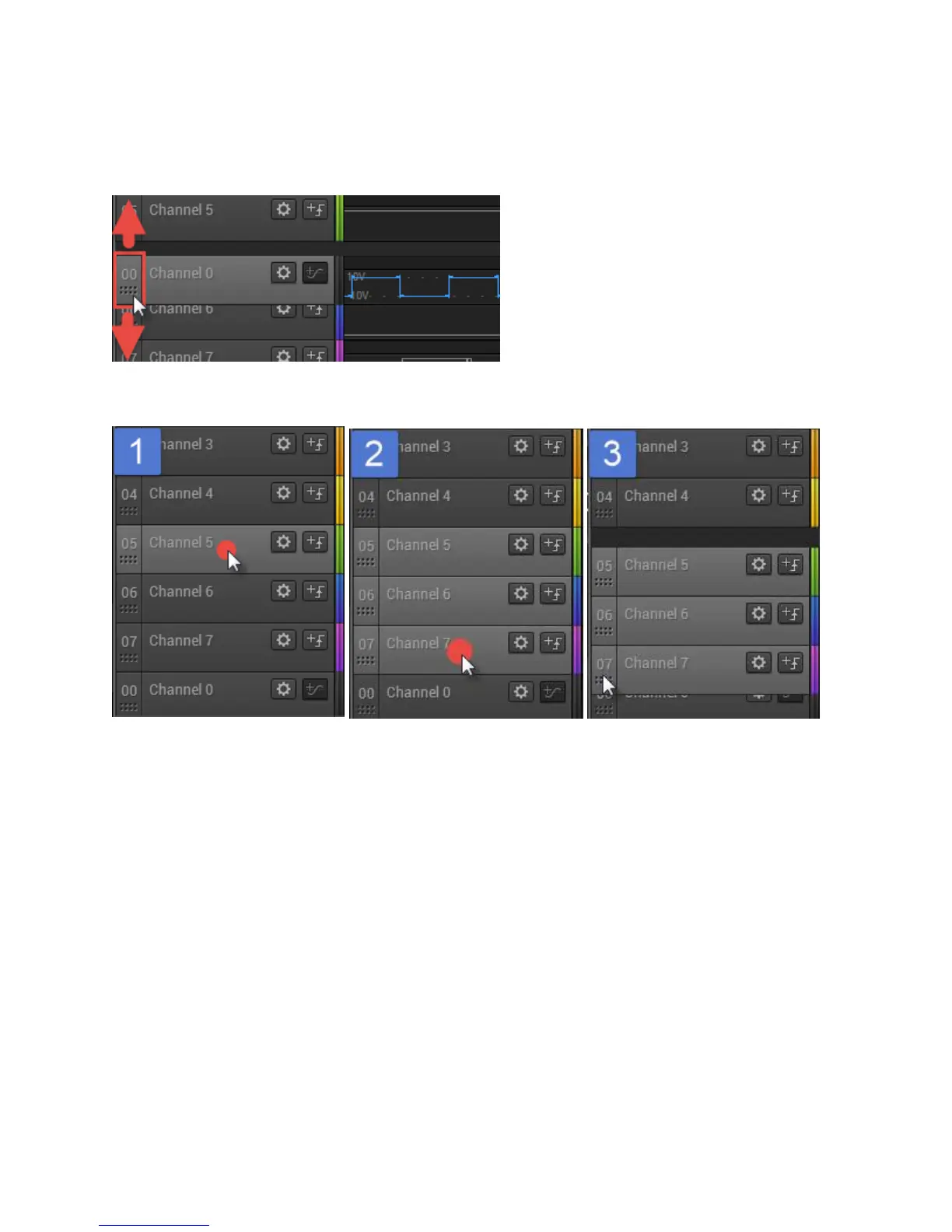Page 15 of 69
Rearranging Channels
To rearrange channels, drag them by their grip icon at the far left of the channel.
To drag more than one channel, select the first channel by clicking anywhere in the channel label area.
Then control-click additional channels, selecting them as well. You can use shift-select to select a range
of channels.
Then drag one of the channels by its grip icon. All the selected channels will move together.
To reset the channel order, click the channel settings icon (gear) on any channel and select Reset All
Channels.