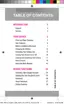Tools and Calendar 101
Dropbox
Dropboxworkstoprovideaccesstoyourdesktopfilesdirectlyfromyourphone.Thisapplication
allowsyoutobringyourfileswithyouwhenyouareonthego,editfilesinyourDropboxfromyour
phone,uploadphotosandvideostoDropbox,andshareyourselectedfilesfreelywithfamilyand
friends.
Thein-phoneapplicationworksinconjunctionwithapartnerprogramplacedonatargetcomputer
usinganactiveInternetconnection.
Dropboxcreatesafolderthatautomaticallysynchronizesitscontentsacrossallofyourconnected
devicesonyouraccount.UpdateafiletoyourDropboxonyourcomputer,anditisautomatically
updatedtothesamefolderonyourotherdevices.
Download the Desktop Application
Followtheproceduresbelowtodownloadthedesktopapplication.
1. Useyourcomputer’sbrowsertonavigatetodropbox.com.
2. Followtheonscreensetupandinstallationinstructionsonyourtargetcomputercontainingthe
desiredfiles.
Important:Thecomputerapplicationmustbeinstalledonthecomputercontainingthedesiredfiles.
ThiscomputermusthaveanactiveInternetconnection.
Accessing Dropbox on Your Device
FollowtheproceduresbelowtoaccesstheDropboxapp.
1.
Fromhome,tap Apps> Dropbox.
2. TapSign in!,andthenenteryourcurrentaccountcredentials,tosignintoyourDropbox
account.
–or–
TapSign Upandfollowtheonscreeninstructionstoregisterforanewaccount.
Manually Uploading a Picture to Dropbox
FollowthebelowprocedurestomanuallyuploadpicturestotheDropboxapp.
1.
Fromhome,tap Apps> Camera.
2. Aftertheimageistaken,taptheImageViewerboxatthebottomright.Thispreviewsthecurrent
image.

