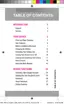Accounts and Messaging 50
4. TapNEXTtostartautomaticemailsetup.Ifyouneedtoconfigurecustomsettings,tap
MANUAL SETUPandenteryoursettings.Thesemayincludemailtype,username,password,
server,securitytype,etc.
5. Followtheonscreenpromptstoconfigureoptionsfortheaccount.
6. TapDONEtocompletesetup.
Add Additional Email Accounts
Ifyoualreadyhaveanemailaccountsetuponyourphone,youcanstilladdanewaccountfrom
Email.
1.
Fromhome,tap Apps> Email.
2.
Tap More options>MANAGE ACCOUNTS.
3.
Tap Addandfollowthepromptstoenteryourlogincredentialsandconfigureoptionsforthe
account.
Note:YoucanalsoaddemailaccountsfromSettings.Fromhome,tap Apps> Settings>
ACCOUNTStab>Add account>Email.
Important:Ifyourphonedoesnotrecognizethetypeofaccountyouwanttosetup,youwillbe
promptedtoentermoredetails.Youmayneedtoconsulttheaccountadministratorforsome
information,suchasincomingandoutgoingserversettings,beforeyousetuptheaccount.
Add a Microsoft Exchange ActiveSync Account
TheEmailapplicationalsoprovidesaccesstoyourMicrosoftExchangeaccountfromyourphone.If
yourcompanyusesMicrosoftExchangeServerasitscorporateemailsystem,youcanusethisemail
applicationtowirelesslysynchronizeyouremail,Contacts,andTaskinformationdirectlywithyour
company’sExchangeserver.
Usethefollowingproceduretosynchronizeyourphonewithacorporateemailaccount.
Important:BeforesettingupaMicrosoftExchangeActiveSyncAccount,contactyourcompany’s
ExchangeServeradministratorforinformationyouwillneedwhilesettinguptheaccount.
Note:YoucansetupmultipleMicrosoftExchangeActiveSyncaccountsonyourphone.
1.
Fromhome,tap Apps> Settings>Accounts>Add account>Microsoft Exchange
ActiveSync.
2. EnteryouremailaddressintheEmail addressfield.
3. EnteryourpasswordinthePasswordfield.Toseeyourpasswordasyouenterit,tapShow
password.
4. TapMANUAL SETUPandthenenteryoursettings.Youmayneedtoconsultyournetwork
administratorforthisinformation:

