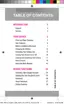Phone Basics 20
1. FromaHomescreen,pinchthescreen.
–or–
Touchandholdanemptyspaceonthescreen.
2. TapWidgets,andthenscrolltofindone.
3. Touchandholdthewidget,andthendragittoaHomescreenandreleaseit
Remove a Widget
1. FromaHomescreen,touchandholdonawidgettoundockit.
2.
Dragthewidgetto Removeandreleaseit.
Note:Removingawidgetdoesnotdeletethewidget;itjustremovesthewidgetfromtheHome
screen.
Extended Home Screens
Inadditiontothemainhomescreen,yourphonehassixextendedhomescreenstoprovidemore
spaceforaddingicons,widgets,andmore.Touchandholdtheiconorwidgetandthendragacross
thescreentomovefromthemainscreentoanextendedscreen.
Note:Youcanhaveuptosevenscreens,includingtheMainhomescreen.
Recent Applications
Youcanaccessrecently-usedapplicationsthroughadisplayofshortcutstotheapplications
themselves.
1. PressandholdtheHome keyfromanyscreentodisplayrecentlyusedapplications.
2. Tapanapplicationtoopenit.
Status Bar
TheStatusBaratthetopofthehomescreenprovidesphoneandservicestatusinformationonthe
rightsideandnotificationalertsontheleft.Toviewnotificationalerts,touchandholdtheStatusBar
anddragitdown.
Status Icons
Icon Description
Bluetoothison.
Bluetoothdevicesarepaired.

