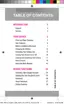Phone Basics 19
Create Shortcuts
Learnhowtoadd,move,orremoveitemsfromthehomescreen.
Add Shortcuts from the Applications Menu
1.
FromaHomescreen,tap Apps.
2. Touchandholdanappicon,andthendragittoaHomescreenandreleaseit.
Move a Shortcut
MoveashortcuttoanotherHomescreen.
1. FromaHomescreen,touchandholdashortcuttoundockit.
2. Dragtheicontoadifferentlocation,andthenreleaseit.
Remove a Shortcut
RemoveashortcutfromtheHomescreen.
1. FromaHomescreen,touchandholdashortcuttoundockit.
2.
Dragtheiconto Removeandreleaseit.
Note:Removingashortcutdoesnotdeletetheapp,itjustremovestheshortcutfromtheHome
screen.
Add and Remove Primary Shortcuts
Primaryshortcuts(Phone,Contacts,Messaging,Internet,andApps)appearatthebottomofevery
Homescreen.
Youcanchangeanyofyourprimaryshortcuts,excepttheAppsshortcut.
Note:Beforereplacingaprimaryshortcut,youmustfirstaddthereplacementshortcuttotheHome
Screen.Formoreinformation,seeCreateShortcuts.
1. Touchandholdtheprimaryshortcutyouwanttoreplaceandthendragittoanemptyspaceon
anyHomescreen.
2. Touchandhold,andthendragthenewshortcuttotheemptyspaceintherowofprimary
shortcuts.ThenewprimaryshortcutwillnowappearonallHomescreens.
Add and Remove Widgets
Widgetsareself-containedappsthatdisplayonaHomescreen.Unlikeashortcut,theWidgetworks
likeasanonscreenapplication.Thereareallkindsofwidgets,includinglinkstoaspecificcontact,
Internetbookmarks,Gmailandemailaccounts,andmanyothers.

