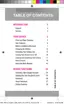Phone Basics 14
o
Move content:Enablesdraganddrop.Inselectedapps,youcanyoutouchand
hold,andthendragtextoranimagetotheappintheotherwindow.
o
Maximize:Maximizetheactivewindowtofullscreenview.
o
Close:Closestheactiveapplication.
Tip:InMultiwindow,thecurrentlyactiveapplicationwillhaveanoutlinearoundit.
Split Screen View
Youcanalsolaunchrecentlyusedappsdirectlyintosplitscreenview:
1. PressandholdtheHomekeytodisplayrecentlyusedapps.
2.
Appsthatsupportsplitscreenviewhavea Multi windowiconintheirtitlebar.Tapthe
Multi windowiconinthetitlebartolaunchtheapplicationinMultiwindowview.
3. OtherrecentlyusedappsthatsupportMultiwindowappearbelowthelaunchedapp.
4. Taptheappicontoaddittothesplitscreenview.
Note:OnlyapplicationsthatsupportMultiwindowhavetheMultiwindowicon.
Touchscreen Navigation
Yourphone’stouchscreenletsyoucontrolactionsthroughavarietyoftouchgestures.
Tap
Whenyouwanttotypeusingtheonscreenkeyboard,selectitemsonscreensuchasapplicationand
settingsicons,orpressonscreenbuttons,simplytapthemwithyourfinger.

