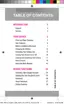Phone Basics 13
Note:YoucanalsoenableMultiwindowfromtheNotificationPanel.SlidetheStatusBardownto
displaytheNotificationPanel,scrollthroughtheQuicksettingsbuttonsandtap Multi Window.
Display Multi Window
AfteryouturnonMultiwindow,theMultiwindowtraydisplaysontheleftsideofthescreen.Aftera
fewseconds,itautomaticallycloses.
n
TodisplaytheMultiwindowtray,touchandholdthe Back key.
Work with Multi Window
AfterenablingMultiWindow,youcanuseittoruntwoappsatthesametime.Youcanlaunchapps
fromMultiwindow,ordraganapptothescreentorunmultipleappsatthesametime.
Theappsdisplaytogetheronasplitscreen.Youcanswitchbetweentheapps,adjustthesizeof
theirdisplayonthescreen,andcopyinformationfromoneapptotheother.
1.
Touchandholdthe Backkeytodisplaythetray,andthendragappstothewindows.
2. YoucanalsousetheseMultiwindowoptions:
l Adjust the Size of Apps in Multi Window:Dragtheborderbetweenthewindowstoa
newposition.
l Multi Window Toolbar:Tapthecircleatthecenteroftheborderbetweenthewindowsto
displaytheMultiwindowtoolbar:
o
Switch windows:Switchthetwoapps’locations.

