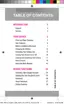Settings 147
1.
Fromhome,tap Apps> Settings>MY DEVICE tab> Sounds and notifications.
2. TapNotifications on lock screen,andthenselectShow all content,Hide sensitive
content,orDo not show notifications.
Application Notifications
Displaynotificationsforapplications.
1.
Fromhome,tap Apps> Settings>MY DEVICE tab> Sounds and notifications.
2. TapApplicationnotifications,andthentapeachapplicationforoptions.
Notification Access
Selectwhichapplicationshaveaccesstoreadnotifications.
1.
Fromhome,tap Apps> Settings>MY DEVICE tab> Sounds and notifications.
2. TapNotification access,andthentapeachapplicationtoenableaccesstoyournotifications.
Adapt Sound
Findthebestsoundforyouandusethisduringcallsandwhileyouplaymusic.
1.
Fromhome,tap Apps> Settings>MY DEVICE tab> Sounds and notifications.
2. TapAdapt soundandfollowtheprompts.
Easy Mode
UseyourphonemoreeasilywithasimplerHomescreenlayoutandstraightforwardapplication
interactions.
YourphoneofferstwoHomescreenmodes:
n Standard modeprovidesaconventionallayoutforappsandwidgetsontheHomescreen.
n Easy modeprovidesaneasierexperienceforthefirst-timesmartphoneuser.
YoucanchoosetheHomescreenmodeatanytime.
1.
Fromhome,tap Apps> Settings>MY DEVICE tab.
2. TapEasymodeandchooseamode,andthentapDONEtosaveyourselection.
Call Settings
Configureoptionsforcallingwithyourphone.

