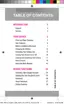Tools and Calendar 116
l InsertthesmallerendofthecabletotheUSBCharger/Accessoryjackatthebottomofthe
phone.
l InsertthelargerendofthecableintoanavailableUSBportonyourcomputer.
l Yourphonewillautomaticallydetecttheconnection.
2. SwipeyourfingerdownfromtheStatusBartoopentheNotificationPanel.
3. OntheNotificationPanel,thetypeofconnectionisshown:
l Connected as a media device:Usedformosttransfers.YoucantransferfilesinWindows
orfromaMac.
l Connected as a camera:Usedfortransfersofphotosusingcamerasoftwareonyour
computer.
l Tochangetheconnectiontype,tapitintheNotificationPanel,andthentapthedesired
option.
4. Onyourcomputer,navigatetothedetectedphone(suchasthroughtheMyComputermenu)
andopenit.
5. Ifavailable,selectadrive(Cardforanoptionalinstalledmemorycard(notincluded),orPhone
forinternalphonestorage).
6. Selectafolder(forexample,Musicforsongsandalbums)andcopyfilestoitfromyour
computer.
7. Whenyouaredone,disconnectyourphonefromthecomputer.
System Updates
Fromtimetotime,updatesmaybecomeavailableforyourphone.UseSystemupdateoptionsto
updateyourphone’sinternalsoftware.
Before Updating Your Firmware
Updatingyourphonefirmwarewillerasealluserdatafromyourphone.Youmustbackupallcritical
informationbeforeupdatingyourphonefirmware.
TobackupinformationtoyourGoogleAccount:
1.
Fromhome,tap Apps> Settings>ACCOUNTStab>Backup and reset.
2. TapBack up my datatoturnonthefeature.
l TapBackup accounttochooseorsignintoaGoogleAccounttouseforbackups.
l TapAutomatic restoreifyouwantinformationsavedtotheGoogleAccountabovetobe
restoredwhenyoureinstallapps,suchasafterafirmwareupdate,orwhensettingupanew
device.

