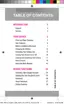Pictures and Video 88
View Photos and Videos
AfterselectinganalbumfromtheAlbumstab,youcanbrowsethephotosandvideosofthatalbumin
eitherphotopileorgridview.Tapaphotoorvideotoviewitinfullscreen.
Note:Ifnoiconsaredisplayedonthescreeninadditiontothepicture,tapanywhereonthescreen
todisplaythem.
View Photos
1.
Fromhome,tap Apps> Gallery.
2. Tapathumbnailtoviewthepicture.Whileviewingapicturefull-screenyoucanusethese
options:
l
Change player:Sharethepicturewithnearbydevices.
l
Share via:Chooseamethodforsharingthepicture.
l
Delete:Erasethecurrentpicture.
l
Camera:LaunchtheCameratotakepicturesorrecordvideo.
View Videos
n Tapavideotoselectit.Whenthevideoisdisplayedfull-screen,youcanusetheseoptions:
l
Share:Chooseanoptionforsharingthevideo.
l
Trim:Editthelengthofthevideo.
l
Delete:Erasethecurrentvideo.
l
Tap toplaythevideo.
Zoom In or Out on a Photo
Therearetwowaysyoucanzoominoroutofaphoto.
n Tapthescreentwicequicklytozoominandthentapthescreentwicequicklyagaintozoomout.
–or–
n Youcanalsousepinchandspreadtozoominorout.SeePinchandSpread.
Working with Photos
Youcantouchandholdonaphototoopenaselectionmenuandchoosewhattodowithit.Youcan
choosetodeletethephoto,rotateorcropit,andmore.

