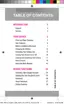Accounts and Messaging 48
3. TapEnter your emailandfollowthepromptstoenteryourGoogleAccountandpassword,and
chooseoptionsforyouraccountonyourphone.
Access Gmail
AfteryousetupyourGoogleAccountonyourphone,youareautomaticallysignedintoyourGmail
account,andyoucanaccessGmailfromyourphone.
1.
Fromhome,tap Apps> Gmail.
2. Doanyofthefollowing:
l View more email messages:IftheInboxisfull,swipeyourfingerupthescreentoview
moremessagesandconversations.
l Read a new email message:Tapamessageorconversationwithanewmessage(unread
itemsdisplayinbold).
l View the Inbox of another Gmail account:IfyouhavemorethanoneGoogleAccount
setuponyourphone,tap Menu atthetopofthescreenandthenchooseanaccountto
view
Send a Gmail Message
SendandreceiveGmailfromyourphone.
1.
Fromhome,tap Apps> Gmail.
2.
IntheInbox,tap Compose.
3. Enterthemessagerecipient’semailaddressintheTofield.Youcanaddasmanymessage
recipientsasyouwant.
4. TaptheSubjectfieldandentertheemailsubject.
5.
TaptheCompose emailfieldandcomposeyouremail.Toaddanattachment,tap
Attachment.
6.
Tosendthemessage,tap Send.
l
Tosavethecurrentemailasadraft,tap More options>Save draft.Toviewyourdraft
emailmessages,fromtheInbox,tap Menu >Drafts.
l
Todeletethecurrentemailmessage,tap More options>Discard.
Read and Reply to Gmail Messages
BelowareproceduresforreadingandreplyingtoGmailmessages.

