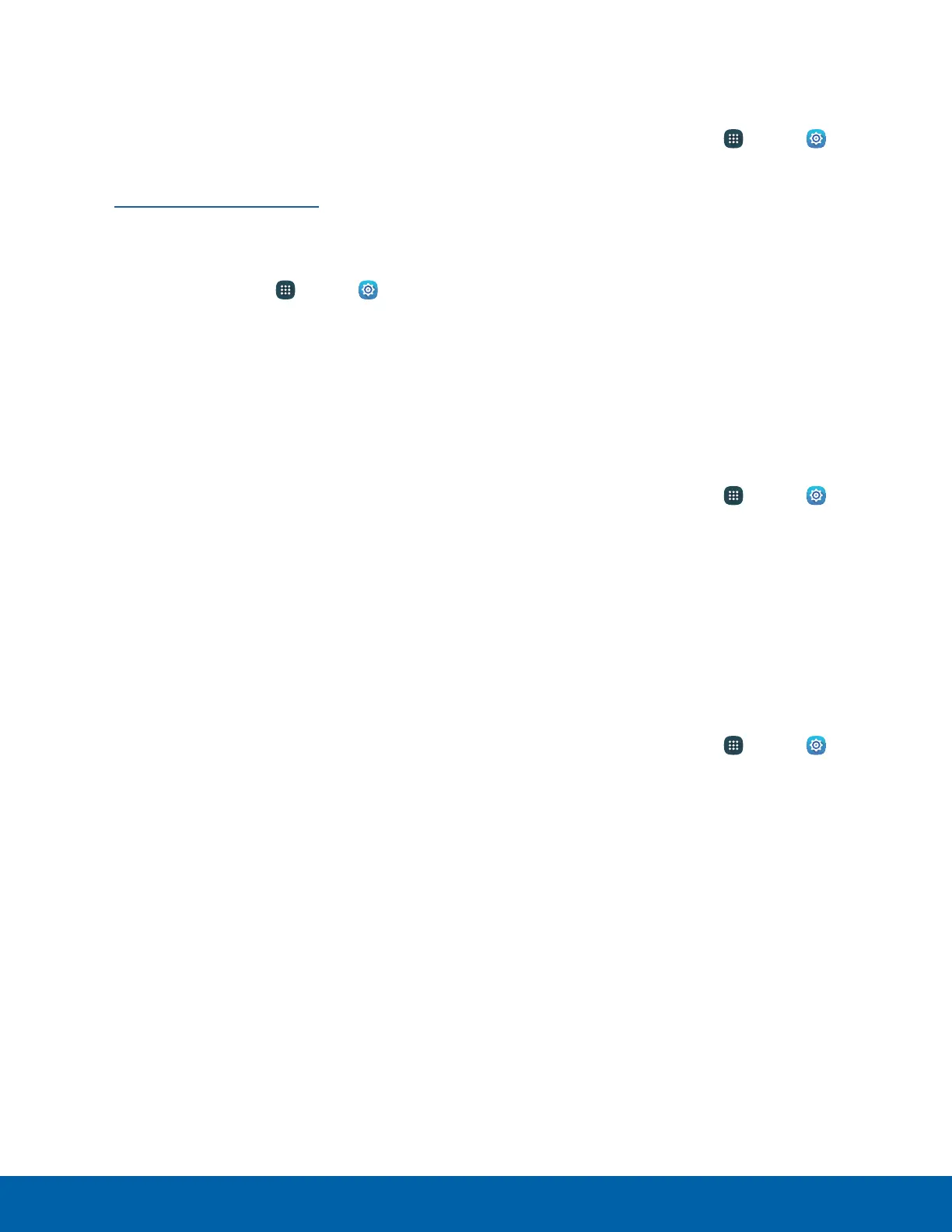100
Lock Screen and Security
Find My Mobile
Protect your device from loss or theft allowing your
device to be locked, tracked, and for your data to be
deleted remotely.
► To access your device remotely,
visit findmymobile.samsung.com.
Note: You must sign up for a Samsung account and
enable Google location service to use Find My Mobile.
1. From a Home screen, tap Apps > Settings
> PERSONAL.
2. Tap Lock screen and security > Find My
Mobile.
3. Enter your Samsung account password or, if you
are not logged in to your Samsung account, tap
Add account and follow the prompts.
4. The following options are available:
•
Remote controls: Tap to activate or deactivate
Remote controls, which allows you to access
your device remotely.
•
Google location service: Tap to activate
or deactivate Google location service. This
service must be on in order to find your
device.
•
SIM change alert: Prevent unauthorized
changes to your SIM card by being alerted
whenever an app or service attempts to
change data on your SIM card.
•
Reactivation lock: Use your Samsung
account to stop anyone from reactivating your
device without your permission.
Unknown Sources
Enable installation of non-Google Play applications.
1. From a Home screen, tap Apps > Settings
> PERSONAL.
2. Tap Lock screen and security >
Unknownsources to enable this option.
Warning: Enabling installation of third-party
applications can cause your device and personal data
to be more vulnerable to attacks by unknown sources.
Other Security Settings
Encryption
Require a numeric PIN or password to decrypt your
device each time you power it on.
1. From a Home screen, tap
Apps > Settings
> PERSONAL.
2. Tap Lock screen and security > Other security
settings > Encrypt device, and follow the
prompts to encrypt all data on your device.
Factory Data Reset Password
Protect your device from being reset accidentally by
requiring a special password before it can be reset
to its factory defaults.
1. From a Home screen, tap Apps > Settings
> PERSONAL.
2. Tap Lock screen and security > Other security
settings > Set up/change password and follow
the prompts.
