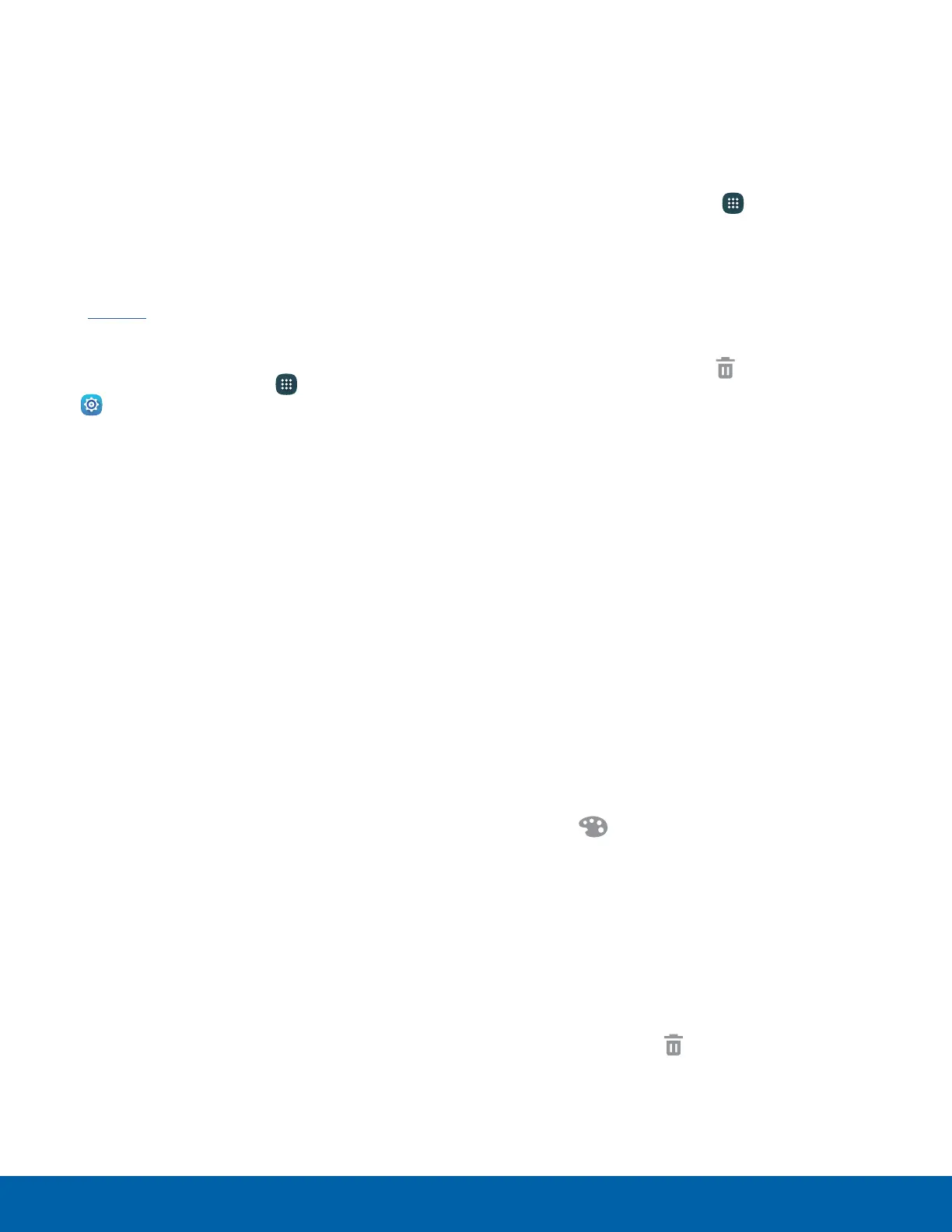11
Home Screen
Themes
Set visual themes for all system screens and icons
on your device.
1. From a Home screen, pinch the screen.
– or –
Touch and hold an empty space on the screen.
2. Tap Themes.
For details on viewing and changing themes,
see Themes.
To access Theme settings:
► From a Home screen, tap Apps >
Settings > PERSONAL > Themes.
Screen Grid
Change the number of icons that can be placed on
each Home screen by changing the Screen grid
dimensions.
1. From a Home screen, pinch the screen.
– or –
Touch and hold an empty space on the screen.
2. Tap Screen grid.
3. Tap a dimension option to preview its
appearance. The numbers indicate how many
icons can be placed horizontally by how many
icons can be placed vertically.
4. Tap APPLY to apply the selected dimensions.
App Shortcuts
You can use app shortcuts to launch an app from
any Home screen.
Add a Shortcut to a Home Screen
1. From a Home screen, tap Apps.
2. Touch and hold an app shortcut, drag it to a
Home screen, and then release it.
Remove a Shortcut
1. Touch and hold an app shortcut to releaseit.
2. Drag the app shortcut to Remove and
releaseit.
Note: Removing a shortcut does not delete the app, it
just removes the shortcut from the Home screen.
Folders
Place folders on a Home screen to organize items.
Create a Folder
You can create app folders on a Home screen.
1. Touch and hold an app shortcut and drag it on
top of another app shortcut until a highlighted
box displays.
2. Release the app shortcut to create the folder.
•
Tap Enter folder name to enter a name for the
folder.
•
Tap Palette to change the color
(ifdesired).
3. Tap anywhere outside of the folder to close it.
•
To add more apps, touch and hold an app
shortcut and drag it to the folder.
Remove a Folder from a Home Screen
1. Touch and hold the folder until it detaches.
2. Drag the folder to Remove and release it.
