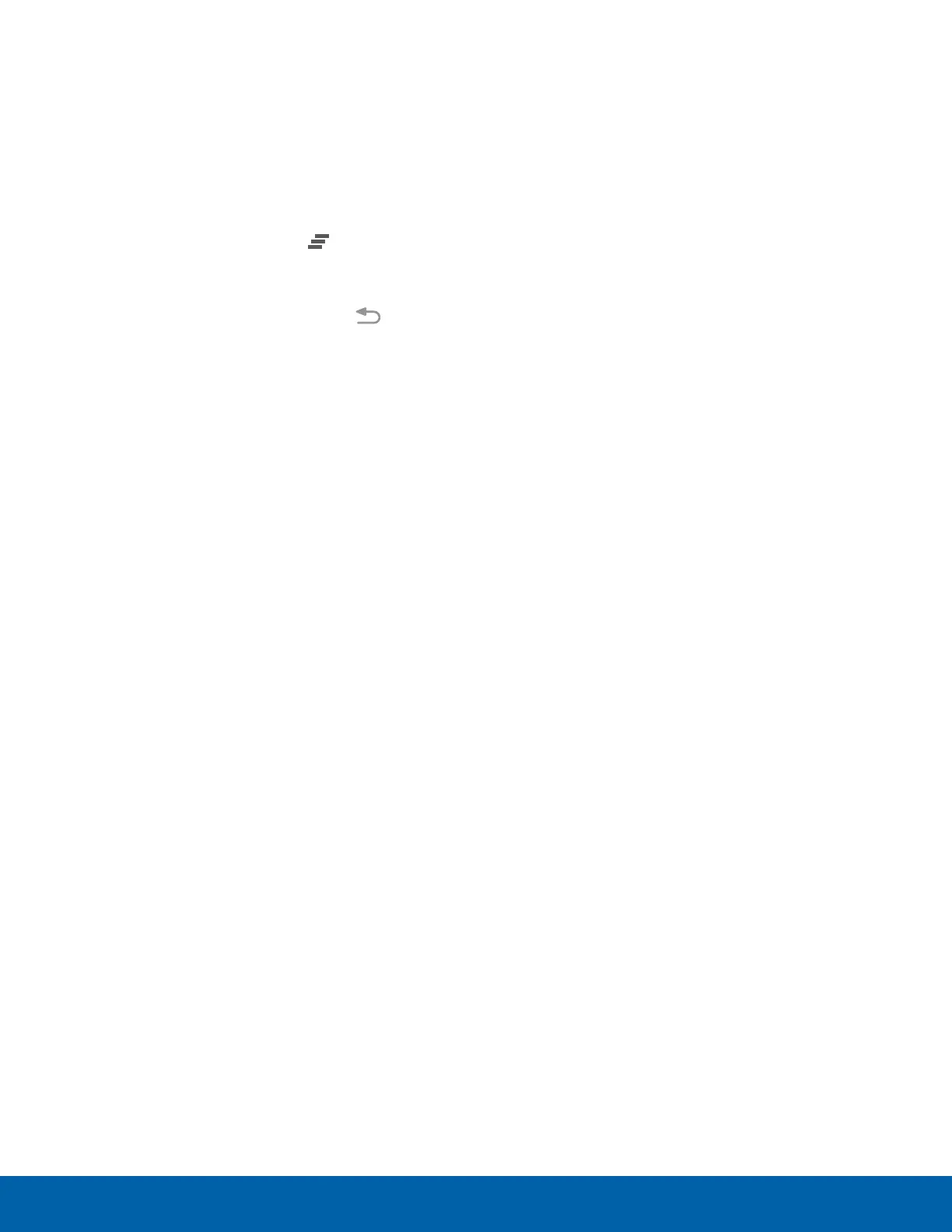View the Notification Panel
1. Swipe down on the Status bar to display the
Notification panel.
2. Scroll down the list to see notification details.
•
Tap an item to open it.
•
To clear a single notification, drag the
notification left or right. Tap Clear to clear
all notifications.
3. To close the Notification panel, swipe upward
from the bottom of the screen or tap Back.
Quick Settings
In addition to notifications, the Notification panel
also provides quick access to device functions such
as Wi-Fi, allowing you to quickly turn them on or off.
To view additional Quick settings:
► On the Notification panel, swipe left or right
across the visible icons.
To customize the Quick settings that display:
► On the Notification panel, tap EDIT.
16
Notification Panel
