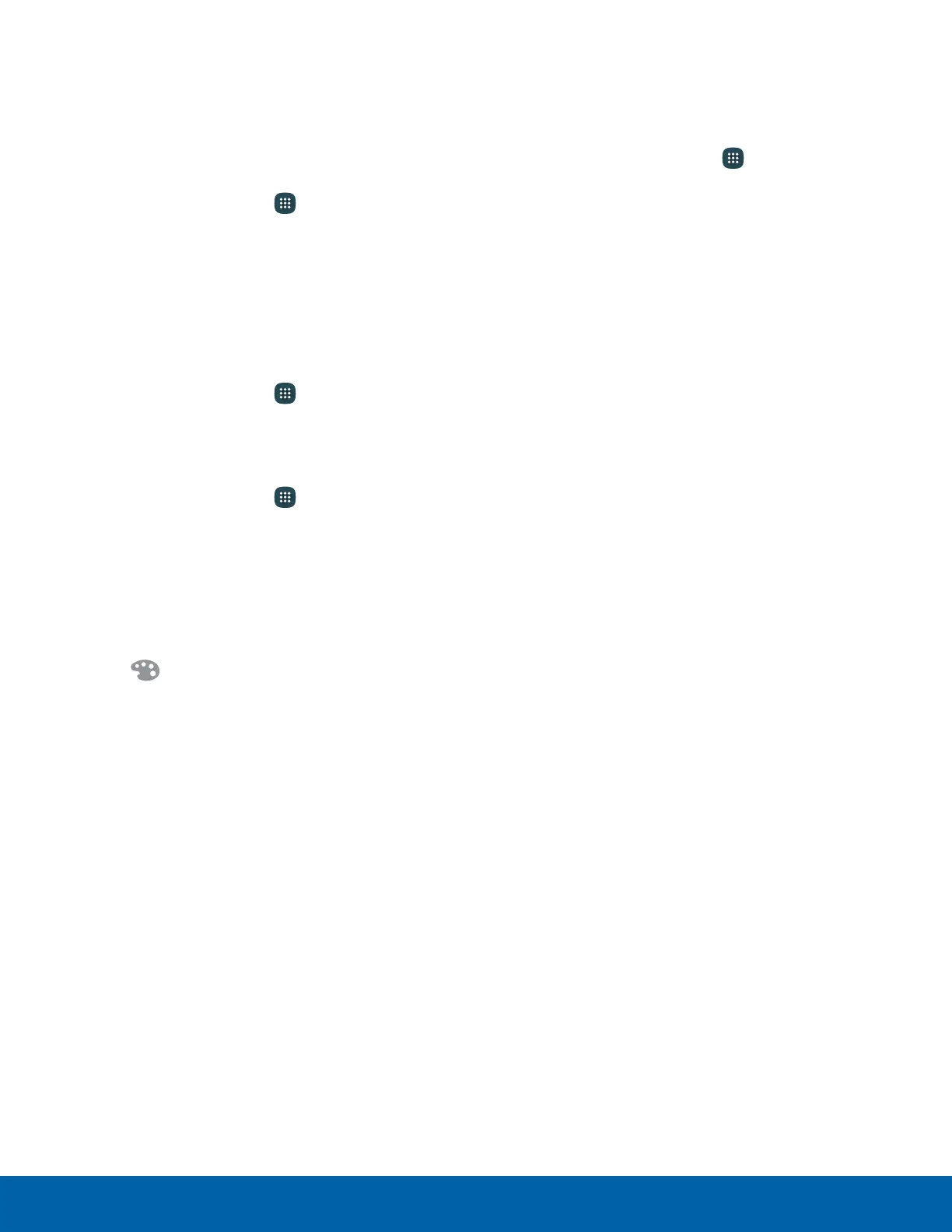32
Apps List
Organize Your Apps
The Apps shortcuts can be organized into folders
and rearranged in your own custom order.
Change the Order Apps Are Listed
1. From a Home screen, tap Apps.
2. Tap EDIT.
3. Touch and hold an app shortcut or folder and
drag it to the location you want.
4. Tap DONE when finished.
To arrange apps in alphabetical order:
► From a Home screen, tap
Apps > A-Z.
Use Folders to Organize Apps
1. From a Home screen, tap
Apps > EDIT.
2. Touch and hold an app shortcut and drag it on
top of another app shortcut until a highlighted
box displays.
3. Release the app shortcut to create the folder.
•
Tap Enter folder name to name the folder.
•
Tap Palette to change the color.
4. Tap anywhere outside of the folder to close it.
•
To add more apps, touch and hold an app
shortcut and drag it to the folder.
5. Tap DONE when you are finished.
Remove Folders
Remove folders from an Apps screen without
deleting the apps inside.
1. From a Home screen, tap Apps > EDIT.
2. Tap the folder.
3. Tap Remove folder, and then tap DELETE to
confirm.
4. Tap DONE.
•
Apps inside the folder are listed at the end of
the Apps list.
