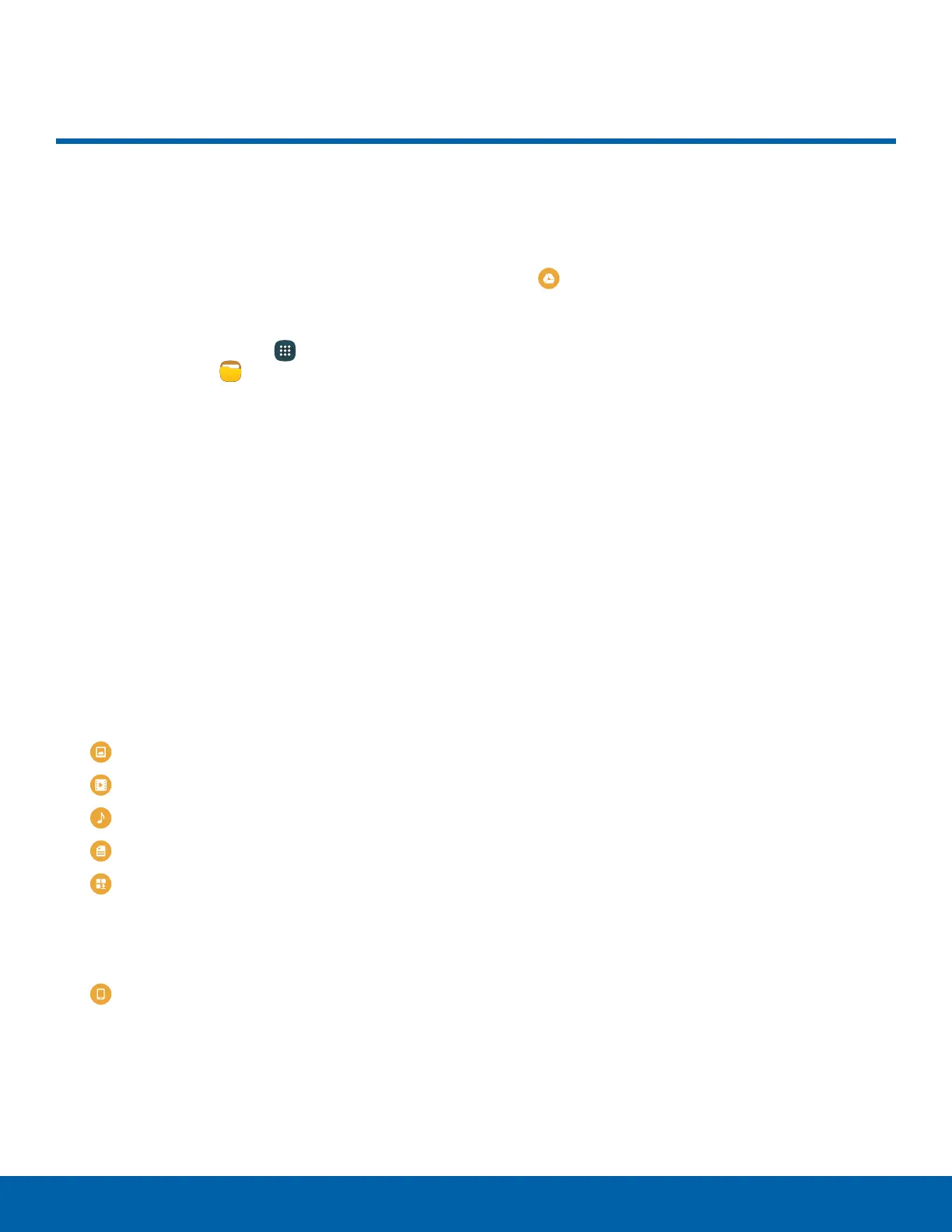65
My Files
My Files
Access files stored on your
device, including images, videos,
songs, and sound clips.
To view files in My Files:
1. From a Home screen, tap Apps >
Samsungfolder > MyFiles.
2. Tap a category to view the relevant files or
folders.
3. Tap a file or folder to open it.
File Groups
Files stored in the device are organized into the
following groups:
•
Recent files: View recently accessed files.
(This does not display until you have viewed a
file.)
•
Category: Files are grouped into the following
categories:
Images: View image files.
-
Videos: View video files.
-
Audio: View audio files.
-
Documents: View document files.
-
Download history: View all apps and files
that have been downloaded to the device.
-
•
Local storage: View folders and files in their
storage locations.
Device storage: View folders and files
located on the device.
-
•
Cloud storage: Contains shortcuts to FTP servers
or other cloud storage locations that you have
added.
Google Drive: Sign in to view folders and
files located in your Google Drive account.
-
My Files Options
On the main My Files screen, the following options
are available:
•
SEARCH: Search for a file or folder.
•
MORE: Tap for the following options:
-
Show/Conceal hidden files: Show or conceal
hidden files.
•
STORAGE USAGE: Tap to view memory
information for your device.
Note: If a file has been opened, the Recent files
category appears, and other options become available
under MORE.
