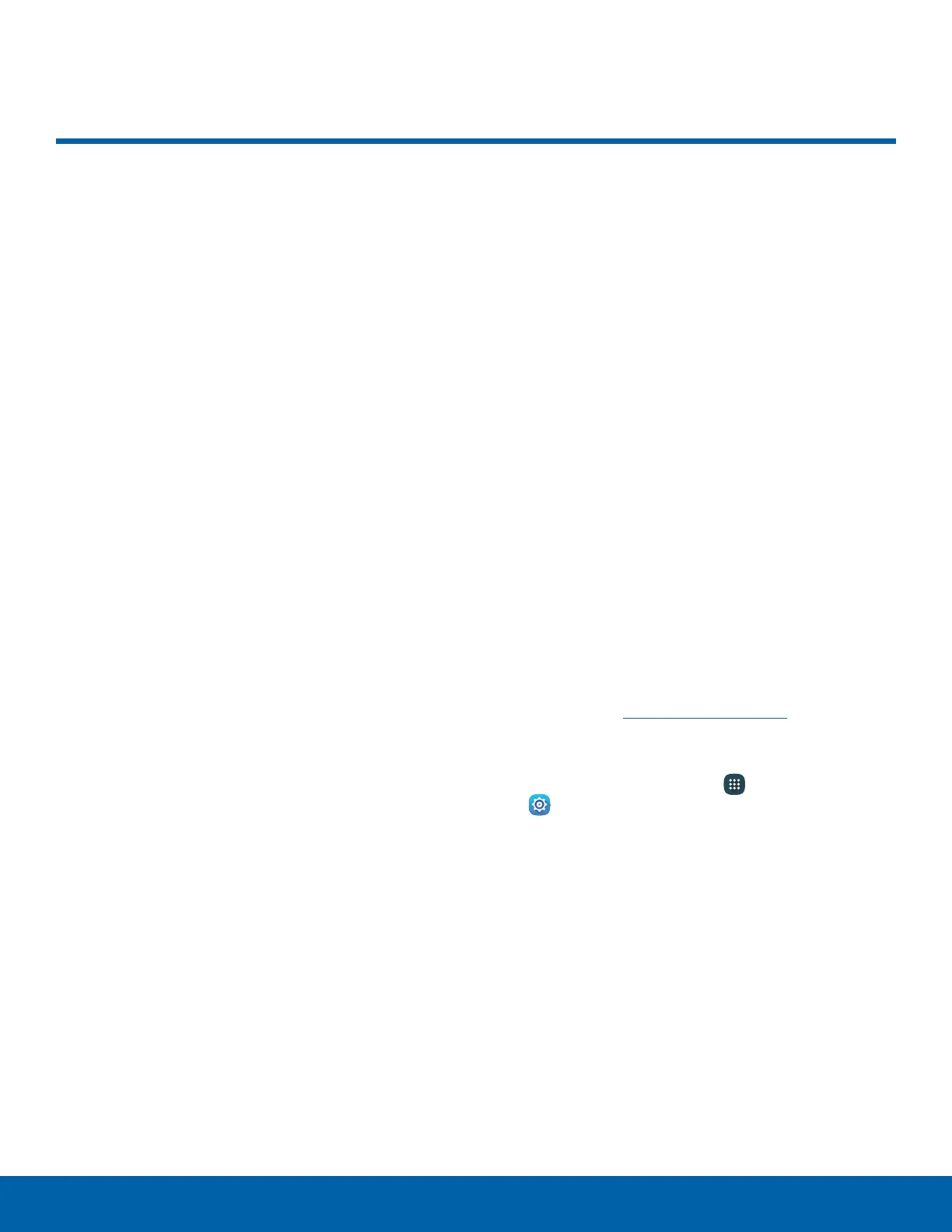13
Navigation, Motions, and Gestures
Navigation, Motions, and Gestures
Learn the basics for how to
navigate through your device,
and basics for how to customize
screens by editing, sharing, and
deleting items.
Touchscreen Navigation
Use the following motions and gestures on your
touchscreen to navigate the device.
Tap
Lightly tap items to select or launch them.
•
Tap the keyboard to enter characters ortext.
•
Tap an item to select it.
•
Tap an app shortcut to launch the application.
Touch and Hold
Touch and hold items to activate them.
•
Touch and hold a widget on a Home screen to
move it.
•
Touch and hold a field to display a popup menu of
options.
Swipe
Lightly drag your finger vertically or horizontally
across the screen.
•
Swipe the screen to unlock the device.
•
Swipe the screen to scroll through the Home
screens or menu options.
Drag
Touch and hold on an item, and then move it to a
new location.
•
Drag an app shortcut to add it to a Home screen.
•
Drag a widget to place it in a new location on a
Home screen.
Pinch and Spread
Pinch the screen using your thumb and forefinger or
spread by moving your fingers apart.
•
Pinch the screen to zoom out while viewing a
picture or a webpage.
•
Spread the screen to zoom in while viewing a
picture or a webpage.
Motions and Gestures
Control your device by making specific gestures
with your hand above the device’s screen.
For details, see Motions and Gestures.
To access the Motions and Gestures settings:
► From a Home screen, tap Apps >
Settings > DEVICE > Motions and gestures.
