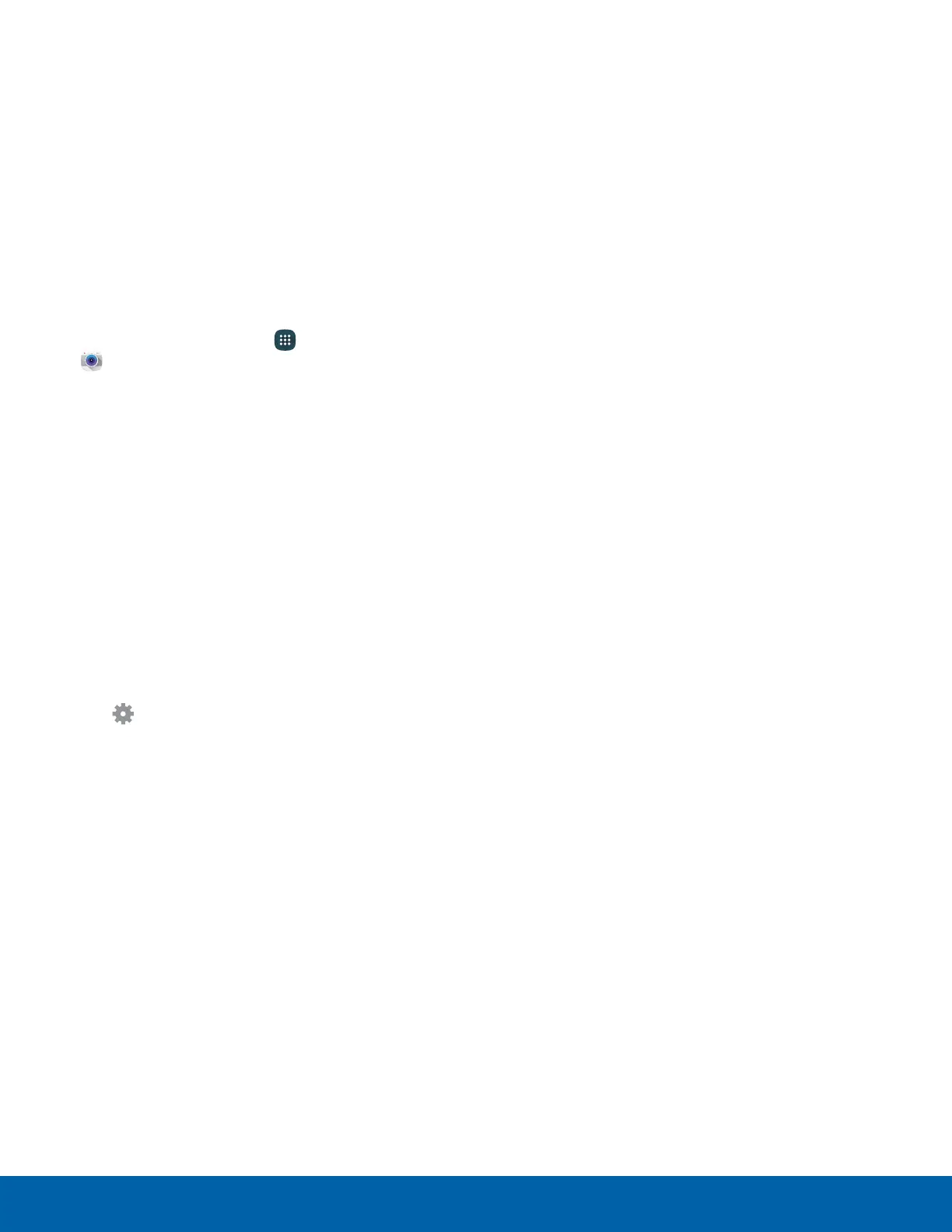45
Camera and Video
Front camera
•
Selfie: Take selfie shots and apply various
effects, such as an airbrushed effect.
•
Wide selfie: Take wide-angle selfie shots to fit
more people into your pictures.
•
Interval shot: Select the best pictures from
a series of continuous shots taken at set
intervals.
Camera Settings
1. From a Home screen, tap Apps >
Camera.
2. Quick settings are listed across one side of
the camera view finder. Available options vary
depending on the camera or recording mode
used. Default settings include:
•
Flash: Activate or deactivate the flash
(rear camera only).
•
Beauty: Take a picture with lightened faces for
gentler images (front camera only).
•
Timer: Take time-delayed pictures or videos.
•
HDR (rich tone): Save the picture in HDR
(rich tone) only.
•
Effect: Add special graphical effects.
3. Tap Settings to configure settings for the
Camera. Available options vary depending on the
camera/recording mode used.
Rear camera
•
Tracking AF: Focus on and track a subject
selected on the preview screen.
Front camera
•
Gesture control: Detect palm and
automatically take a picture two seconds later.
•
Save as previewed: Save the self-portrait
or self-recording as viewed on the camera
screen.
Both cameras
•
Picture size: Select a resolution. Use higher
resolution for higher quality. Higher resolution
pictures take up more memory.
•
Video size: Select a resolution. Use higher
resolution for higher quality. Higher resolution
videos take up more memory.
•
Video stabilization: Activate anti-shake.
Anti-shake helps to keep the focus steady
when the camera is moving.
•
Grid lines: Display viewfinder grid lines to help
composition when selecting subjects.
•
Location tags: Attach a GPS location tag to
the picture.
•
Review pictures: Set to show pictures after
taking them.
•
Quick launch: Open camera by pressing the
Home key twice in quick succession.
•
Voice control: Say smile, cheese, capture, or
shoot to take a picture. To record videos, say
Record video.
•
Volume keys function: Use the Volume key as
the camera key, the record key, or as a zoom
key.
•
Shutter sound: Enable or disable a shutter
sound when pictures are taken.
•
Reset settings: Reset the camera settings.
•
Help: View information on using the camera.
