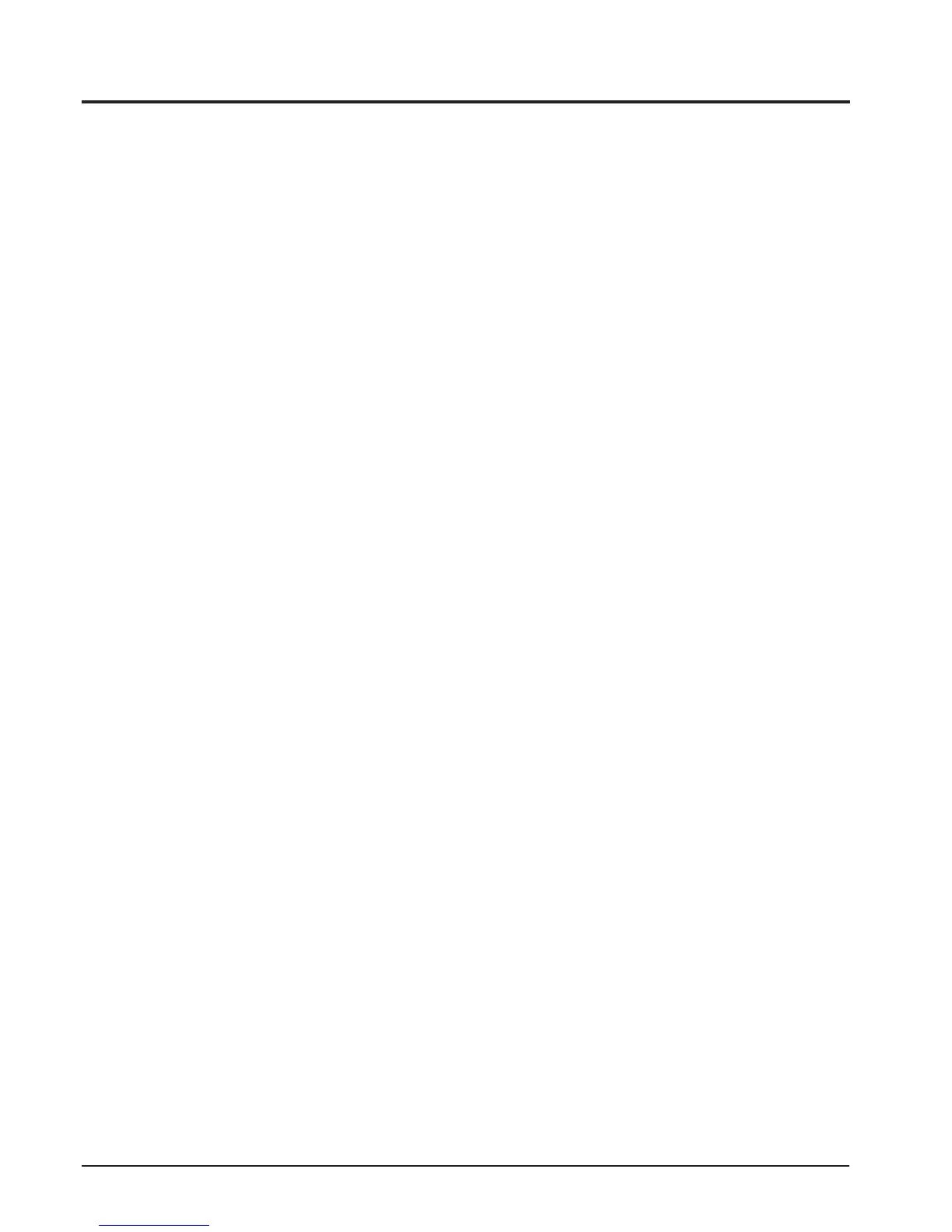4-2 Upgrading procedure by using C/S menu.
1. Preparation
►
The following preparations are required before upgrade the F/W of NX10.
-DSPF/Wle(nx10.bin,15,872KB)
-CPUF/Wle(nx10c.bin,256KB)
-DSPLoaderle(Loader.bin,256KB)
-SDcardtosavethermwarele.
- SD card reader to read and write SD card and PC.
- Fully charged battery.
►
Download the latest NX10 rmware le and save it into the ROOT folder.
►
Insert an SD card for rmware into the camera.
►
Insert a fully charged battery into the camera.
2. Firmware Upgrade
►
To upgrade the F/W, enter the CS menu as below.
1) DSP F/W (Including DSP Loader)
q
Turn on the camera. (Located to the right side of Power switch)
w
Select the “Smart Auto mode”
e
Enter the C/S menu. < Fig. 4-3 >
- Press the left and right button of 4-way key in order.
- Press the OK button while pressing the EVC button.
r
Select “1. FW UPDATE” < Fig. 4-4 >
(Press the OK button for 1 time)
t
Select “(1) DSP F/W UPDATE” < Fig. 4-5 >
(Press the OK button for 1 time)
y
PresstheOKbutton.<Fig.4-6>
u
The status LED will blink during the upgrade. If it is stop, turn off and on the camera.
(Ifitisnotblinkingover2sec,itmaynish.)
2) CPU F/W
i
Turn on the camera. (Located to the right side of Power switch)
o
Select the “Smart Auto mode”
a
Enter the C/S menu. < Fig. 4-3 >
- Press the left and right button of 4-way key in order.
- Press the OK button while pressing the EVC button.
s
Select “1. FW UPDATE” < Fig. 4-4 >
(Press the OK button for 1 time)
d
Select “(2) CPU F/W UPDATE”. < Fig. 4-5 >
(After pressing down button for 1 time, press the OK button.)
f
Press the OK button. < Fig. 4-7 >
g
If F/W status percentage reach 100%, it turned off automatically.
