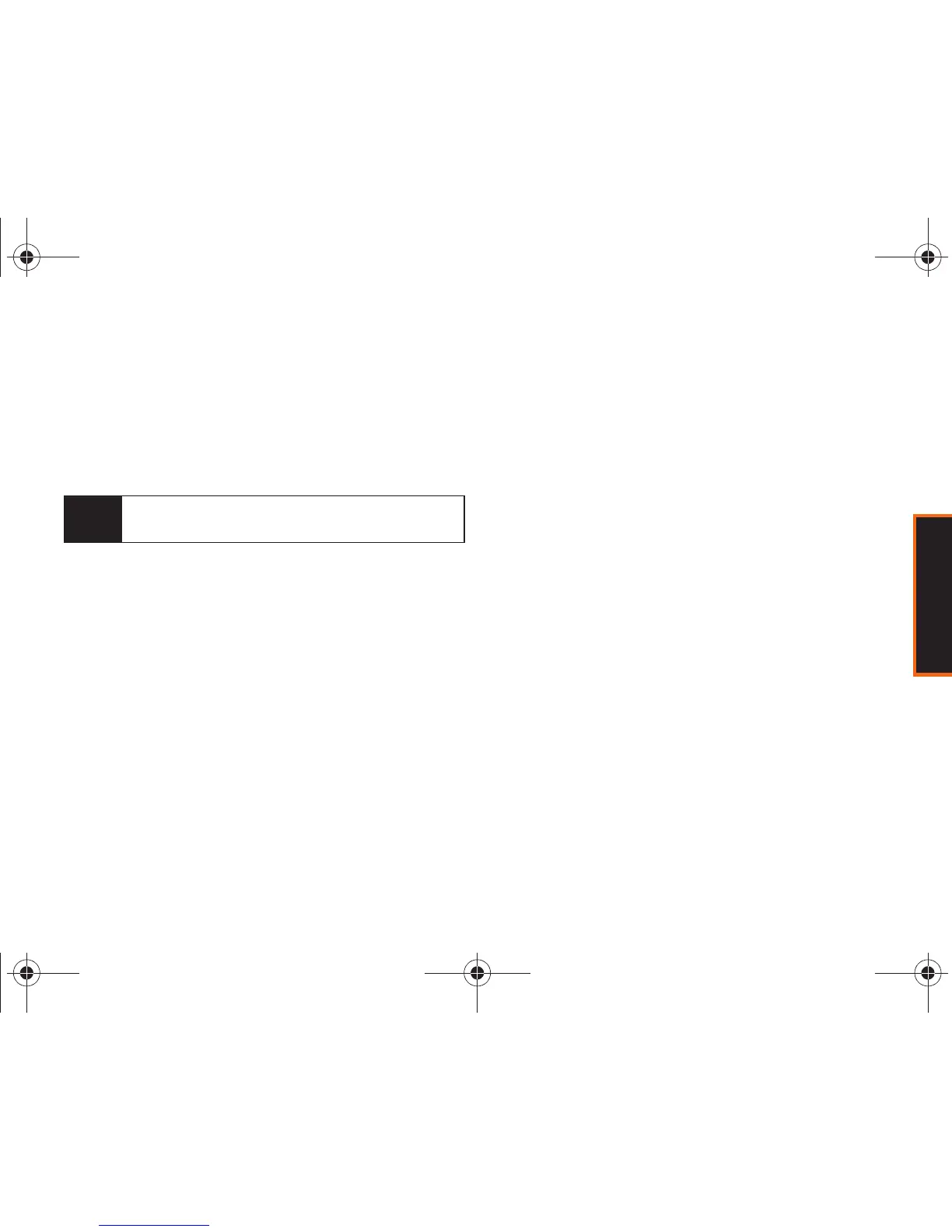Phone Basics
Section 2A. Phone Basics 35
䡲 Number to enter numbers by pressing the
numbers on the keypad. (See page 37.)
䡲 Text Options to configure these options:
Auto-Capital, Used words, Display Candidate, Prediction
Start, Dual Language, Auto-Space, and Auto Word
Insertion
(see page 38).
Selecting a Text Message Option
1. From a messaging screen where you can enter
text, press
Options (right softkey).
2. Select one of the following options:
䡲 Add Preset Message to enter preprogrammed
messages. (See page 37.)
䡲 Add Signature to set up a signature that will be
appended to the end of all text messages you
send.
䡲 Add/Change Recipients to return to the Send to
page and either add or change any previously
chosen recipients.
䡲 Insert Smiley to insert an emoticon to indicate
emotion.
䡲 Mark as Urgent to set a priority level of Urgent to the
outgoing message. This notifies any recipient of
the urgent read status for the outgoing message.
䡲 Set Callback # to set the callback number seen by
text message recipients.
䡲 Save as Draft to store the current message as a
draft for later modification and delivery.
For complete information on text messaging, see “Text
Messaging (SMS)” on page 132.
Entering Text Using T9 Text Mode
T9 Text Mode lets you enter text by pressing keys just
once per letter.
T9 Text Input uses an intuitive word database to
analyze the letters you enter and create a suitable
word. (The word may change as you type.)
1. From a screen where you can enter text, press
Options (right softkey) > Text Mode to change the text
input mode.
2. Select the T9(English) text input mode.
Tip
When entering text, press the * (Shift) key to change
letter capitalization (abc > Abc > ABC).
Boost M540.book Page 35 Wednesday, March 24, 2010 4:48 PM
