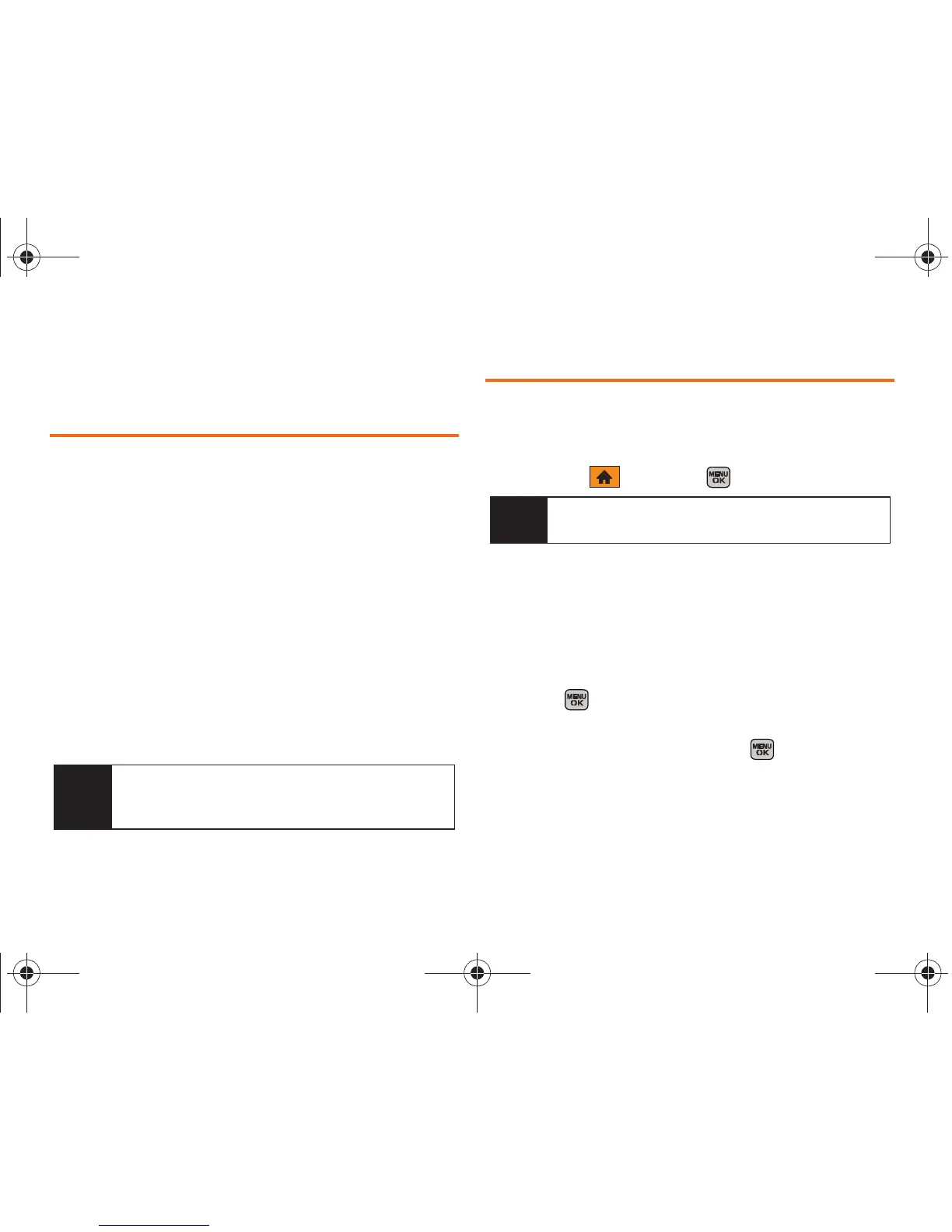74 Section 2E. Contacts
Section 2E
Contacts
⽧ Adding a New Contacts Entry (page 74)
⽧ Saving a Number from Standby (page 75)
⽧ Adding a Phone Number to a Contacts Entry (page 76)
⽧ Editing a Contacts Entry’s Phone Number (page 76)
⽧ Deleting a Contact (page 76)
⽧ Assigning Speed Dial Numbers (page 76)
⽧ Editing a Contacts Entry (page 78)
⽧ Adding a New Group (page 78)
⽧ Assigning a Picture to an Entry (page 79)
⽧ Selecting a Ringtone for an Entry (page 79)
⽧ Secret Contacts Entries (page 80)
⽧ Dialing Services (page 81)
Adding a New Contacts Entry
Your phone can store up to 600 Contacts entries.
Contacts entries can store up to a total of seven phone
numbers.
1. Highlight and press > Contacts > Add New.
2. Select New Contact to create a new Contacts entry.
3. Enter a name for the new entry and press the
navigation key down. (See “Entering Text in Portrait
Mode” on page 34 or “Entering Text in Landscape
Mode” on page 39.)
4. Enter the phone number for the entry and
press .
5. Highlight a label for the entry (Mobile, Home, Work,
Pager, Fax, or Others) and press .
6. Alter any of the following fields.
䢇 <Contact Image> to edit the image associated with the
contact entry.
Tip
For quick access to favorite contacts, add them to
your main screen carousel. See “Navigating the Main
Screen” on page 44 for details.
Note
Press Contacts (right softkey) from the standby
screen to access the Contacts page.
Boost M540.book Page 74 Wednesday, March 24, 2010 4:48 PM