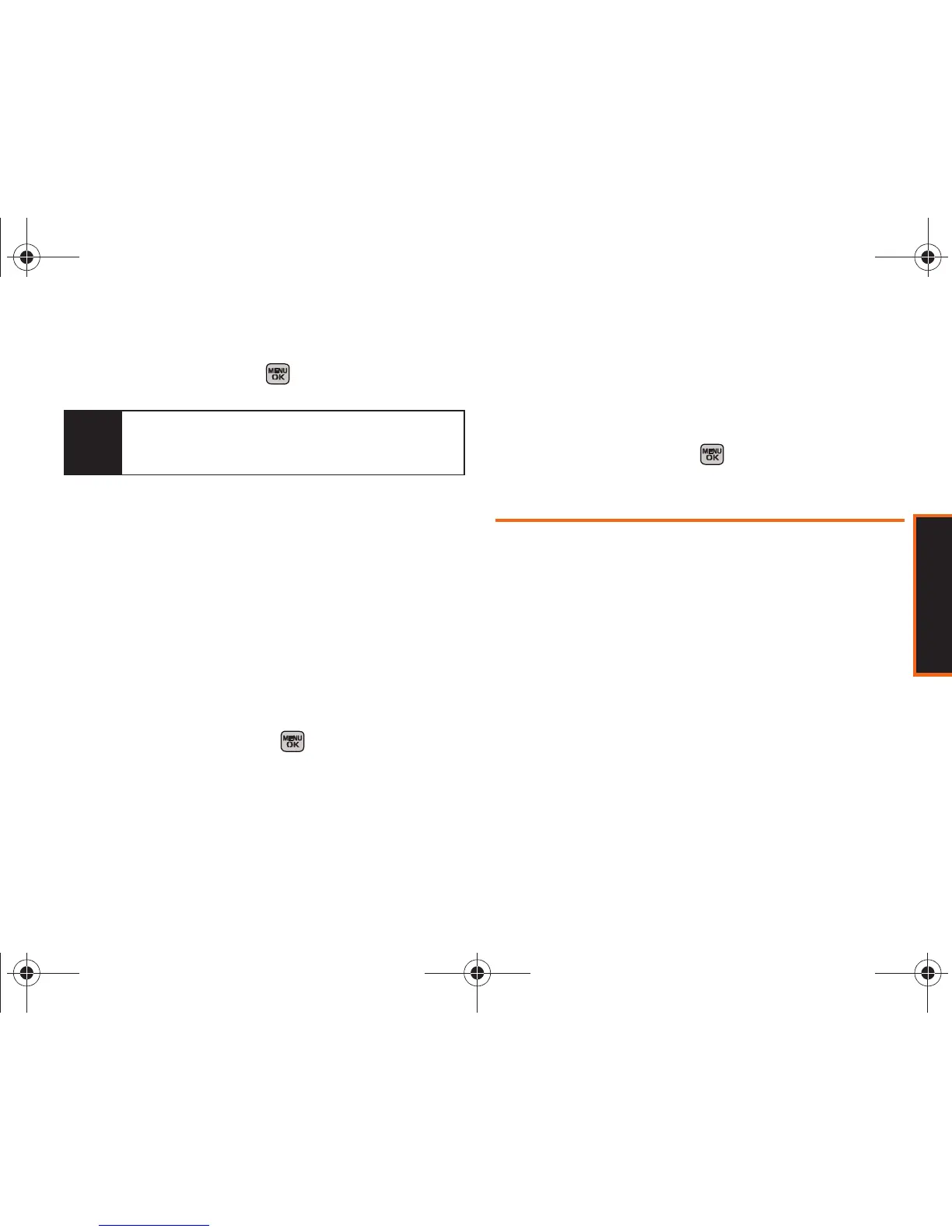Phone Basics
Section 2A. Phone Basics 39
2. When you have completed making your changes
to these options, press
or press Close (right
softkey) to go back to the previous screen.
Entering Characters In Dual Language
By enabling the Dual Language text option, you can
use the keys for both English and Spanish text entry. If
the
Display Candidate and Prediction Start text options are
enabled, the available word choices presented are from
both language sets (English/Spanish).
To enter characters in dual language mode:
1. When you display a screen where you can enter
text, press
Options (right softkey) > Text Mode > Text
Options > Dual Language.
2. Select Spanish and press . (See “Setting Text
Options” on page 38.)
To disable dual language mode:
1. When you display a screen where you can enter
text, press the
Options (right softkey) > Text Mode >
Text Options > Dual Language.
2. Select None and press .
Entering Text in Landscape Mode
Accessing the QWERTY Keyboard
The Samsung Rant™ has a built-in keyboard, referred
to as a QWERTY keyboard. The keyboard is located
beneath the display screen and is accessed by sliding
it open. This orients the phone's display to landscape
(widescreen) mode.
Using the QWERTY keyboard, you can type letters,
numbers, punctuation, and other special characters
into text entry fields or other applications simpler and
faster than using the telephone keypad.
To open the phone and access the keyboard:
1. Rotate the phone 90 degrees counter-clockwise.
Note
You can also access Text Entry options from the
Settings menu. Press
Menu > Settings/Tools >
Settings > Text Entry.
Boost M540.book Page 39 Wednesday, March 24, 2010 4:48 PM