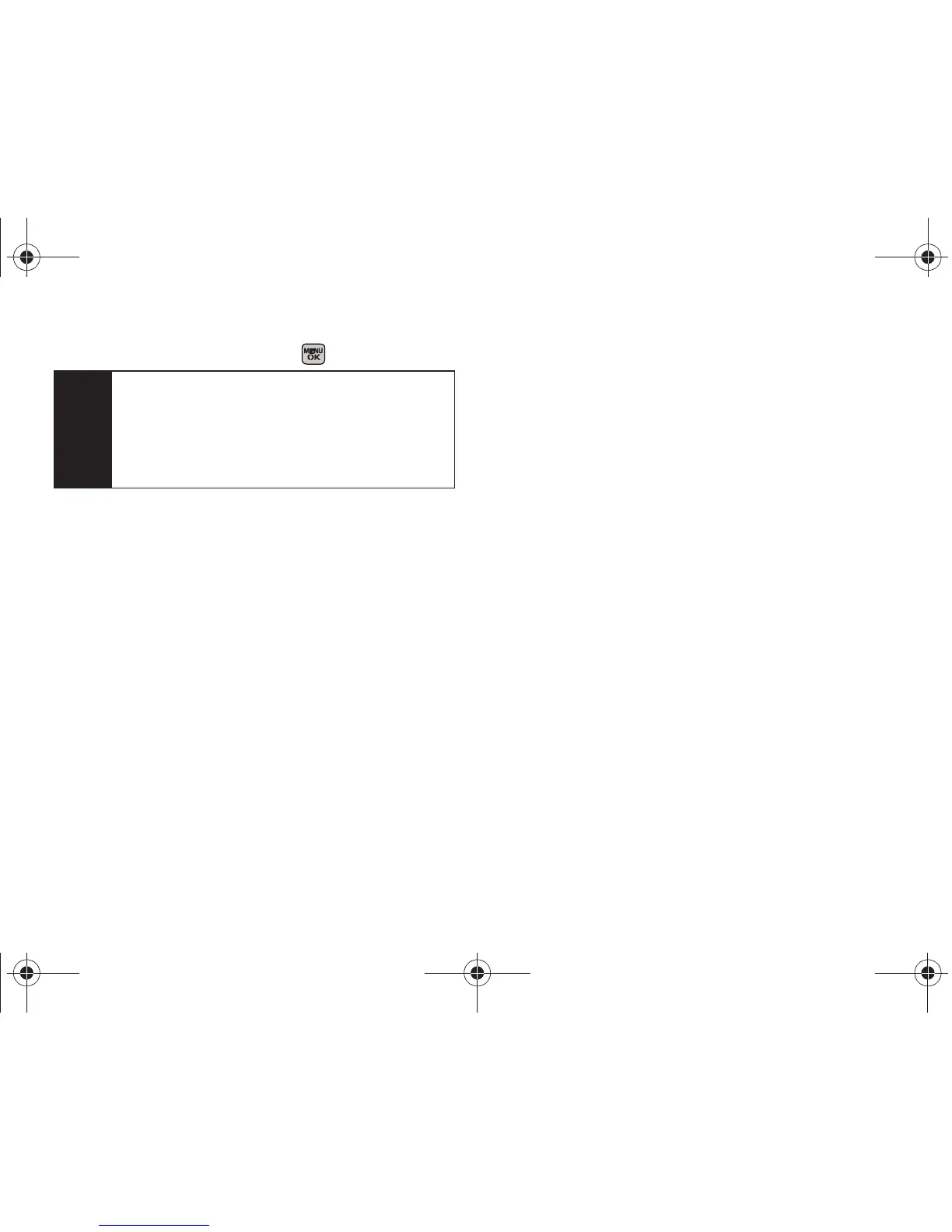38 Section 2A. Phone Basics
2.
Select a message and press .
Setting Text Options
The Text Options menu allows you to specify more
automated features during the text entry process.
These options can help streamline the text entry
process by correcting for capitalization, spelling,
spacing, and completing the most commonly entered
words for you.
To specify text options:
1. When you display a screen where you can enter
text, press
Options (right softkey) > Text Mode > Text
Options and then use your navigation key to scroll
down the list and activate the desired text entry
options:
䡲 Auto-Capital allows you to turn on or off the
capitalization of the next character after a full stop
punctuation is followed by a space.
䡲 Used words allows you to use the entire static
database (included) plus learn and promote new
or frequently used words.
䡲 Display Candidate allows the phone to display
predicted words, either one at a time or as a list.
䡲 Prediction Start allows you to configure the phone
to display possible word candidates after a preset
number of characters have been entered. You
can choose the feature to begin after the 2nd, 3rd,
4th, or 5th letters.
䡲 Dual Language allows you to select word
candidates to display in English only (
None) or in
Spanish (
Spanish).
䡲 Auto-Space allows you to turn on or off the ability
to insert a space automatically after a word is
selected from the candidate list.
䡲 Auto Word Insertion allows you to turn on or off the
ability to insert predictive words into the text.
Note
Preset messages make composing text messages
easier by allowing you to enter quick messages,
such as “Meet me at,” “Give me a call,” or a
customized message of your own. (For more
information on preset messages, refer to the User
Guide.
Boost M540.book Page 38 Wednesday, March 24, 2010 4:48 PM