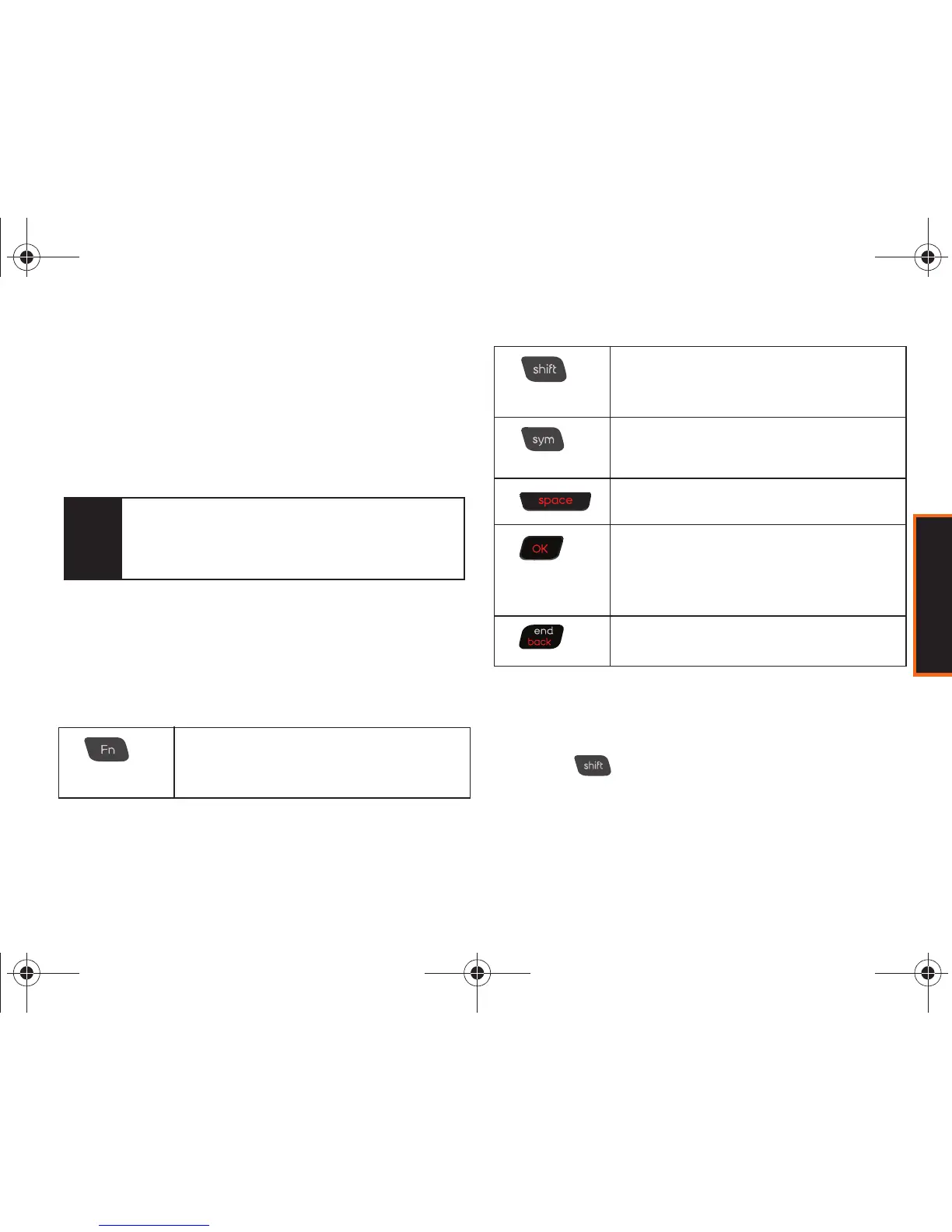Phone Basics
Section 2A. Phone Basics 41
Entering Text Using the QWERTY
Keyboard
In this section we’ll cover the steps necessary to enter
text using the QWERTY keyboard. Using your phone's
QWERTY keyboard is just like using any standard
computer keyboard.
The keyboard provides dual-use keys labeled with
alphabetic characters, and numbers or symbols. Press
the key(s) corresponding to the character you want to
enter.
The following keys perform special functions when
entering text:
Entering Characters
Entering Uppercase and Lowercase Letters
1. Press to make the next character uppercase.
Characters revert back to lowercase after the next
character is typed.
2. Press the corresponding text keys.
Tip
Selecting text input modes and options in landscape
mode is the same as in portrait mode (page 34).
From any text entry screen, press
Options
(right softkey) and select from the available options.
Function: Allows you to use characters
displayed at the top of the QWERTY keys.
Examples: $, @, #, !
Shift: Converts the alphabetic character into
uppercase. Changes the text input mode to
Upper/Lower case mode.
Sym: Launches the Symbols page. Choose
from a list of symbols.
Space: Inserts an empty space.
OK/Enter: Accepts a change or option. While
entering text, moves the insertion point to the
next line in a message, like the Enter key on a
computer keyboard.
Back: Deletes the previous character, similar to
the backspace key on a computer keyboard.
Boost M540.book Page 41 Wednesday, March 24, 2010 4:48 PM
