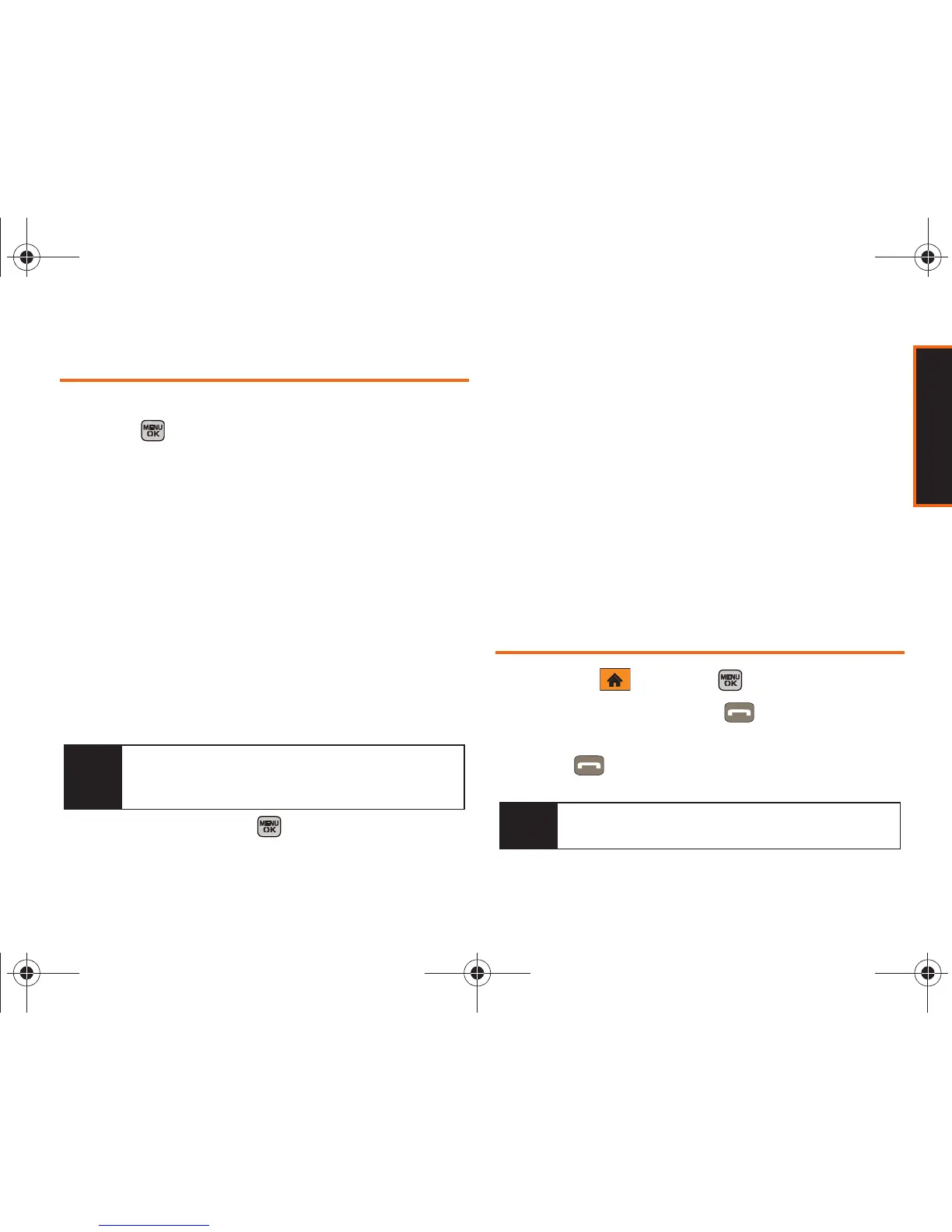History
Section 2D. History 71
History Options
Select a History entry from the Recent History screen
and press to display the date and time of the call,
the phone number (if available), and the caller’s name
(if the number is already in your Contacts).
Press
Options (right softkey) from the Recent History
screen to display the following options:
䢇 New Group to save the current history entry to a new
group.
䢇 Save to save the number if it is not already in your
Contacts. (See “Saving a Phone Number From
History” on page 72.)
䢇 Contact Details to view the contact entry’s information,
if the number is saved to your Contacts.
䢇 Delete to delete the entry.
䢇 Delete All to delete all History entries.
Select an entry and press to view call details (the
number or Contacts-specific history) where you can
press
Options (right softkey) to display the following
options:
䢇 Delete to delete the entry.
䢇 Delete All to delete all History entries.
䢇 Prepend to prepend a series of digits to the current
entry.
䢇 Save Contact to save the number if it is not already in
your Contacts. (See “Saving a Phone Number From
History” on page 72.)
䢇 Contact Details to view the contact entry’s information,
if the number is saved to your Contacts.
Making a Call From History
1. Highlight and press > History.
2. Select an entry and press .
– or –
Press
from the main screen to also bring up
the Recent History screen and select an entry.
Tip
You can also view the next History entry by pressing
the navigation key down or view the previous entry
by pressing the navigation key up.
Note
You cannot make calls from History to entries
identified as
Blocked ID, Unknown or Restricted.
Boost M540.book Page 71 Wednesday, March 24, 2010 4:48 PM
