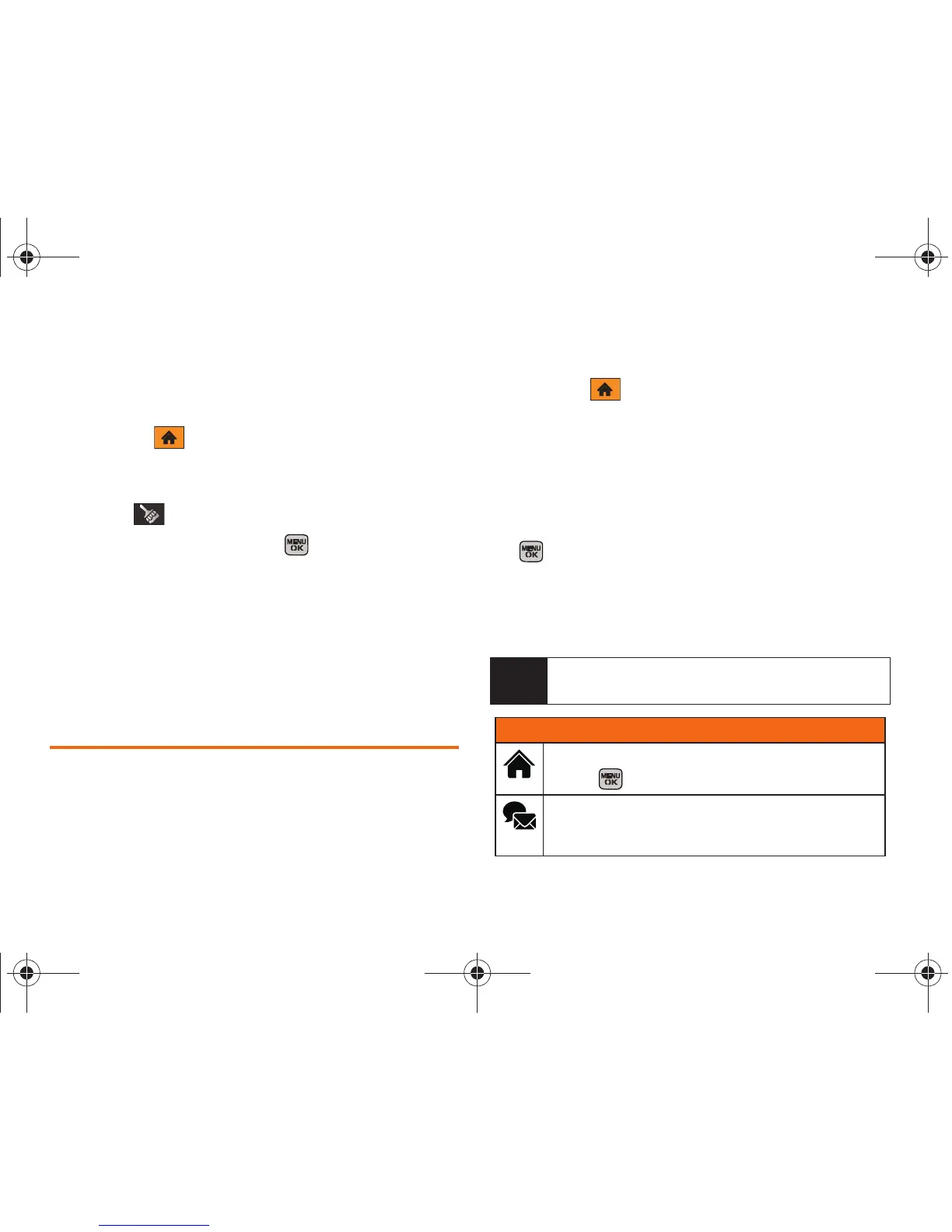46 Section 2B. Navigating the Main Screen
Take the Tutorial
Your phone has a built-in menu of tutorials to teach
you all you need to know about One Click.
1. Highlight and press OPTIONS (left softkey) >
Tutorial.
– or –
Select (
Personalize ) > Tutorial.
2. Highlight a topic and press to display a tutorial.
Topics include:
䡲 Getting Started
䡲 Changing the Carousel (Adding a Tile, Removing
a Tile)
䡲 Changing the Home Screen (Adding a Bubble,
Removing a Bubble)
Personalizing the Carousel
Now that you know what the carousel is, it’s time to
make it work for you by adding, removing, or
rearranging tiles to match how you want to use
your phone.
Adding a Tile to the Carousel
1. Highlight and press OPTIONS (left softkey) >
Personalize Carousel.
2. Press ADD TILE (left softkey), select a tile category
(
All, Communicate & Tools, Entertainment & Games, or
Travel & Weather), and then highlight a tile (see table
on page 46).
3. To add the tile, press ADD (left softkey) or press
. (To view a preview, press
PREVIEW [right
softkey].)
4. Press the navigation key left or right to decide
on its new location on the carousel and press
INSERT (left softkey).
Note
The following table shows a sample of the tiles that
may be available on your phone.
One Click Tiles
Home – View Home screen and bubbles.
Press to access the phone’s full menu.
Messaging – Access Voicemail, Send Messages,
Text Message, Media Mail, IM and Email. See
“Service Features: The Basics” on page 130.
Boost M540.book Page 46 Wednesday, March 24, 2010 4:48 PM