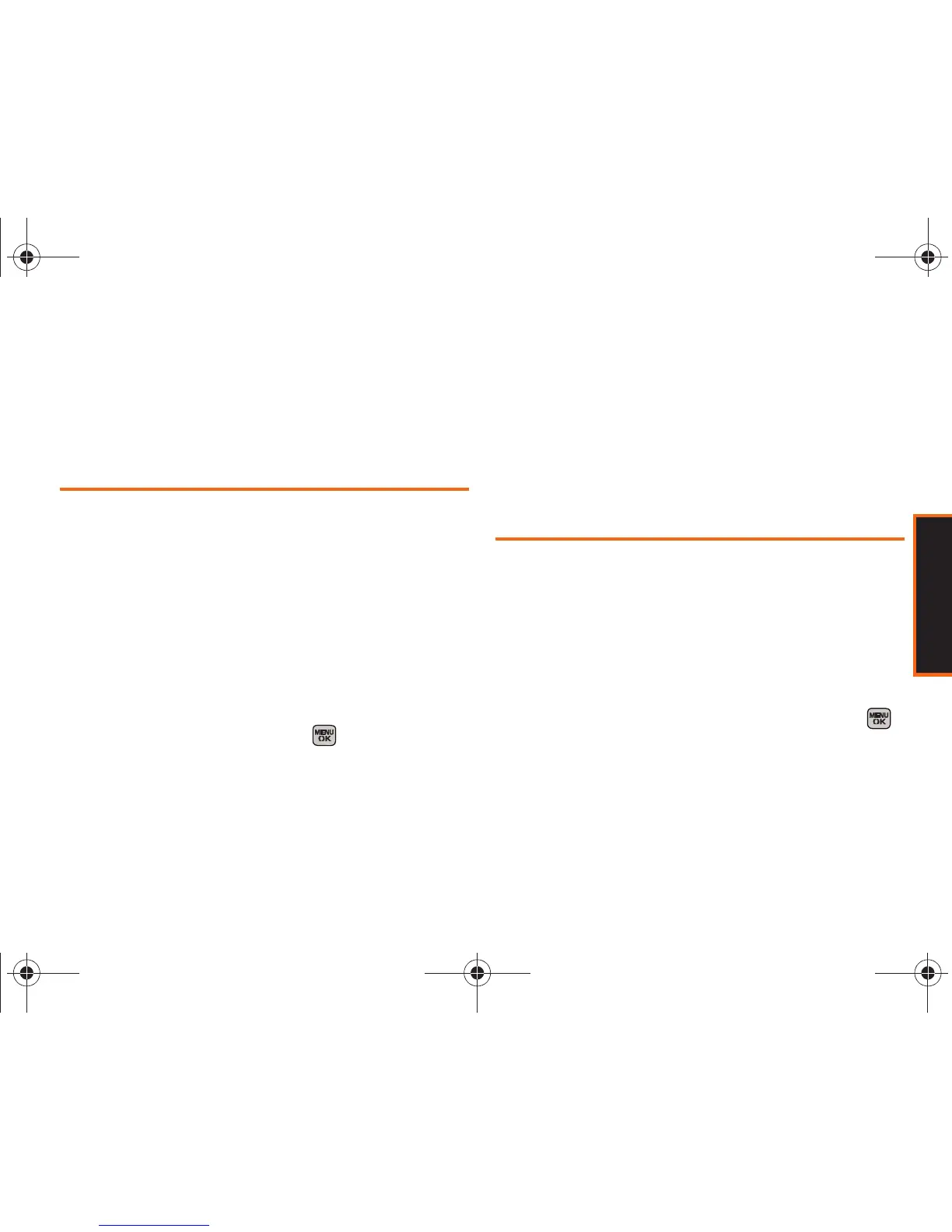Contacts
Section 2E. Contacts 79
Mode” on page 34 or “Entering Text in Landscape
Mode” on page 39.)
6. Press Save (left softkey) to assign the selected
entries to the new group.
Assigning a Picture to an Entry
Assign a picture to display each time a certain contact
calls you.
1. Display a Contacts entry’s details page information
and press
Options (right softkey) > Edit Contact.
2. Highlight the current image or picture type and
press
Add (right softkey) to display the Photo ID
menu.
3. Select an option, such as None, New Picture, My
Albums, or Wallpapers.
4. Highlight a picture and press twice to assign it.
䡲 If you selected New Picture, the camera will launch
and you will use it to take a new picture. (See
“Camera” on page 106 for details.)
䡲 If you selected My Albums, you may need to select
In Phone, Memory Card, or Online Albums to find the
picture.
5. Press ASSIGN (left softkey) to save the assigned
picture.
6. Press DONE (left softkey) to complete the process.
Selecting a Ringtone for an Entry
Assign a ringtone type to a Contacts entry so you can
identify the caller by the ringtone type. (See “Ringtone
Types” on page 52.)
1. Highlight a Contacts entry.
2. Press Options (right softkey) > Edit Contact to display
the Edit Entry menu.
3. Highlight the current ringtone type and press
to display the
Select Ringtone menu.
4. Select a category: Default Ringtone, Download
Ringtones, Other Ringtones, My Videos or No Ringtone.
Boost M540.book Page 79 Wednesday, March 24, 2010 4:48 PM
