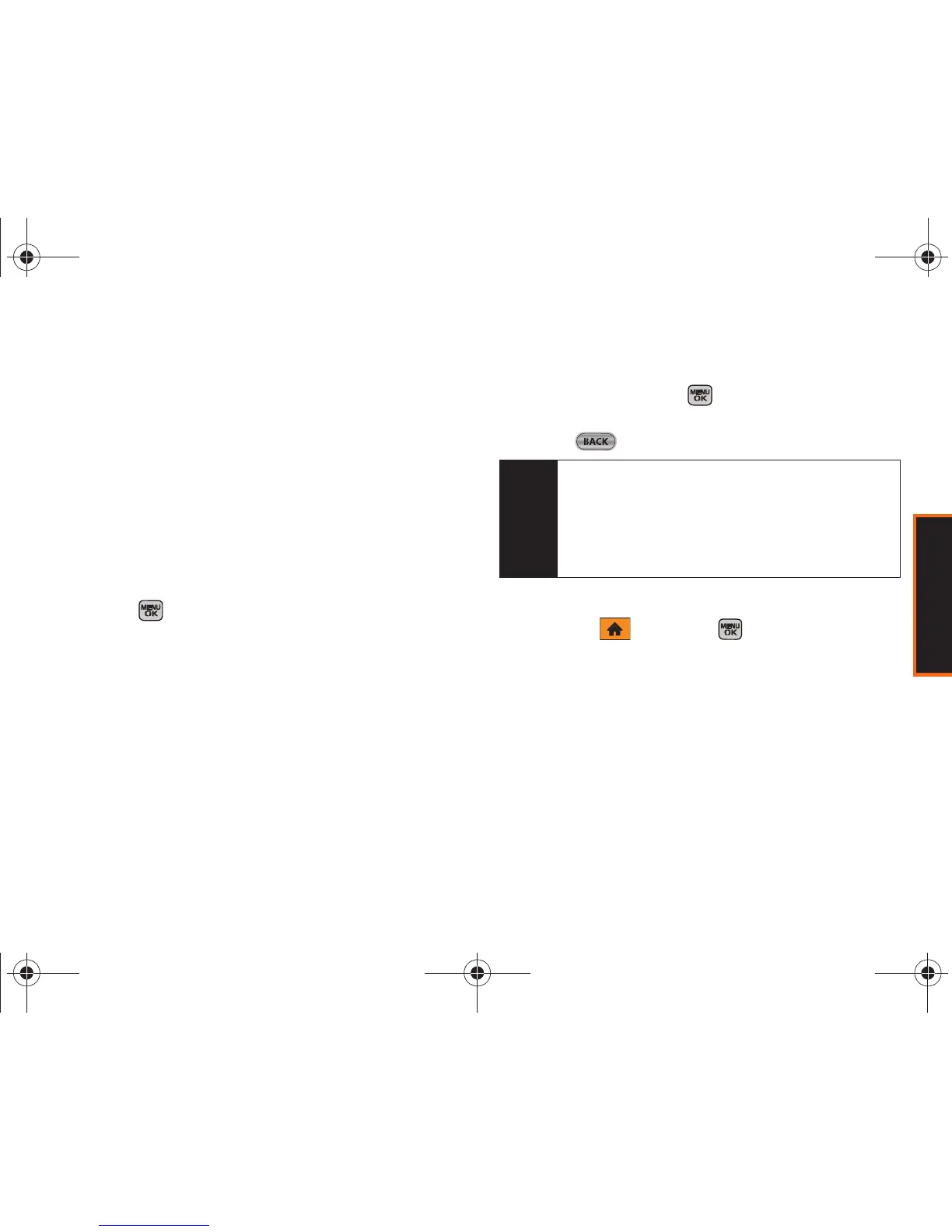Contacts
Section 2E. Contacts 77
To assign a speed dial number to a new phone number:
1. Add a phone number to a new or an existing
Contacts entry. (See “Adding a New Contacts
Entry” on page 74 or “Adding a Phone Number to
a Contacts Entry” on page 76.)
2. Highlight the recently added number from the
Contacts Details page and press
Options (right
softkey)
> Set Speed Dial.
3. Select an available (unassigned) speed dial
location and press
Assign (left softkey). (A
confirmation displays.)
4. Press to complete the assignment.
To assign a speed dial number to an existing phone
number:
1. Highlight a Contacts entry.
2. Use the navigation key to scroll to the entry’s
desired number and press
Options (right softkey) >
Settings > Speed Numbers.
3. Select an available speed dial location (or enter a
location using your keypad) and press
Assign
(left softkey) or press . (The new speed dial
entry is then assigned.)
4. Press to return to the Contacts menu.
Finding Speed Dial Numbers
1. Highlight and press > Contacts.
– or –
Press
Contacts (right softkey) from the standby
screen.
2. Highlight a Contacts entry and press Options (right
softkey)
> Settings > Speed Numbers.
Note
If you attempt to assign an already in-use speed dial
location to a new phone number, a message will
appear asking if you wish to replace the existing
speed dial assignment. Press
Replace to assign the
location to the new phone number and delete the
previous speed dial assignment.
Boost M540.book Page 77 Wednesday, March 24, 2010 4:48 PM
