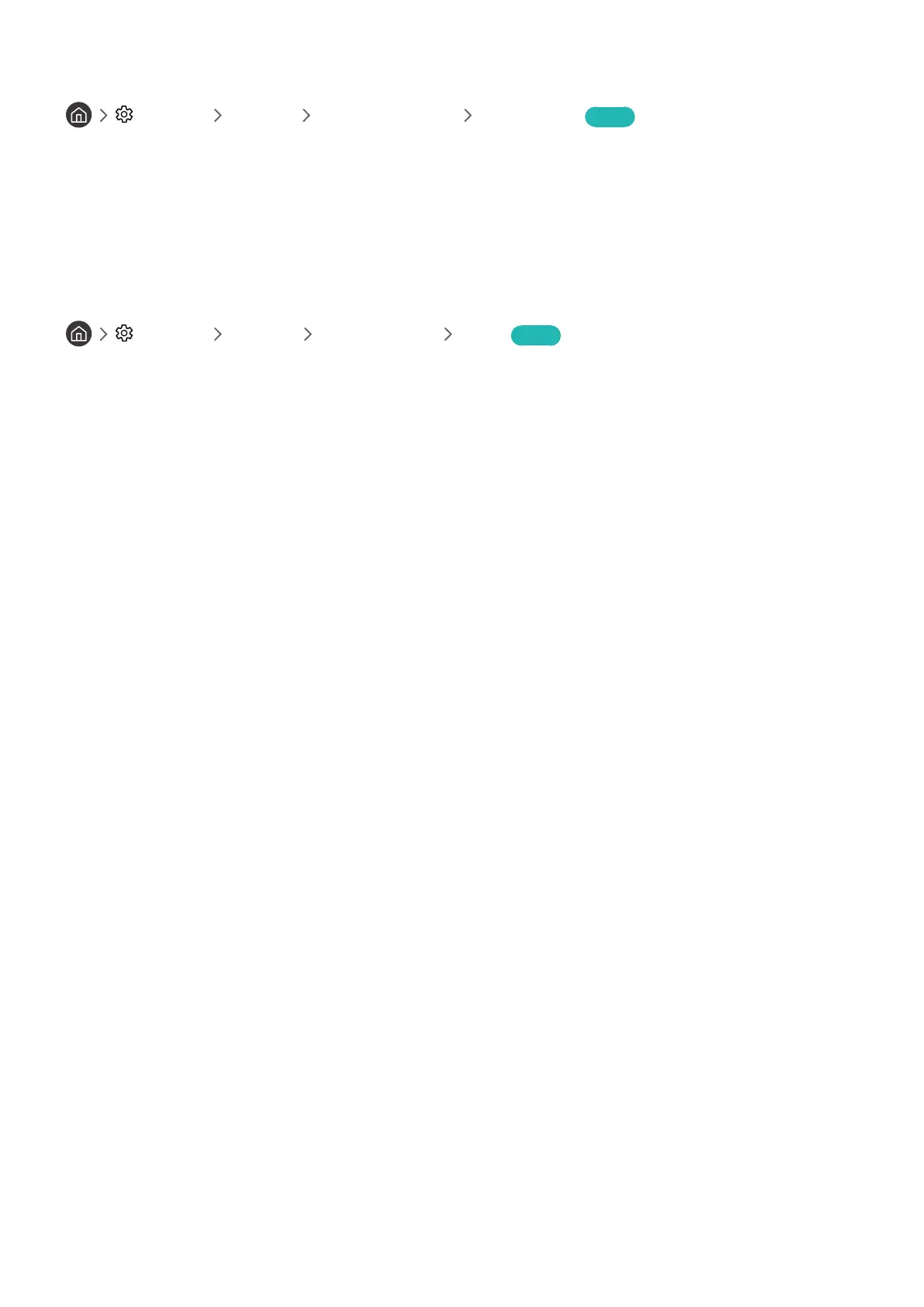- 105 -
Selecting Usage or Retail Mode
Settings General System Manager Usage Mode Try Now
You can using the TV for retail environments by setting Usage Mode to Retail Mode.
" For all other uses, select Home Mode.
" With Retail Mode, some functions are disabled, and the TV automatically resets itself after a preset amount of time.
Restoring the TV to the factory settings
Settings Support Self Diagnosis Reset Try Now
You can restore all TV settings (excluding the Internet and network settings) to the factory defaults.
1.
Select Reset. The security PIN entry window appears.
2.
Enter the security PIN, and then select Yes. All settings are then reset. The TV turns off and on again
automatically and displays the Start Setup screen.
" For more information on Start Setup, refer to the user manual that came with the TV.
