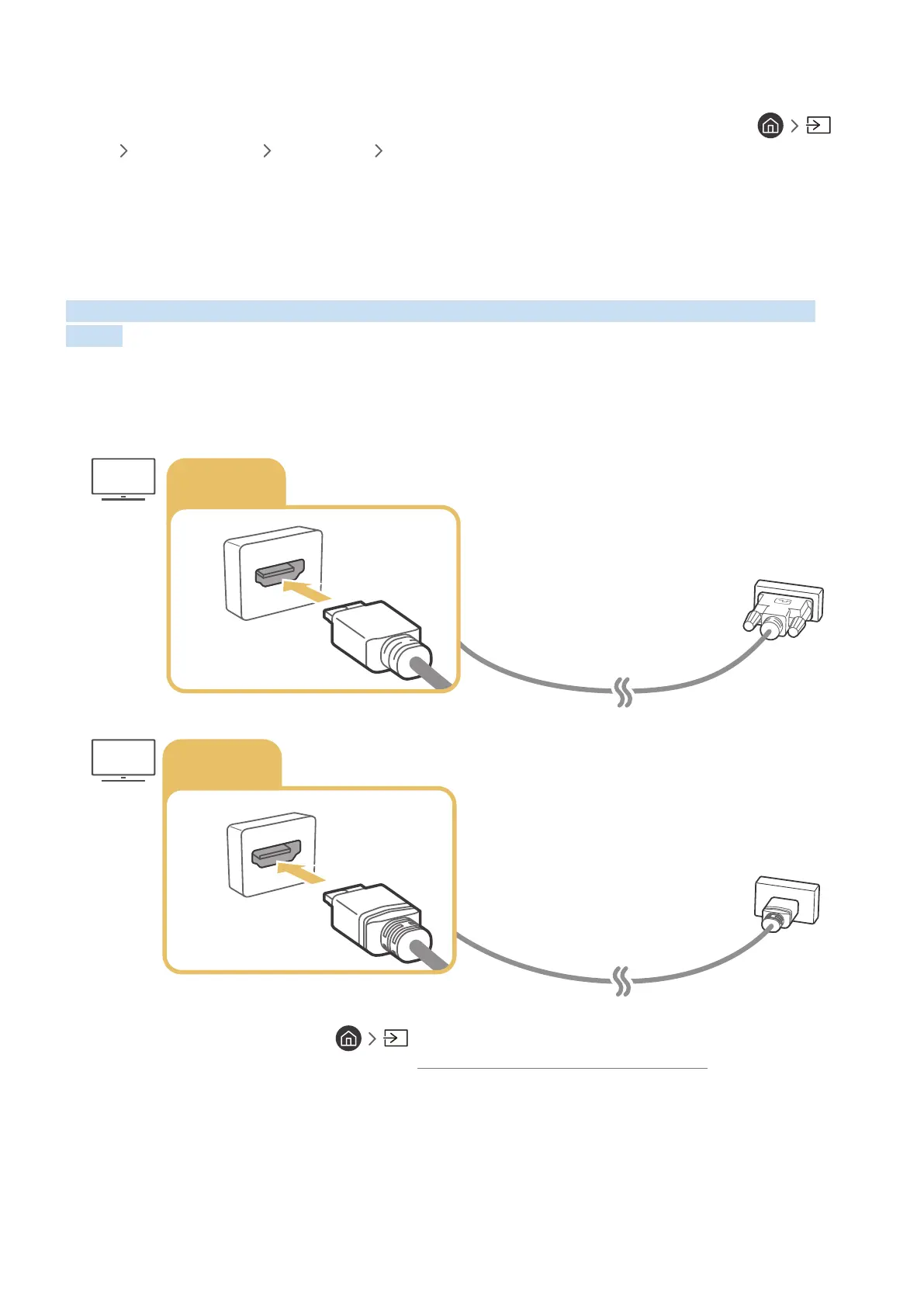- 30 -
Connecting Bluetooth Devices
For more information about how to connect and use external speakers, refer to the Connection Guide (
Source Connection Guide Audio Device Bluetooth) and to the speakers' user manuals.
" This function may not be supported depending on the model or geographical area.
Connecting a Computer
Use the TV as a computer monitor or connect the TV to a computer via your network and access the computer's
content.
Connecting through the HDMI port ― Screen sharing (HDMI)
HDMI IN
HDMI
DVI
HDMI IN
" When you have connected a PC, go to Source, and then select the PC icon from the external device icon list. For
more information about the port settings, refer to "Editing the name and icon of an external device."
