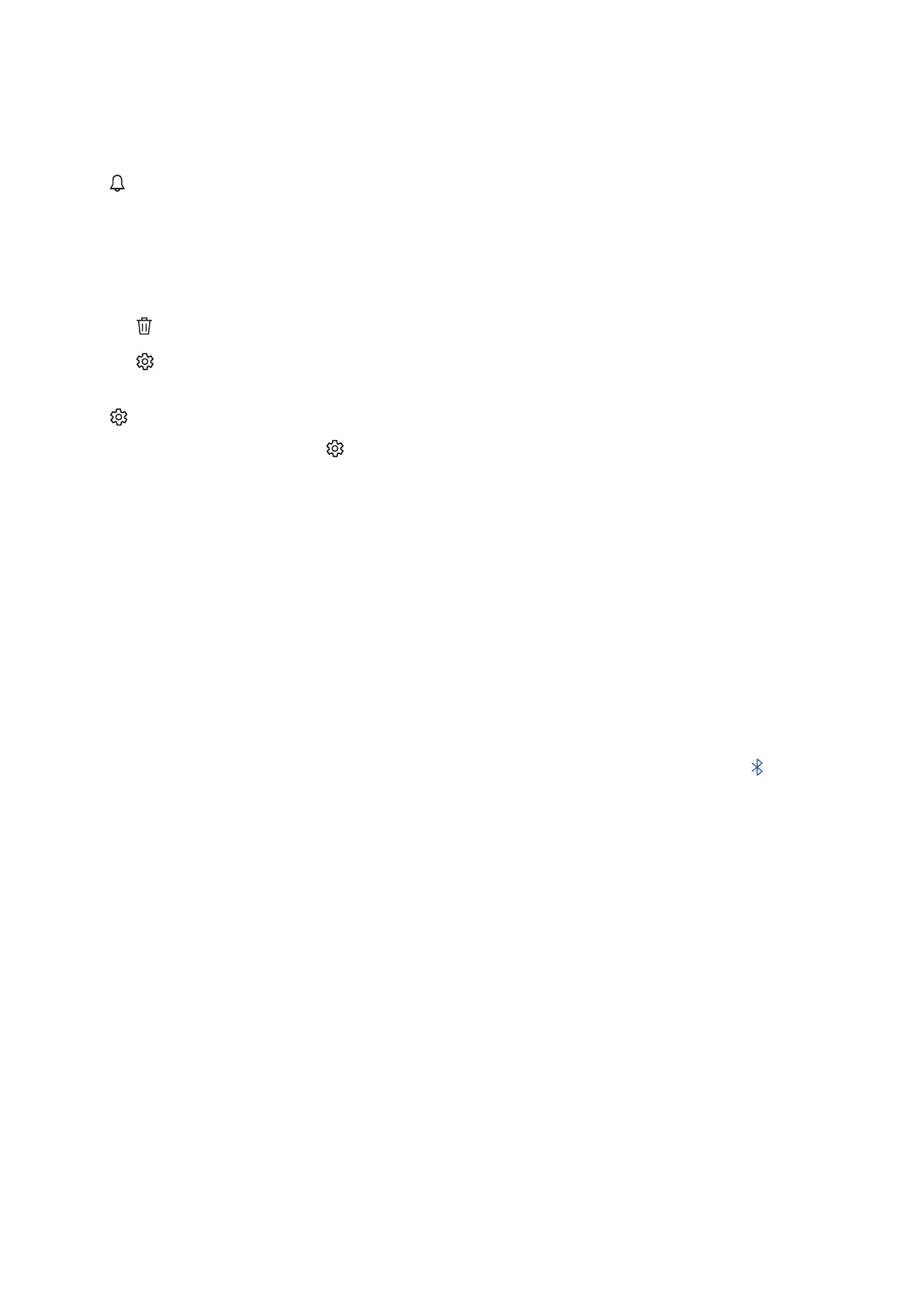- 162 -
Using the Home Screen in Smart Hub
On the leftmost part of the Home Screen in Smart Hub is the static menu listed below. You can quickly and easily use
the listed menu items to access the main TV settings or external devices, search, and apps.
● Notification
You can view a list of notifications for all events that occur on your TV. A notification appears on the screen
when it is time to broadcast a scheduled program or when an event occurs on a registered device.
If you move the focus to Notification, and then press the Select button, a notification window appears on the
right and the following functions are available:
– Delete All: You can delete all your notifications.
– Settings: You can select services you want to be notified about. When you select Allow sound,
notifications are displayed with a notification sound.
● Settings
When the focus is moved to the icon, a list of quick settings icons appears above the top of the menu. You
can quickly set frequently used functions by clicking the icons.
– Picture Mode
You can select the picture mode that provides the best viewing experience. To change the picture mode,
press the Select button. To make fine adjustments, press the up directional button, and then select Picture
Setup.
– Sound Mode
You can select a sound mode to optimize your listening experience. To change the sound mode, press the
Select button. To make fine adjustments, press the up directional button, and then select Equalizer Setup.
– Sound Output
You can select which speakers the TV uses for audio output. To change the audio output, press the Select
button. To connect to a Bluetooth speaker, press the up directional button, and then select Speaker List.
" Connecting to a Bluetooth speaker may not be supported depending on the model or geographical area.
