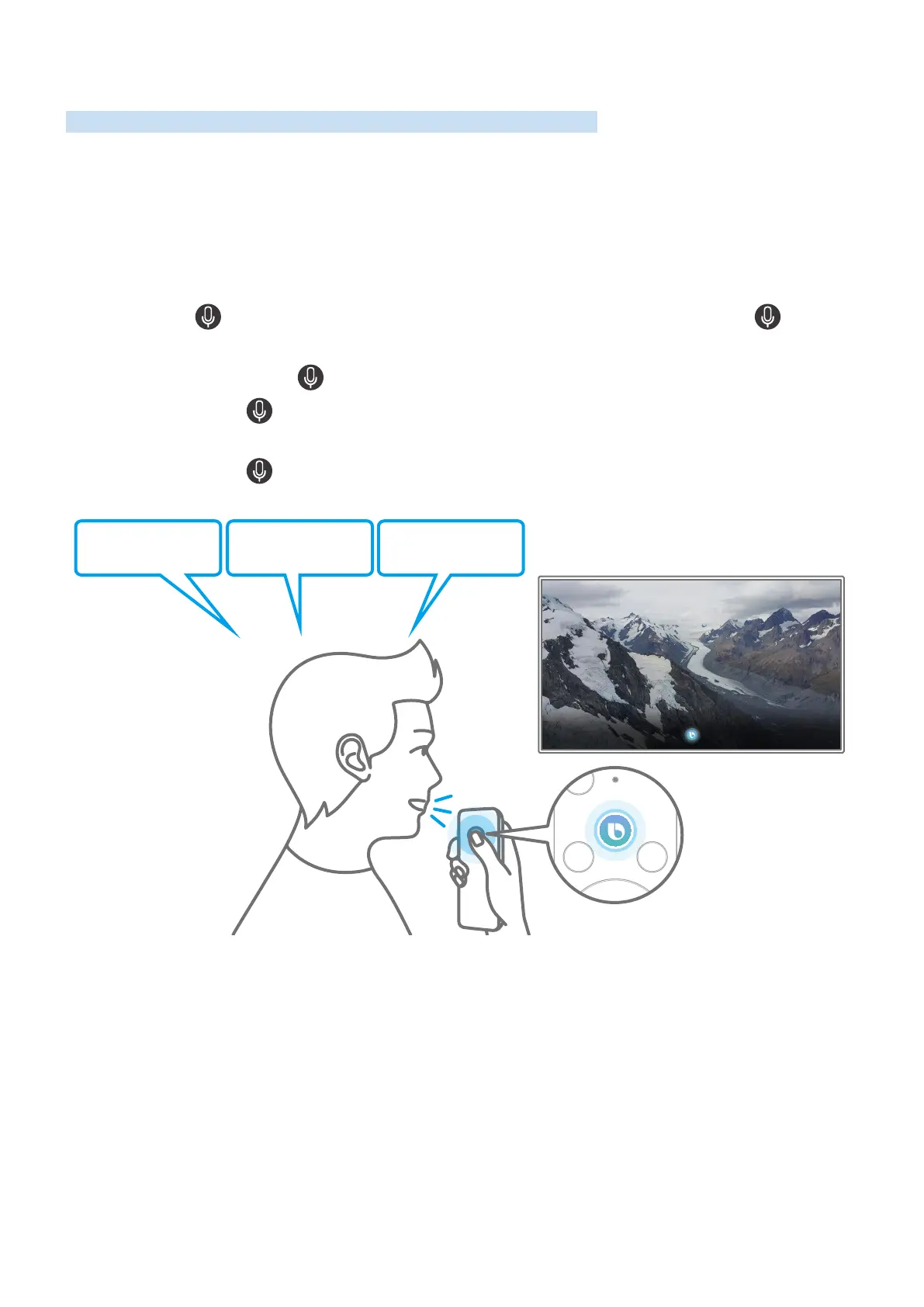- 14 -
Using Bixby
Speak into the microphone on your Samsung Smart Remote to control your TV.
" This function may not be supported depending on the model or geographical area.
" The supported language may differ depending on the geographical area.
Running Bixby
Press and hold the button on your Samsung Smart Remote, say a command, and then release the button.
The TV recognizes the voice command.
To view the Bixby guide, press the button once:
● When you press the button for the first time, the Using Bixby button appears at the bottom of the screen.
Press the Select button. The Using Bixby popup window appears and a tutorial on using Bixby is shown.
● When you press the button after the first time, the Enter My Bixby button appears at the bottom of the
screen. Press the Select button to go to the My Bixby screen.
"Live TV" "HDMI1" "USB"
