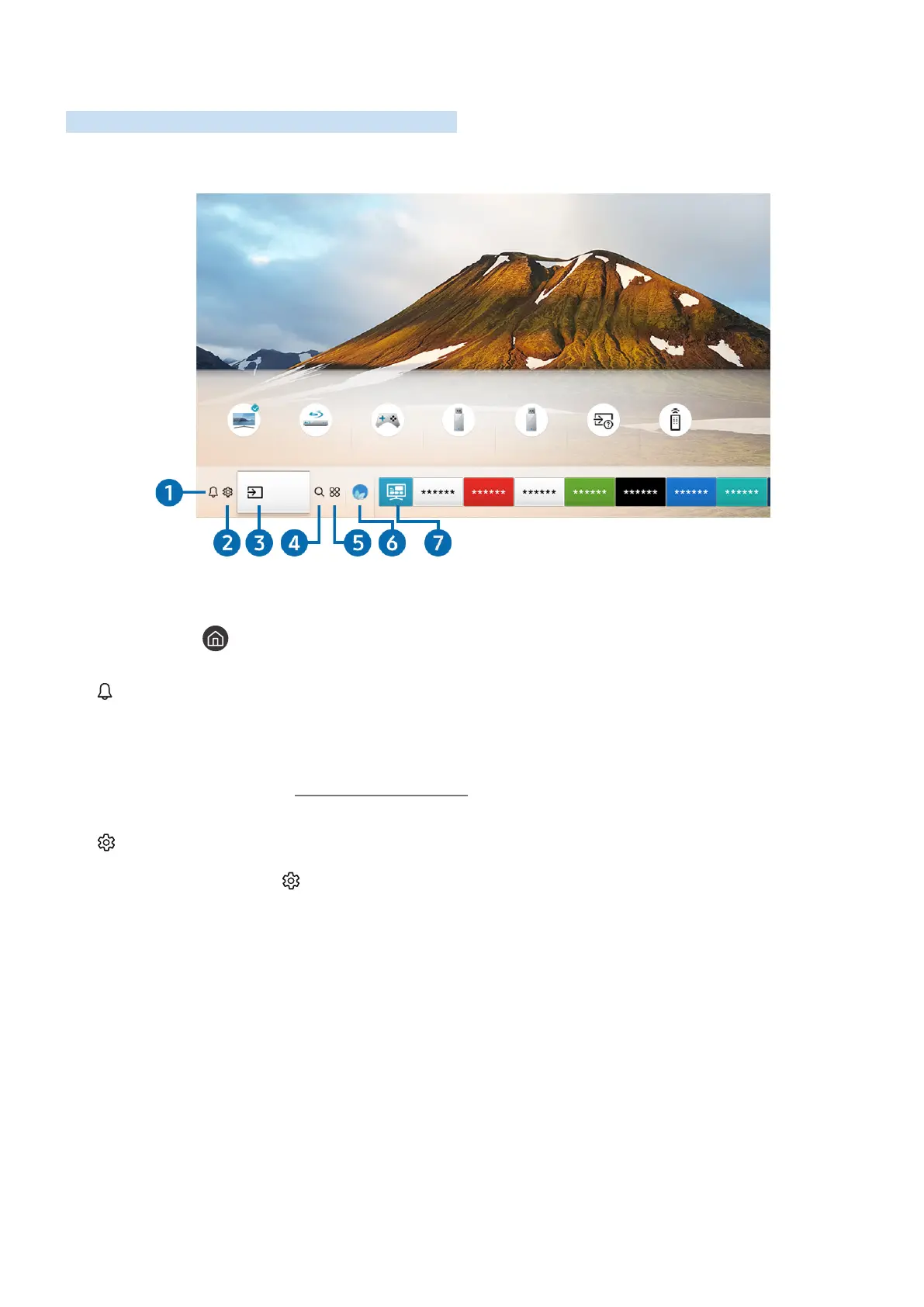- 8 -
Using Smart Hub
Connect to Smart Hub for apps, games, movies, and more.
Enjoy the multiple functions provided by Smart Hub simultaneously on a single screen.
Sources
TV HDMI 1 HDMI 2 USB 1 USB 2
Connection
Guide
Universal
Remote
Source
" The image on your TV may differ from the image above depending on the model and geographical area.
When you press the button on your remote control, you can use the following functions and features.
1
Notification
You can view a list of notifications for all events that occur on your TV. A notification appears on the screen when it is
time to broadcast a scheduled program or when an event occurs on a registered device.
" For more information, refer to "Displaying the Home Screen."
2
Settings
When the focus is moved to the icon, a list of quick settings icons appears above the top of the menu. You can
quickly set frequently used functions by clicking the icons.
